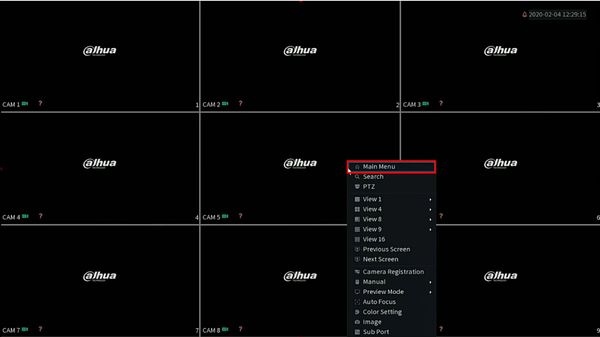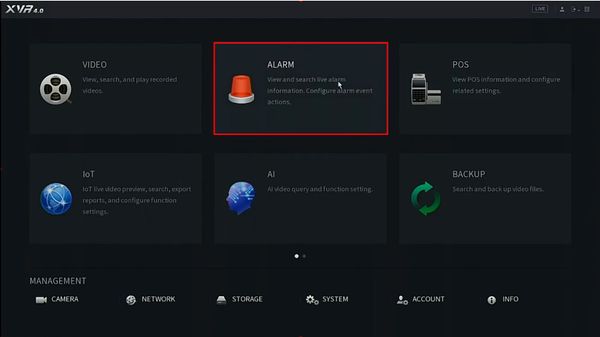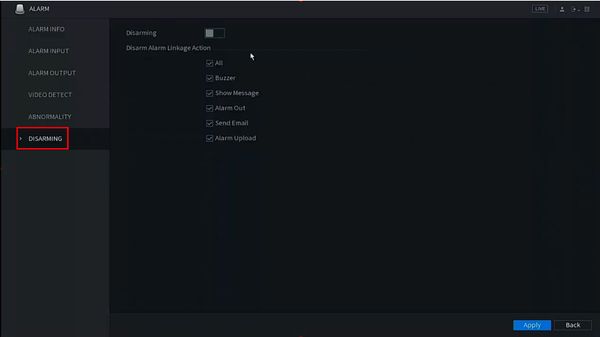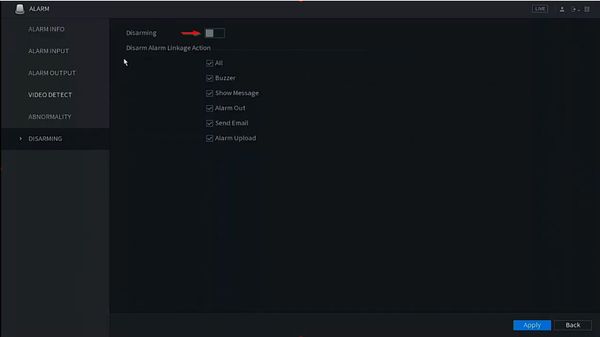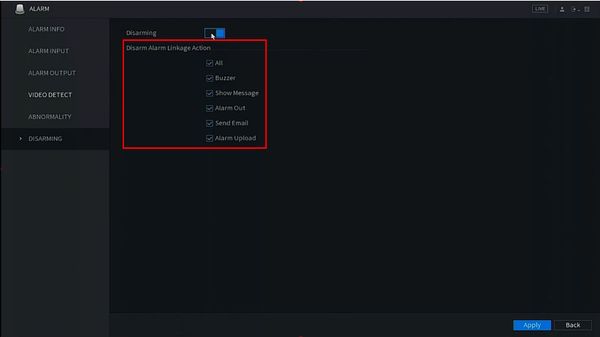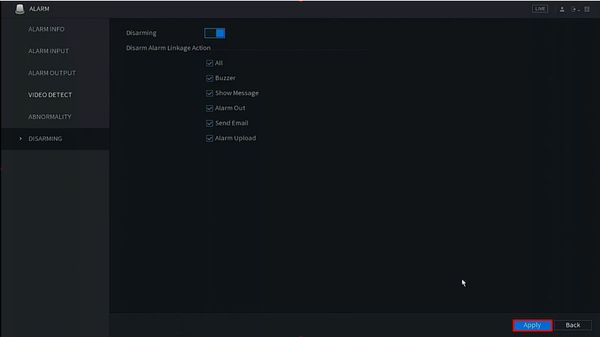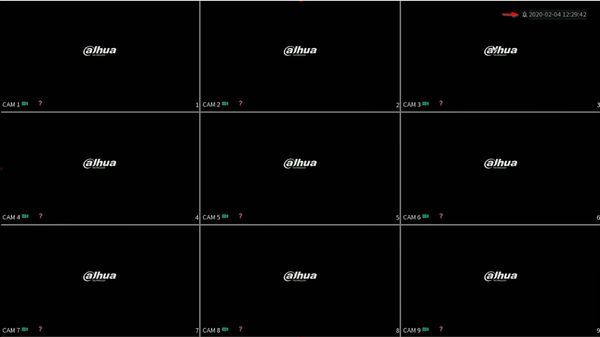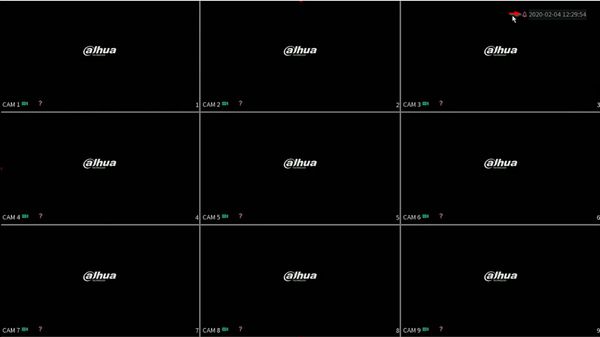Difference between revisions of "Template:Alarm Disarm Arm SystemUI NewGUI"
(→Reference) |
|||
| (5 intermediate revisions by 2 users not shown) | |||
| Line 1: | Line 1: | ||
| + | |||
==Reference== | ==Reference== | ||
<gallery> | <gallery> | ||
| Line 6: | Line 7: | ||
file:Alarm_Armed_Icon_Liveview_Page2.png|Disarming Page-Armed | file:Alarm_Armed_Icon_Liveview_Page2.png|Disarming Page-Armed | ||
</gallery> | </gallery> | ||
| − | + | ||
| + | Gray bell: Alarm muted | ||
| + | |||
| + | Red bell: Alarm active | ||
| + | |||
==Video Instructions== | ==Video Instructions== | ||
<embedvideo service="youtube">https://youtu.be/2UiaBnEKyRQ</embedvideo> | <embedvideo service="youtube">https://youtu.be/2UiaBnEKyRQ</embedvideo> | ||
==Step by Step Instructions== | ==Step by Step Instructions== | ||
| + | 1. From Live View | ||
| + | |||
| + | Right click, select Main Menu | ||
| + | |||
| + | [[File:Arm_and_Disarm_Global_Alarm_-_SystemUI_New_-_1.jpg|600px]] | ||
| + | |||
| + | 2. Click Alarm | ||
| + | |||
| + | [[File:Arm_and_Disarm_Global_Alarm_-_SystemUI_New_-_2.jpg|600px]] | ||
| + | |||
| + | 3. Click Disarming | ||
| + | |||
| + | [[File:Arm_and_Disarm_Global_Alarm_-_SystemUI_New_-_3.jpg|600px]] | ||
| + | |||
| + | 4. Click to enable the Disarming feature | ||
| + | |||
| + | [[File:Arm_and_Disarm_Global_Alarm_-_SystemUI_New_-_4.jpg|600px]] | ||
| + | |||
| + | 5. Under Disarm Alarm Linkage Action select which alarm types to disarm | ||
| + | |||
| + | [[File:Arm_and_Disarm_Global_Alarm_-_SystemUI_New_-_5.jpg|600px]] | ||
| + | |||
| + | 6. Click Apply to save settings | ||
| + | |||
| + | [[File:Arm_and_Disarm_Global_Alarm_-_SystemUI_New_-_6.jpg|600px]] | ||
| + | |||
| + | 7. Return to Live View | ||
| + | |||
| + | The system will display an icon of a bell with a line through it, designating the Alarm has been disarmed | ||
| + | |||
| + | [[File:Arm_and_Disarm_Global_Alarm_-_SystemUI_New_-_7.jpg|600px]] | ||
| + | |||
| + | 8. Live View with Alarm enabled | ||
| + | |||
| + | [[File:Arm_and_Disarm_Global_Alarm_-_SystemUI_New_-_8.jpg|600px]] | ||
Latest revision as of 22:24, 4 February 2020
Reference
Gray bell: Alarm muted
Red bell: Alarm active
Video Instructions
Step by Step Instructions
1. From Live View
Right click, select Main Menu
2. Click Alarm
3. Click Disarming
4. Click to enable the Disarming feature
5. Under Disarm Alarm Linkage Action select which alarm types to disarm
6. Click Apply to save settings
7. Return to Live View
The system will display an icon of a bell with a line through it, designating the Alarm has been disarmed
8. Live View with Alarm enabled