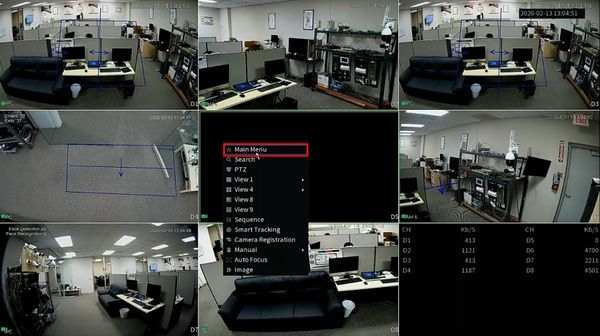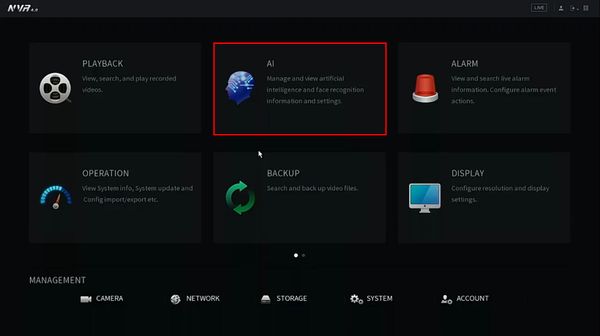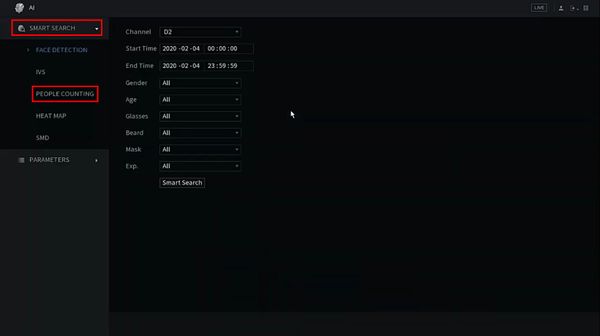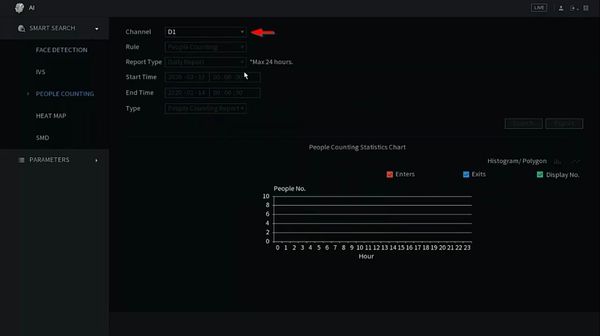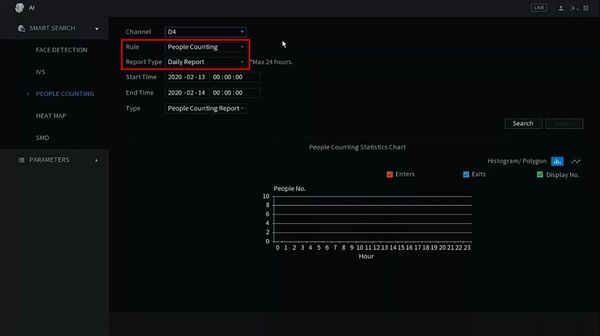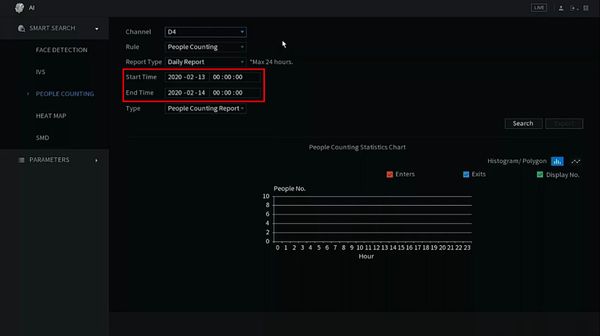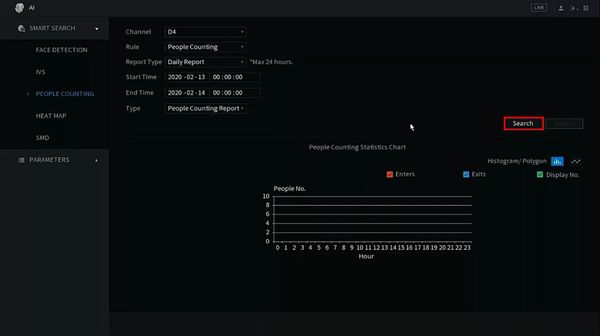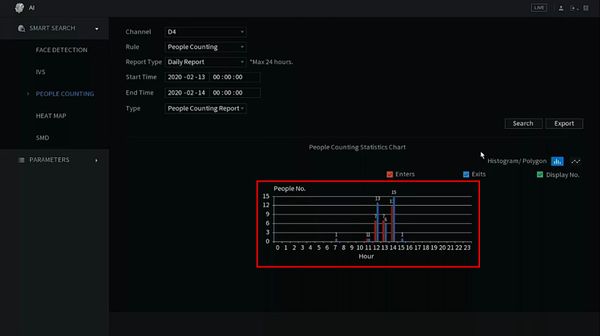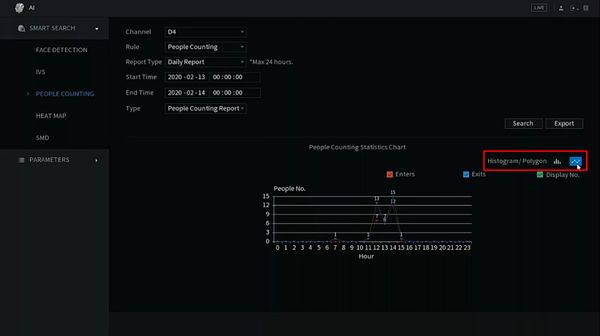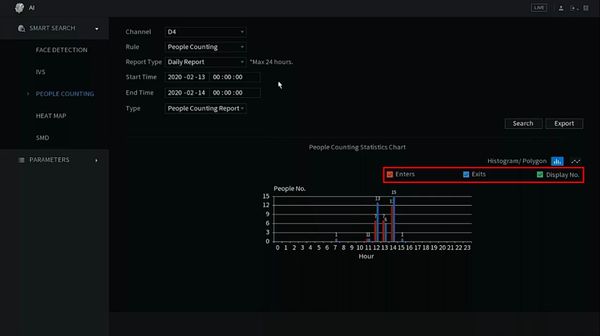Difference between revisions of "Template:Smart Search People Counting SystemUI NewGUI"
(Created page with " ==Prerequisites== ==Video Instructions== <embedvideo service="youtube">https://youtu.be/aEaw-O9mhy8</embedvideo> ==Step by Step Instructions==") |
|||
| (3 intermediate revisions by the same user not shown) | |||
| Line 1: | Line 1: | ||
==Prerequisites== | ==Prerequisites== | ||
| + | * Dahua device with People Counting function | ||
==Video Instructions== | ==Video Instructions== | ||
<embedvideo service="youtube">https://youtu.be/aEaw-O9mhy8</embedvideo> | <embedvideo service="youtube">https://youtu.be/aEaw-O9mhy8</embedvideo> | ||
==Step by Step Instructions== | ==Step by Step Instructions== | ||
| + | 1. From Live View, right click select Main Menu | ||
| + | |||
| + | [[File:People_Counting_-_SystemUI_New_-_1.jpg|600px]] | ||
| + | |||
| + | 2. Select AI | ||
| + | |||
| + | [[File:People_Counting_-_SystemUI_New_-_2.jpg|600px]] | ||
| + | |||
| + | 3. Select Smart Search > People Counting | ||
| + | |||
| + | [[File:People_Counting_-_SystemUI_New_-_3.jpg|600px]] | ||
| + | |||
| + | 4. Use the dropdown box to select the channel with People Counting function | ||
| + | |||
| + | [[File:People_Counting_-_SystemUI_New_-_4.jpg|600px]] | ||
| + | |||
| + | 5. Use the dropdown box to adjust the Search Parameters: | ||
| + | |||
| + | * Rule - People Counting (by default) | ||
| + | * Report Type - Daily Report, Monthly Report, Yearly Report | ||
| + | |||
| + | [[File:People_Counting_-_SystemUI_New_-_5.jpg|600px]] | ||
| + | |||
| + | Use the interface to adjust the date range for the search (the maximum range for date will be limited by the Report Type set, for example Daily Report will allow a Maximum 24 hour search range) | ||
| + | |||
| + | [[File:People_Counting_-_SystemUI_New_-_6.jpg|600px]] | ||
| + | |||
| + | 6. Click Search | ||
| + | |||
| + | [[File:People_Counting_-_SystemUI_New_-_7.jpg|600px]] | ||
| + | |||
| + | 7. The data will be displayed | ||
| + | |||
| + | [[File:People_Counting_-_SystemUI_New_-_8.jpg|600px]] | ||
| + | |||
| + | 8. Click between Histogram/Polygram to change how the data is displayed in the graph | ||
| + | |||
| + | [[File:People_Counting_-_SystemUI_New_-_9.jpg|600px]] | ||
| + | |||
| + | 9. Check the box next to each data type to adjust which data is displayed in the graph | ||
| + | |||
| + | [[File:People_Counting_-_SystemUI_New_-_10.jpg|600px]] | ||
| + | |||
| + | Click Export to export the People Counting data to a USB device inserted to the recorder for review | ||
Latest revision as of 18:43, 20 February 2020
Prerequisites
- Dahua device with People Counting function
Video Instructions
Step by Step Instructions
1. From Live View, right click select Main Menu
2. Select AI
3. Select Smart Search > People Counting
4. Use the dropdown box to select the channel with People Counting function
5. Use the dropdown box to adjust the Search Parameters:
- Rule - People Counting (by default)
- Report Type - Daily Report, Monthly Report, Yearly Report
Use the interface to adjust the date range for the search (the maximum range for date will be limited by the Report Type set, for example Daily Report will allow a Maximum 24 hour search range)
6. Click Search
7. The data will be displayed
8. Click between Histogram/Polygram to change how the data is displayed in the graph
9. Check the box next to each data type to adjust which data is displayed in the graph
Click Export to export the People Counting data to a USB device inserted to the recorder for review