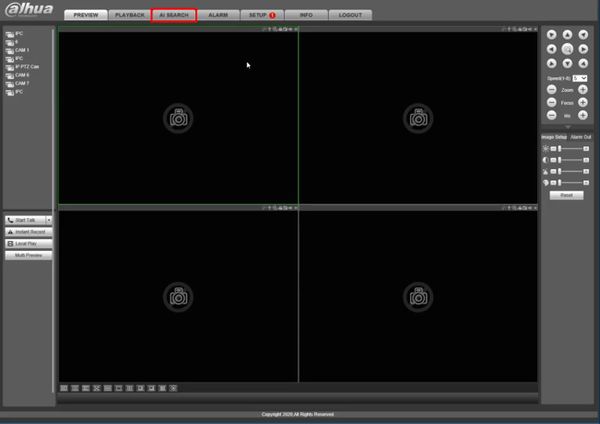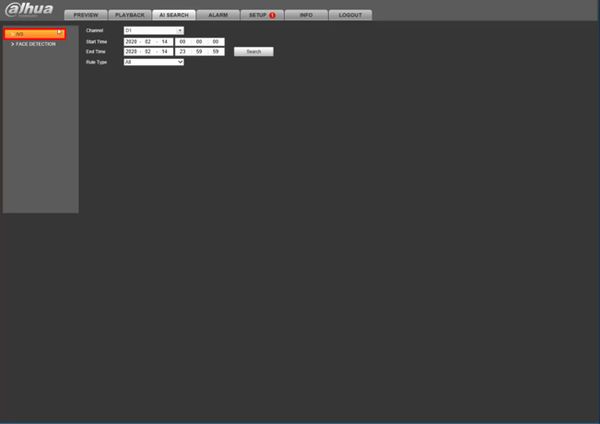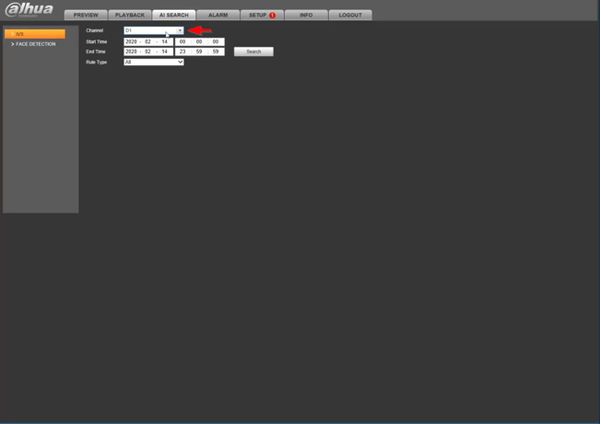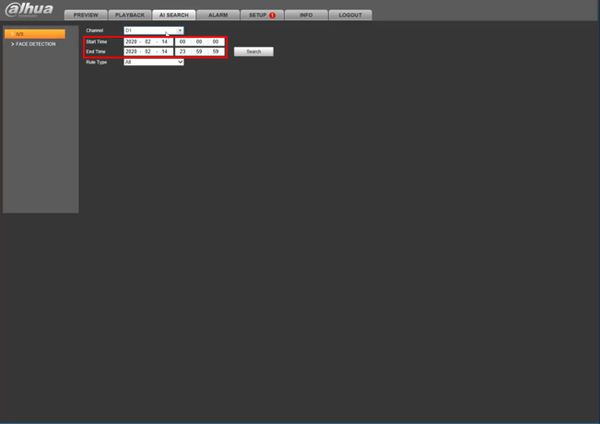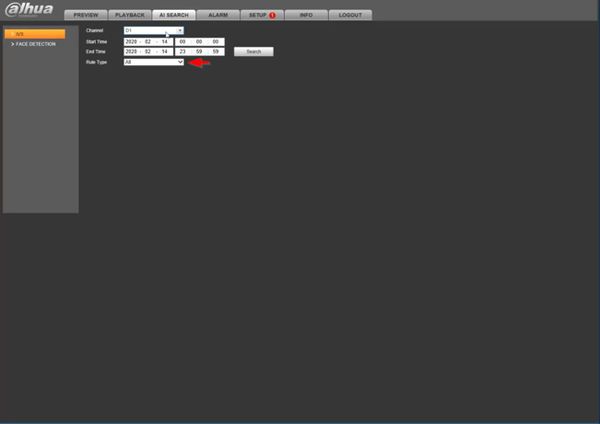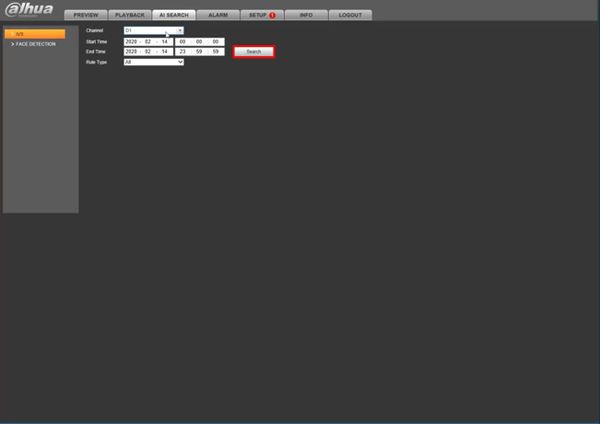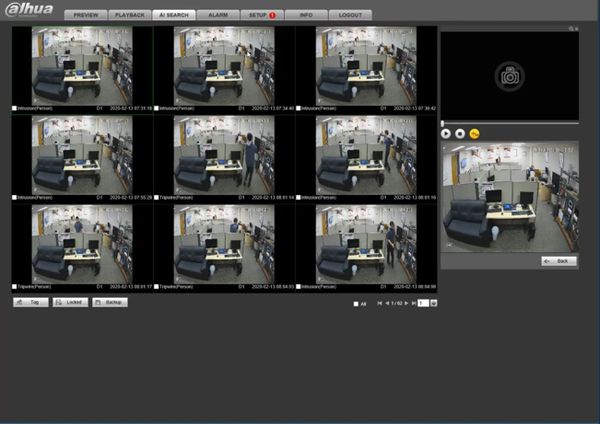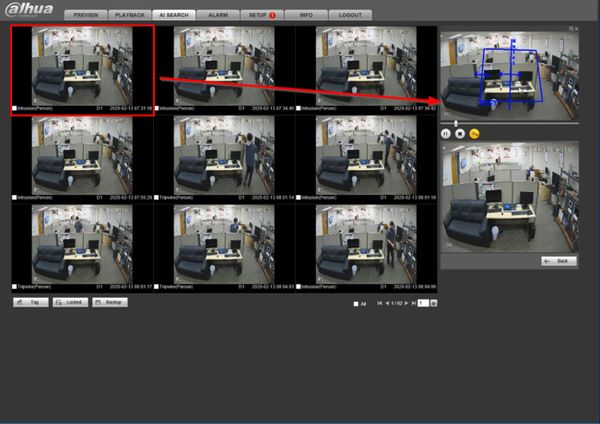Difference between revisions of "Template:Smart Search IVS WebUI Old"
(Created page with " ==Prerequisites== ==Video Instructions== <embedvideo service="youtube">https://youtu.be/uSaHdxKWq4s</embedvideo> ==Step by Step Instructions==") |
|||
| (One intermediate revision by the same user not shown) | |||
| Line 1: | Line 1: | ||
==Prerequisites== | ==Prerequisites== | ||
| + | * Dahua device with IVS function | ||
| + | * Computer | ||
==Video Instructions== | ==Video Instructions== | ||
<embedvideo service="youtube">https://youtu.be/uSaHdxKWq4s</embedvideo> | <embedvideo service="youtube">https://youtu.be/uSaHdxKWq4s</embedvideo> | ||
==Step by Step Instructions== | ==Step by Step Instructions== | ||
| + | 1. Enter the IP of the device into a browser | ||
| + | |||
| + | At the Web Login | ||
| + | |||
| + | Enter the Username and Password | ||
| + | |||
| + | Click Login | ||
| + | |||
| + | [[File:SmartSearch_IVS_-_WebUI_Old_-_1.jpg|600px]] | ||
| + | |||
| + | 2. Click AI Search | ||
| + | |||
| + | [[File:SmartSearch_IVS_-_WebUI_Old_-_2.jpg|600px]] | ||
| + | |||
| + | 3. Click IVS | ||
| + | |||
| + | [[File:SmartSearch_IVS_-_WebUI_Old_-_3.jpg|600px]] | ||
| + | |||
| + | 4. Use the dropdown box to select the Channel(s) for search | ||
| + | |||
| + | [[File:SmartSearch_IVS_-_WebUI_Old_-_4.jpg|600px]] | ||
| + | |||
| + | 5. Use the interface to enter the date range for the search | ||
| + | |||
| + | [[File:SmartSearch_IVS_-_WebUI_Old_-_5.jpg|600px]] | ||
| + | |||
| + | 6. Use the dropdown box to select the Event Type to search | ||
| + | |||
| + | [[File:SmartSearch_IVS_-_WebUI_Old_-_6.jpg|600px]] | ||
| + | |||
| + | 7. Click Search | ||
| + | |||
| + | [[File:SmartSearch_IVS_-_WebUI_Old_-_7.jpg|600px]] | ||
| + | |||
| + | 8. The search results will be displayed | ||
| + | |||
| + | [[File:SmartSearch_IVS_-_WebUI_Old_-_8.jpg|600px]] | ||
| + | |||
| + | 9. Left click any of the events for playback/review | ||
| + | |||
| + | [[File:SmartSearch_IVS_-_WebUI_Old_-_9.jpg|600px]] | ||
Latest revision as of 19:45, 20 February 2020
Prerequisites
- Dahua device with IVS function
- Computer
Video Instructions
Step by Step Instructions
1. Enter the IP of the device into a browser
At the Web Login
Enter the Username and Password
Click Login
2. Click AI Search
3. Click IVS
4. Use the dropdown box to select the Channel(s) for search
5. Use the interface to enter the date range for the search
6. Use the dropdown box to select the Event Type to search
7. Click Search
8. The search results will be displayed
9. Left click any of the events for playback/review