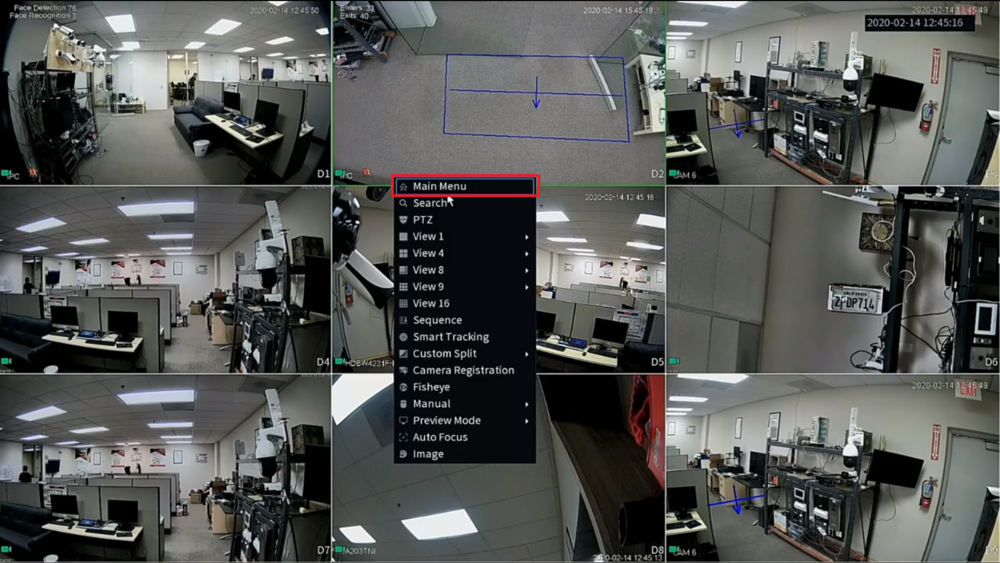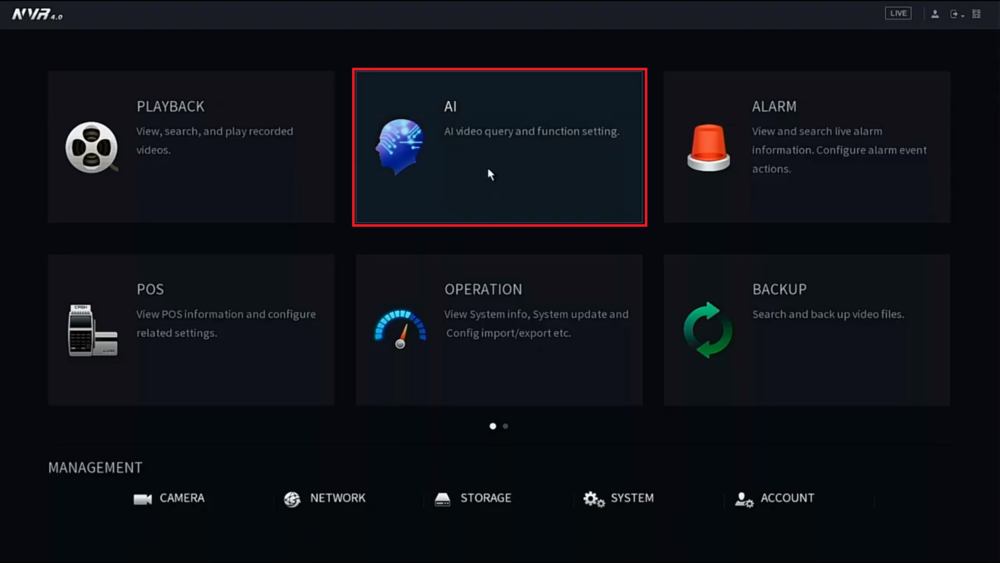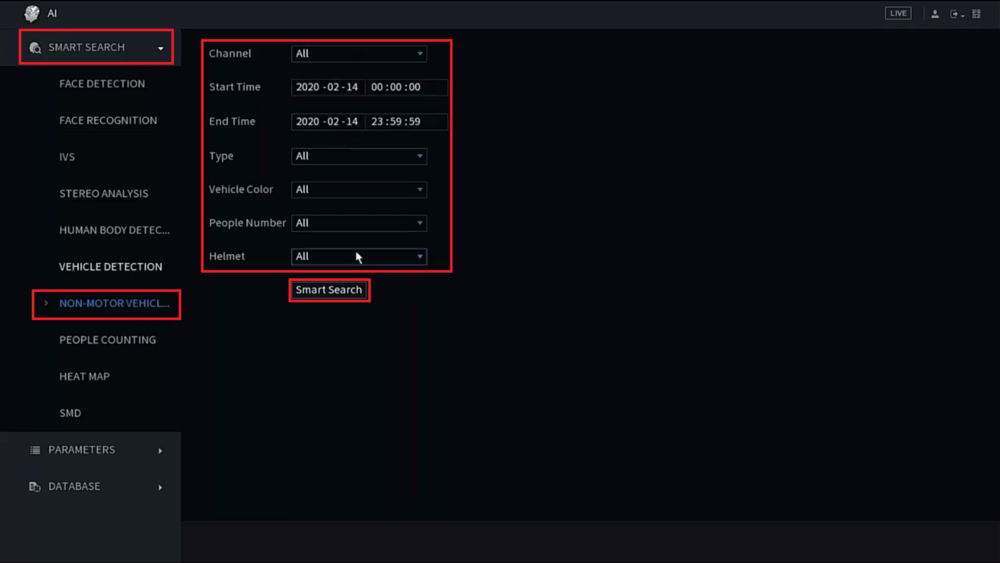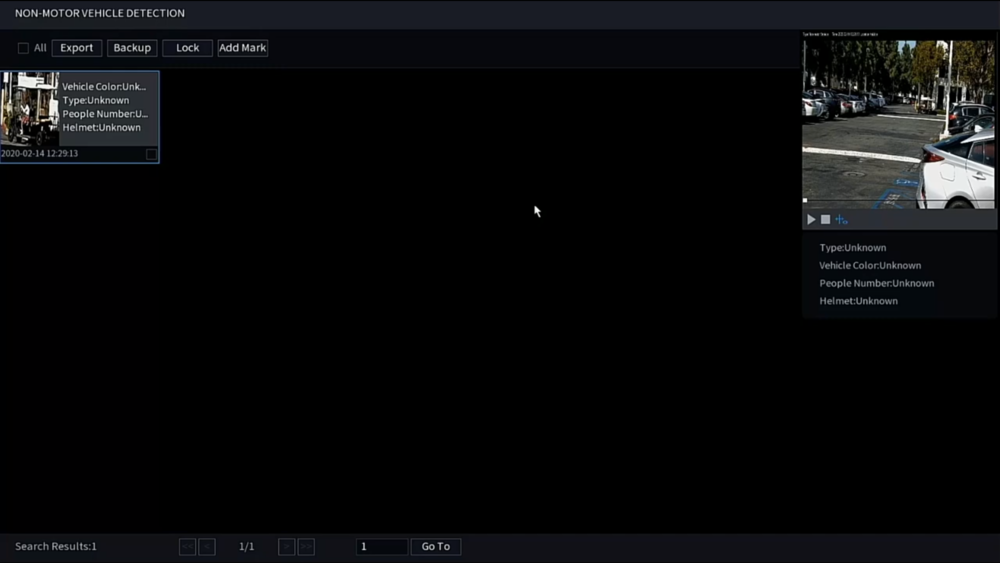Difference between revisions of "Template:Non Motor Vehicle Detection SystemUI NewGUI"
(Created page with " ==Prerequisites== ==Video Instructions== <embedvideo service="youtube">https://youtu.be/Ztiyk_PXD4M</embedvideo> ==Step by Step Instructions==") |
|||
| (One intermediate revision by the same user not shown) | |||
| Line 1: | Line 1: | ||
| − | |||
==Video Instructions== | ==Video Instructions== | ||
<embedvideo service="youtube">https://youtu.be/Ztiyk_PXD4M</embedvideo> | <embedvideo service="youtube">https://youtu.be/Ztiyk_PXD4M</embedvideo> | ||
| + | |||
==Step by Step Instructions== | ==Step by Step Instructions== | ||
| + | 1. Right click on the Live View and select "Main Menu" | ||
| + | |||
| + | [[File:SmartSearchNonMotorVehicleSystemUINew1.png|1000px]] | ||
| + | |||
| + | 2. From the Main Menu select "AI" | ||
| + | |||
| + | [[File:SmartSearchNonMotorVehicleSystemUINew2.png|1000px]] | ||
| + | |||
| + | 3. Expand "Smart Search" and select "Non-Motor Vehicle". | ||
| + | <br>Then choose the channel or all channels by selecting from the drop-down next to "Channel". | ||
| + | <br>Select the Start Time and End Time range. | ||
| + | <br>Select the rest of the atributes to filter by: | ||
| + | *Type | ||
| + | *Vehicle Color | ||
| + | *People Number | ||
| + | *Helmet | ||
| + | Then select the "Smart Search" button to begin the search | ||
| + | |||
| + | [[File:SmartSearchNonMotorVehicleSystemUINew3.png|1000px]] | ||
| + | |||
| + | 4. You will get a list with screenshots and meta-data of all the results. | ||
| + | <br>Select any of the items in the list to see more information and a clip of the recording on the right | ||
| + | |||
| + | [[File:SmartSearchNonMotorVehicleSystemUINew4.png|1000px]] | ||
Latest revision as of 00:44, 20 February 2020
Video Instructions
Step by Step Instructions
1. Right click on the Live View and select "Main Menu"
2. From the Main Menu select "AI"
3. Expand "Smart Search" and select "Non-Motor Vehicle".
Then choose the channel or all channels by selecting from the drop-down next to "Channel".
Select the Start Time and End Time range.
Select the rest of the atributes to filter by:
- Type
- Vehicle Color
- People Number
- Helmet
Then select the "Smart Search" button to begin the search
4. You will get a list with screenshots and meta-data of all the results.
Select any of the items in the list to see more information and a clip of the recording on the right