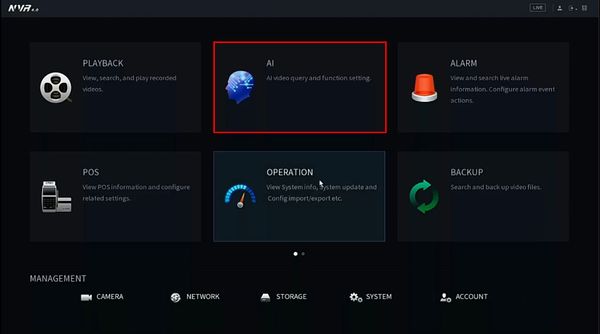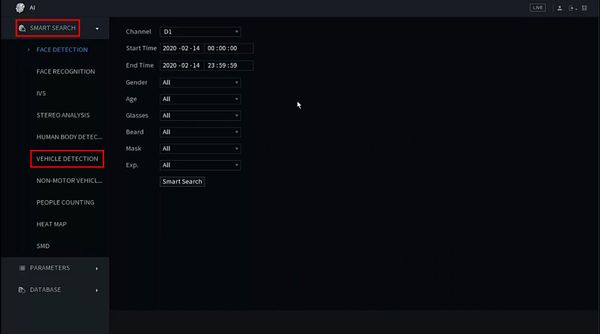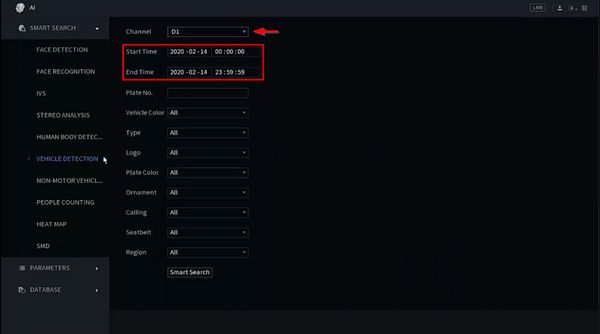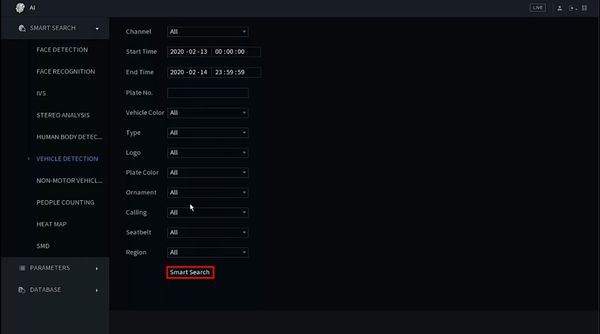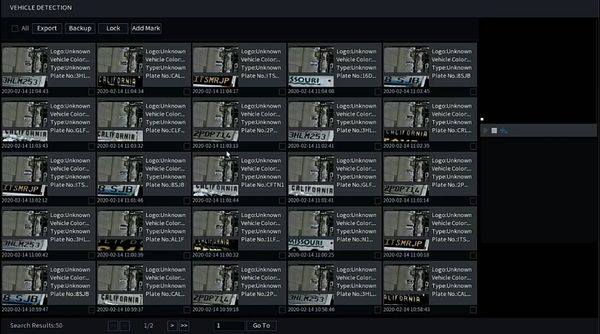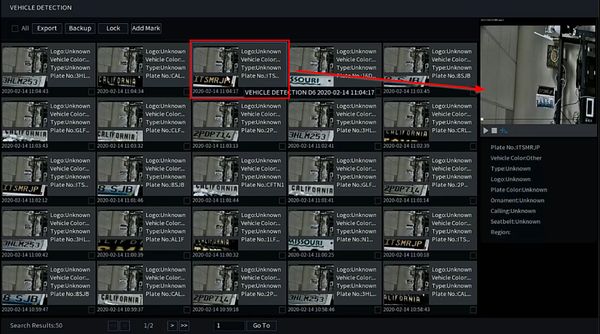Difference between revisions of "Template:Vehicle Detection SystemUI NewGUI"
| (One intermediate revision by the same user not shown) | |||
| Line 1: | Line 1: | ||
==Prerequisites== | ==Prerequisites== | ||
| + | * Dahua device with recorded metadata | ||
==Video Instructions== | ==Video Instructions== | ||
<embedvideo service="youtube">https://youtu.be/6fFMixbkSR0</embedvideo> | <embedvideo service="youtube">https://youtu.be/6fFMixbkSR0</embedvideo> | ||
==Step by Step Instructions== | ==Step by Step Instructions== | ||
| + | 1. Right click from Live View | ||
| + | |||
| + | Select Main Menu | ||
[[File:Vehicle_Detection_-_SystemUI_New_-_1.jpg|600px]] | [[File:Vehicle_Detection_-_SystemUI_New_-_1.jpg|600px]] | ||
| + | |||
| + | 2. Click AI | ||
[[File:Vehicle_Detection_-_SystemUI_New_-_2.jpg|600px]] | [[File:Vehicle_Detection_-_SystemUI_New_-_2.jpg|600px]] | ||
| + | |||
| + | 3. Click Smart Search > Vehicle Detection | ||
[[File:Vehicle_Detection_-_SystemUI_New_-_3.jpg|600px]] | [[File:Vehicle_Detection_-_SystemUI_New_-_3.jpg|600px]] | ||
| + | |||
| + | 4. Use the dropdown box to select the channel | ||
| + | |||
| + | Enter a date range for the search using the Start / End Time interface | ||
[[File:Vehicle_Detection_-_SystemUI_New_-_4.jpg|600px]] | [[File:Vehicle_Detection_-_SystemUI_New_-_4.jpg|600px]] | ||
| + | |||
| + | 5. Click Smart Search to begin the search | ||
[[File:Vehicle_Detection_-_SystemUI_New_-_5.jpg|600px]] | [[File:Vehicle_Detection_-_SystemUI_New_-_5.jpg|600px]] | ||
| + | |||
| + | 6. The search results will be displayed | ||
[[File:Vehicle_Detection_-_SystemUI_New_-_6.jpg|600px]] | [[File:Vehicle_Detection_-_SystemUI_New_-_6.jpg|600px]] | ||
| + | |||
| + | 7. Click one of the results for playback/review | ||
[[File:Vehicle_Detection_-_SystemUI_New_-_7.jpg|600px]] | [[File:Vehicle_Detection_-_SystemUI_New_-_7.jpg|600px]] | ||
Latest revision as of 18:18, 19 February 2020
Prerequisites
- Dahua device with recorded metadata
Video Instructions
Step by Step Instructions
1. Right click from Live View
Select Main Menu
2. Click AI
3. Click Smart Search > Vehicle Detection
4. Use the dropdown box to select the channel
Enter a date range for the search using the Start / End Time interface
5. Click Smart Search to begin the search
6. The search results will be displayed
7. Click one of the results for playback/review