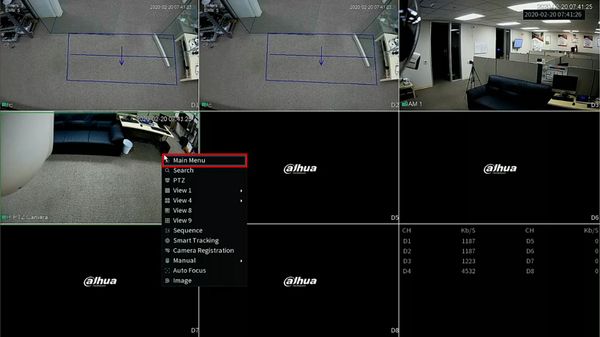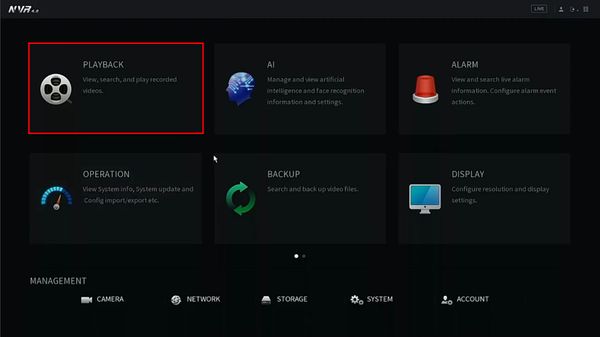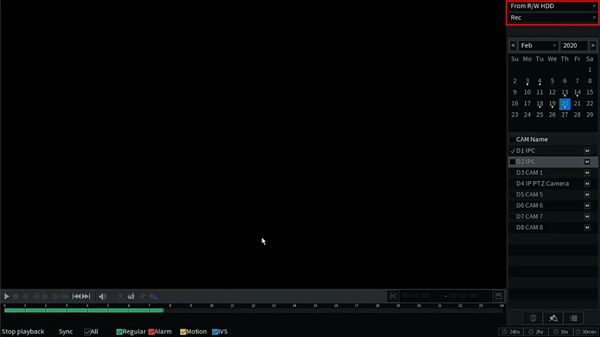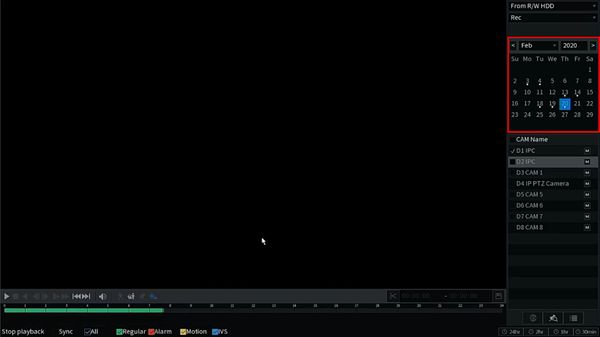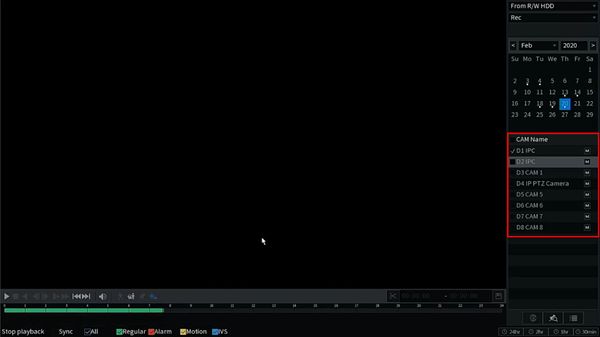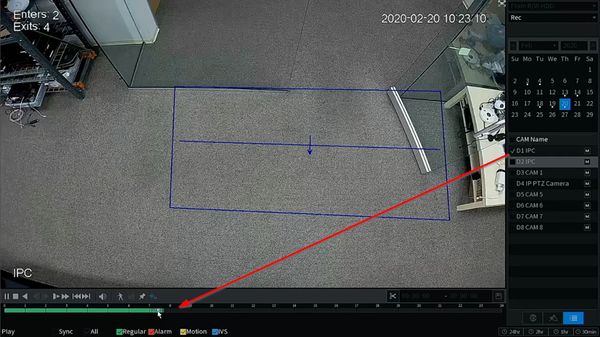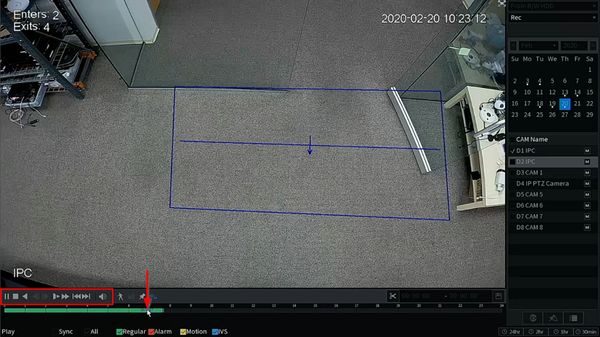Difference between revisions of "Template:Playback Basic SystemUI NewGUI"
(Created page with " ==Prerequisites== ==Video Instructions== <embedvideo service="youtube">https://youtu.be/iI0GMnzu1RI</embedvideo> ==Step by Step Instructions==") |
|||
| (One intermediate revision by the same user not shown) | |||
| Line 1: | Line 1: | ||
==Prerequisites== | ==Prerequisites== | ||
| + | * Dahua recorder with recorded video | ||
==Video Instructions== | ==Video Instructions== | ||
<embedvideo service="youtube">https://youtu.be/iI0GMnzu1RI</embedvideo> | <embedvideo service="youtube">https://youtu.be/iI0GMnzu1RI</embedvideo> | ||
==Step by Step Instructions== | ==Step by Step Instructions== | ||
| + | 1. From Live View, right click select Main Menu | ||
| + | |||
| + | [[File:Playback_Basic_-_SystemUI_New_-_1.jpg|600px]] | ||
| + | |||
| + | 2. Click Playback | ||
| + | |||
| + | [[File:Playback_Basic_-_SystemUI_New_-_2.jpg|600px]] | ||
| + | |||
| + | 3. The Playback interface will appear | ||
| + | |||
| + | Use the interface on the right side of the screen to set parameters for the Playback search | ||
| + | |||
| + | Use the dropdown box to select the source for playback | ||
| + | * From R/W HDD (internal hard drive) , From I/O Device | ||
| + | * File type: Rec, Pic, Slice | ||
| + | |||
| + | [[File:Playback_Basic_-_SystemUI_New_-_3.jpg|600px]] | ||
| + | |||
| + | Use the calendar to select the date | ||
| + | |||
| + | [[File:Playback_Basic_-_SystemUI_New_-_4.jpg|600px]] | ||
| + | |||
| + | Select which cameras/channels for playback using the checkbox next to each camera/channel | ||
| + | |||
| + | [[File:Playback_Basic_-_SystemUI_New_-_5.jpg|600px]] | ||
| + | |||
| + | Checking the camera/channel will load the footage into the timeline below the video frame | ||
| + | |||
| + | [[File:Playback_Basic_-_SystemUI_New_-_6.jpg|600px]] | ||
| + | |||
| + | 4. Click anywhere inside the timeline to navigate | ||
| + | |||
| + | Use the on screen playback controls to control the playback | ||
| + | |||
| + | [[File:Playback_Basic_-_SystemUI_New_-_7.jpg|600px]] | ||
Latest revision as of 17:30, 20 February 2020
Prerequisites
- Dahua recorder with recorded video
Video Instructions
Step by Step Instructions
1. From Live View, right click select Main Menu
2. Click Playback
3. The Playback interface will appear
Use the interface on the right side of the screen to set parameters for the Playback search
Use the dropdown box to select the source for playback
- From R/W HDD (internal hard drive) , From I/O Device
- File type: Rec, Pic, Slice
Use the calendar to select the date
Select which cameras/channels for playback using the checkbox next to each camera/channel
Checking the camera/channel will load the footage into the timeline below the video frame
4. Click anywhere inside the timeline to navigate
Use the on screen playback controls to control the playback