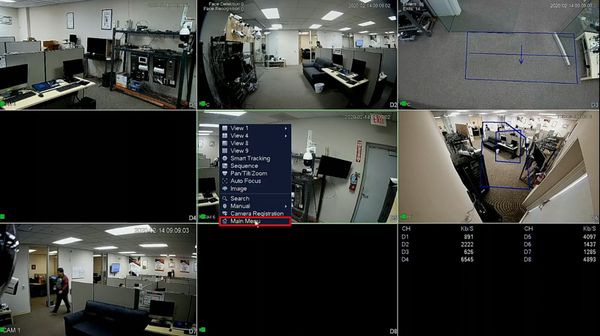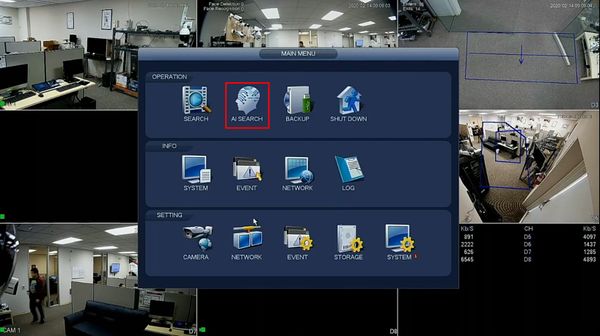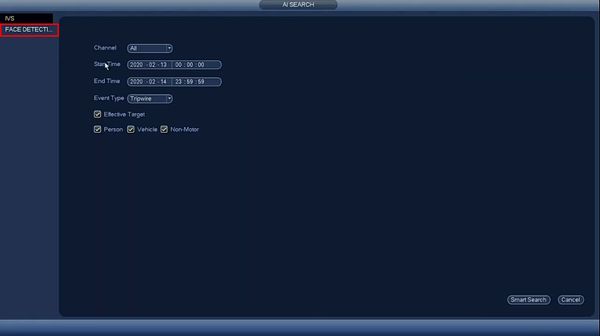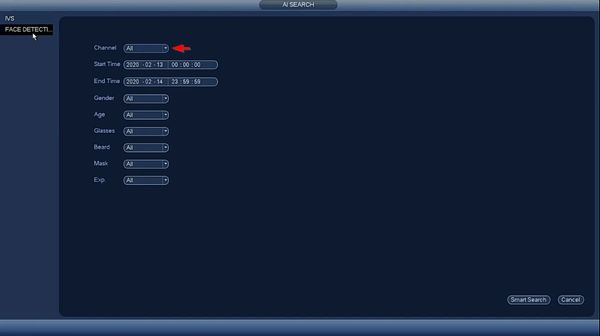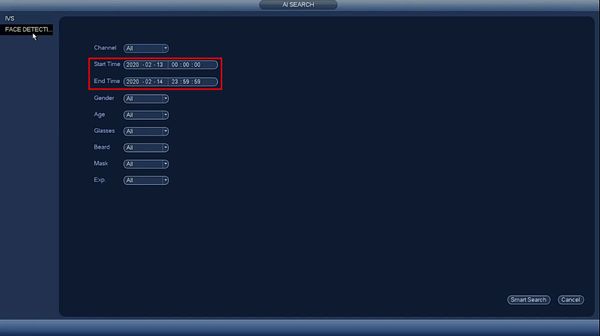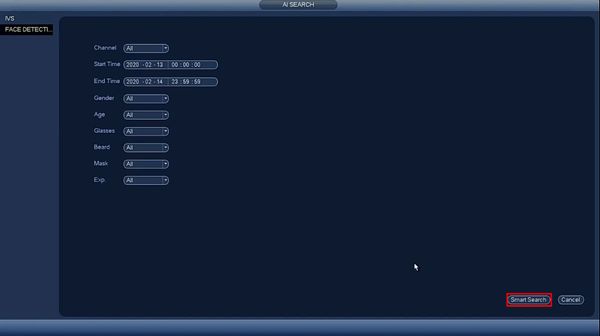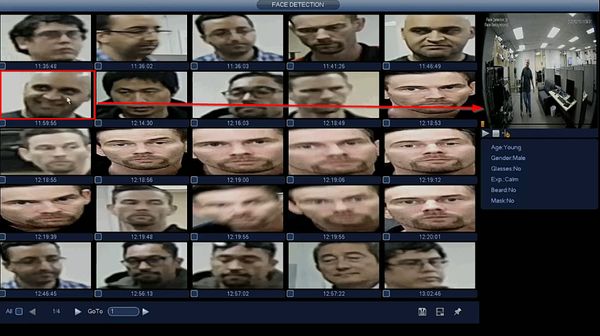Difference between revisions of "Template:Smart Search Face Detection SystemUI OldGUI"
| Line 5: | Line 5: | ||
<embedvideo service="youtube">https://youtu.be/heRKHyYRcL8</embedvideo> | <embedvideo service="youtube">https://youtu.be/heRKHyYRcL8</embedvideo> | ||
==Step by Step Instructions== | ==Step by Step Instructions== | ||
| + | 1. From Live View, right click | ||
| + | |||
| + | Select Main Menu | ||
| + | |||
[[File:Face_Detection_-_SystemUI_Old_-_1.jpg|600px]] | [[File:Face_Detection_-_SystemUI_Old_-_1.jpg|600px]] | ||
| + | |||
| + | 2. Click AI Search | ||
[[File:Face_Detection_-_SystemUI_Old_-_2.jpg|600px]] | [[File:Face_Detection_-_SystemUI_Old_-_2.jpg|600px]] | ||
| + | |||
| + | 3. Click Face Detection | ||
[[File:Face_Detection_-_SystemUI_Old_-_3.jpg|600px]] | [[File:Face_Detection_-_SystemUI_Old_-_3.jpg|600px]] | ||
| + | |||
| + | 4. Use the dropdown box to select the Channel(s) for search | ||
[[File:Face_Detection_-_SystemUI_Old_-_4.jpg|600px]] | [[File:Face_Detection_-_SystemUI_Old_-_4.jpg|600px]] | ||
| + | |||
| + | 5. Use the interface to enter the date range for the search | ||
[[File:Face_Detection_-_SystemUI_Old_-_5.jpg|600px]] | [[File:Face_Detection_-_SystemUI_Old_-_5.jpg|600px]] | ||
| + | |||
| + | 6. Click Smart Search to begin the search | ||
[[File:Face_Detection_-_SystemUI_Old_-_6.jpg|600px]] | [[File:Face_Detection_-_SystemUI_Old_-_6.jpg|600px]] | ||
| + | |||
| + | 7. The search results will be displayed | ||
[[File:Face_Detection_-_SystemUI_Old_-_7.jpg|600px]] | [[File:Face_Detection_-_SystemUI_Old_-_7.jpg|600px]] | ||
| + | |||
| + | 8. Left click any of the events for playback/review | ||
[[File:Face_Detection_-_SystemUI_Old_-_8.jpg|600px]] | [[File:Face_Detection_-_SystemUI_Old_-_8.jpg|600px]] | ||
Latest revision as of 20:39, 20 February 2020
Prerequisites
- Dahua device with Face Detection function
Video Instructions
Step by Step Instructions
1. From Live View, right click
Select Main Menu
2. Click AI Search
3. Click Face Detection
4. Use the dropdown box to select the Channel(s) for search
5. Use the interface to enter the date range for the search
6. Click Smart Search to begin the search
7. The search results will be displayed
8. Left click any of the events for playback/review