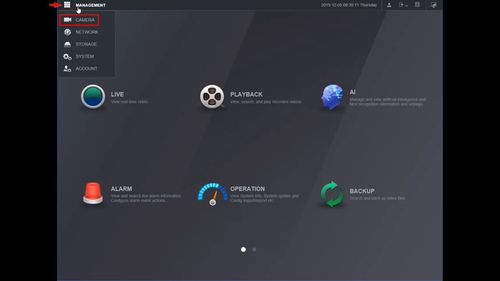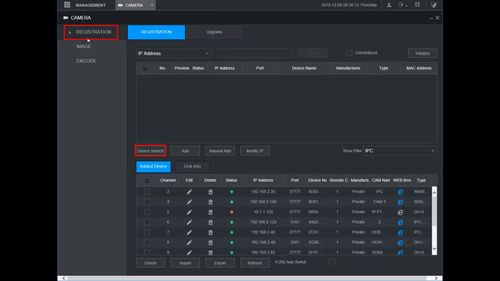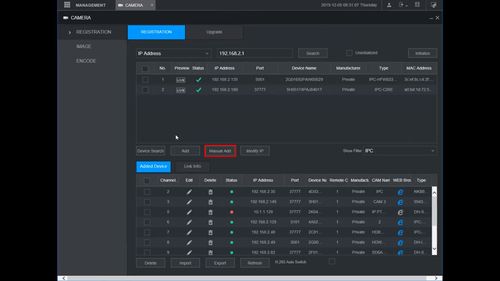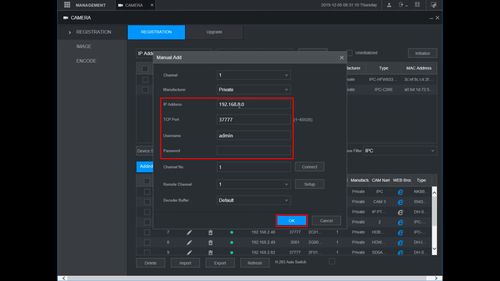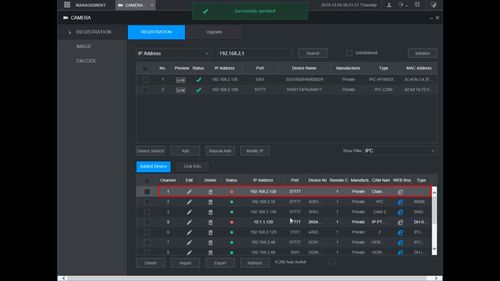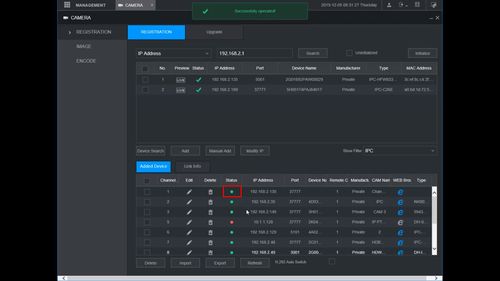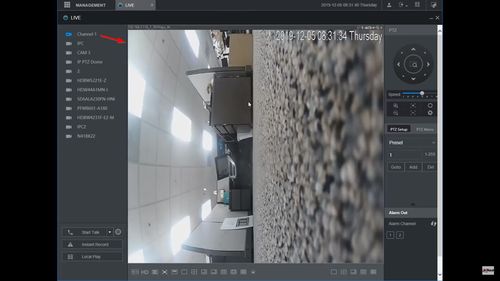Difference between revisions of "Template:LincX2PRO Add to Recorder WebUI New"
| (One intermediate revision by one other user not shown) | |||
| Line 1: | Line 1: | ||
| − | + | <!--==Video Instructions== | |
| − | + | <embedvideo service="youtube">https://youtu.be/QRpTgH7KJwA</embedvideo> --> | |
| − | |||
| − | |||
| − | |||
| − | |||
| − | <embedvideo service="youtube">https://youtu.be/QRpTgH7KJwA</embedvideo> | ||
| − | + | ==Step By Step Instructions== | |
1. From the Main Menu of the WebUI | 1. From the Main Menu of the WebUI | ||
Latest revision as of 18:24, 26 February 2024
Step By Step Instructions
1. From the Main Menu of the WebUI
Click Management
Click Camera
2. Under Registration
Click Device Search
The recorder will scan the local network for devices
3. If the device does not appear you can add it manually
Click Manual Add
4. The Manual Add interface will appear
Enter the corect information for the device
- IP Address
- TCP Port
- Username
- Password
Click OK
5. The device will move to Added Device
Click the Pencil icon under Modify to change any settings form the device, such as Password or Port information (if required)
6. Once the device is successfully connected you will see a green light under status
7. The device video feed will appear in live view