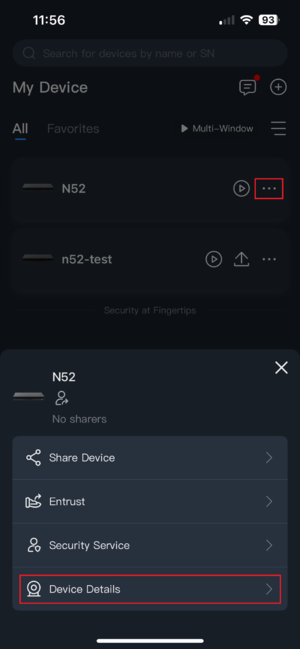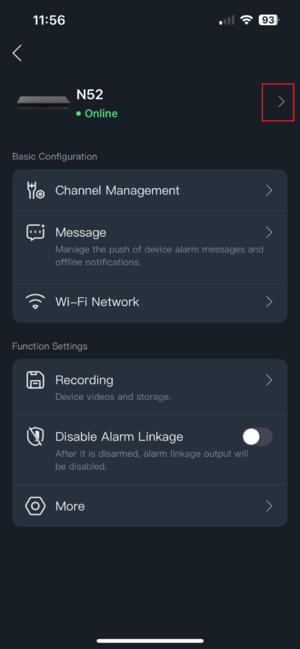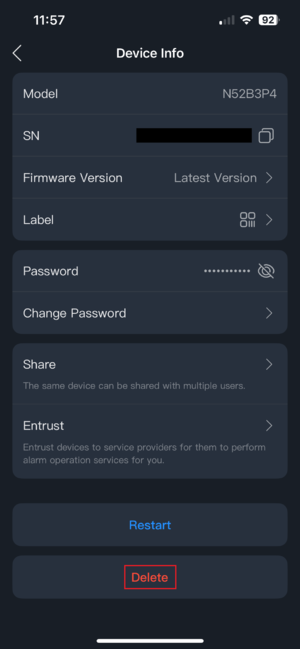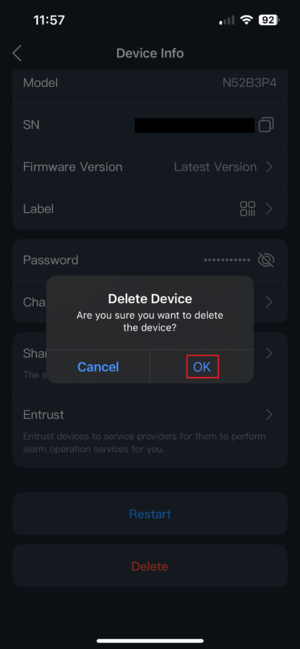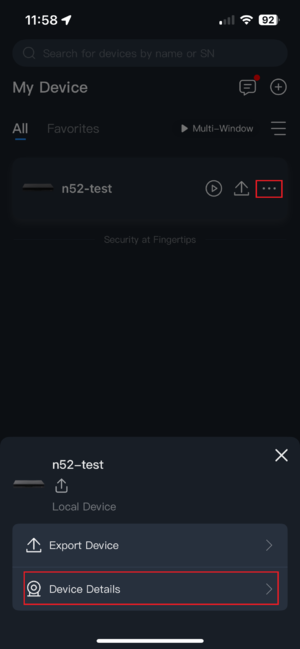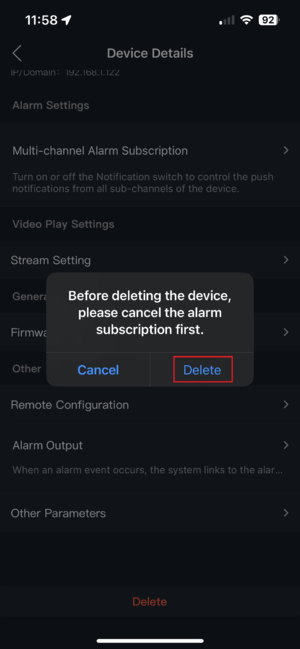Difference between revisions of "DMSS/Remove Device"
(→Video Instructions) |
|||
| (11 intermediate revisions by 3 users not shown) | |||
| Line 1: | Line 1: | ||
=Remove Device= | =Remove Device= | ||
| + | |||
==Description== | ==Description== | ||
| + | This article will cover how to remove a device that was previously added to the [[DMSS|DMSS]] Mobile App. The process used will be slightly different for [[DMSS/Remove_Device#Account_Bound_Devices|account bound devices]] and [[DMSS/Remove_Device#Local_Devices|locally added devices]]. | ||
| + | |||
==Prerequisites== | ==Prerequisites== | ||
| − | == | + | * [[DMSS|DMSS]] Installed |
| − | + | * Dahua device added on the DMSS App | |
| + | |||
| + | ==Account Bound Devices== | ||
| + | 1. From the Home tab of DMSS, tap the 3 dots to the right of the device name for the device you wish to remove, and select Device Details: | ||
| + | |||
| + | [[File:RemoveAccount1.png|300px]] | ||
| + | |||
| + | 2. Tap the arrow button to the right of the device name to enter the Device Info screen: | ||
| + | |||
| + | [[File:RemoveAccount2.png|300px]] | ||
| + | |||
| + | 3. Scroll to the bottom of the Device Info page, and tap Delete: | ||
| + | |||
| + | [[File:RemoveAccount3.png|300px]] | ||
| + | |||
| + | 4. Confirm that you wish to remove the device by tapping OK: | ||
| + | |||
| + | [[File:RemoveAccount4.png|300px]] | ||
| + | |||
| + | ==Local Devices== | ||
| + | 1. From the Home tab of DMSS, tap the 3 dots to the right of the device name for the device you wish to remove, and select Device Details: | ||
| + | |||
| + | [[File:RemoveLocal1.png|300px]] | ||
| + | |||
| + | 2. Scroll to the bottom of Device Details and select Delete: | ||
| + | |||
| + | [[File:RemoveLocal2.png|300px]] | ||
| + | |||
| + | 3. Confirm you wish to delete by tapping Delete: | ||
| − | + | [[File:RemoveLocal3.png|300px]] | |
| − | |||
| − | [[File: | ||
Latest revision as of 16:08, 5 August 2025
Contents
Remove Device
Description
This article will cover how to remove a device that was previously added to the DMSS Mobile App. The process used will be slightly different for account bound devices and locally added devices.
Prerequisites
- DMSS Installed
- Dahua device added on the DMSS App
Account Bound Devices
1. From the Home tab of DMSS, tap the 3 dots to the right of the device name for the device you wish to remove, and select Device Details:
2. Tap the arrow button to the right of the device name to enter the Device Info screen:
3. Scroll to the bottom of the Device Info page, and tap Delete:
4. Confirm that you wish to remove the device by tapping OK:
Local Devices
1. From the Home tab of DMSS, tap the 3 dots to the right of the device name for the device you wish to remove, and select Device Details:
2. Scroll to the bottom of Device Details and select Delete:
3. Confirm you wish to delete by tapping Delete: