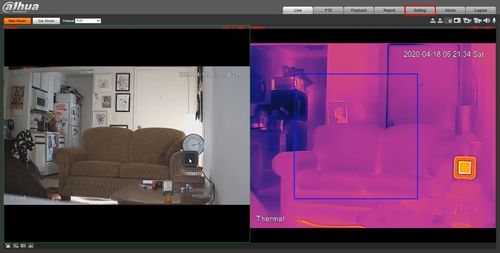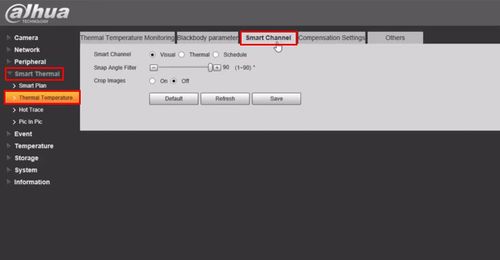Difference between revisions of "Template:Temperature Monitoring Other Settings"
| (One intermediate revision by one other user not shown) | |||
| Line 1: | Line 1: | ||
| − | =Configure Advanced/Other Settings= | + | ==Configure Advanced/Other Settings== |
__NOTOC__ | __NOTOC__ | ||
| Line 26: | Line 26: | ||
[[File:Temperature_Monitoring_-_Camera_Configuration_-_17.jpg|500px]] | [[File:Temperature_Monitoring_-_Camera_Configuration_-_17.jpg|500px]] | ||
| − | |||
| − | |||
| − | |||
| − | |||
| − | |||
| − | |||
| − | |||
| − | |||
| − | |||
| − | |||
| − | |||
| − | |||
| − | |||
| − | |||
| − | |||
| − | |||
| − | |||
| − | |||
| − | |||
| − | |||
Click '''Save''' | Click '''Save''' | ||
Latest revision as of 18:07, 5 May 2020
Configure Advanced/Other Settings
Configure advanced/other parameters for the camera for Human Temperature Measurement
- Log into Camera
Click Setting
Click Smart Thermal > Thermal Temperature
Click the Smart Channel tab
Select which channel is used for Intelligent analysis
For normal scenes Visual channel is used to detect faces by default
For some scenes such as dark or with backlight environment, Thermal channel can be used
Snap Angle Filter - larger the value, easier it is to capture the side face
For example , when value is 1 , only the front face can be detected
Click Save