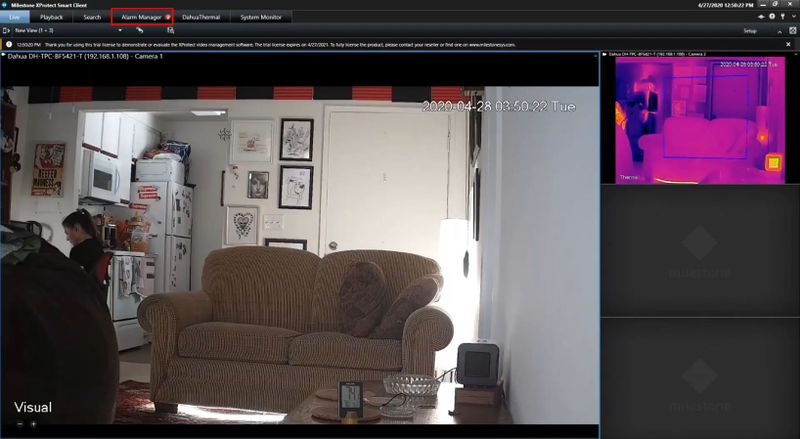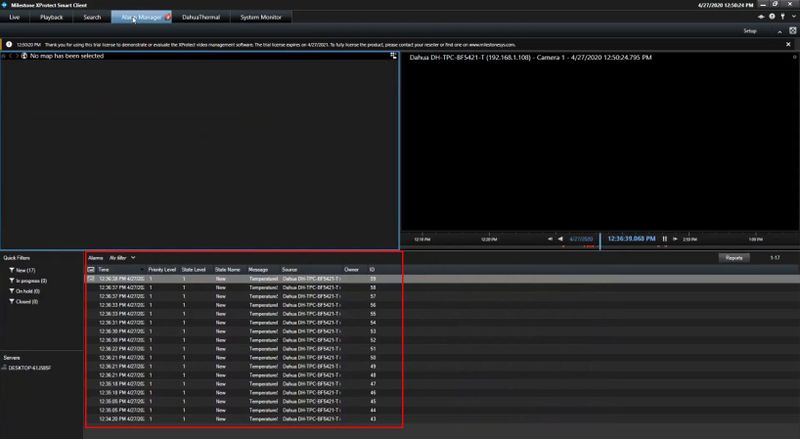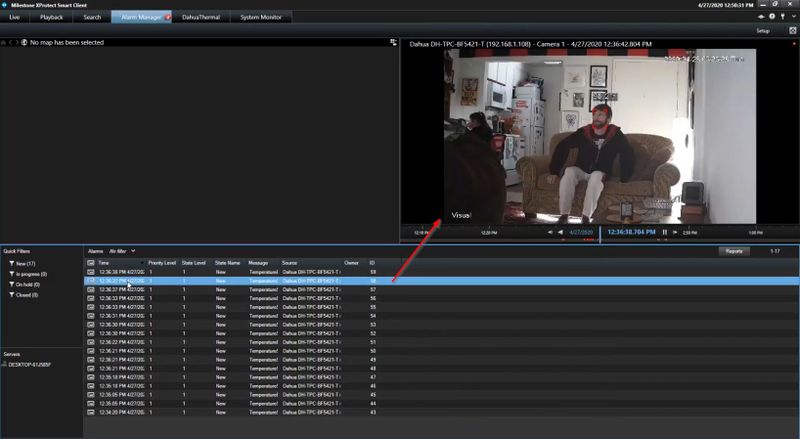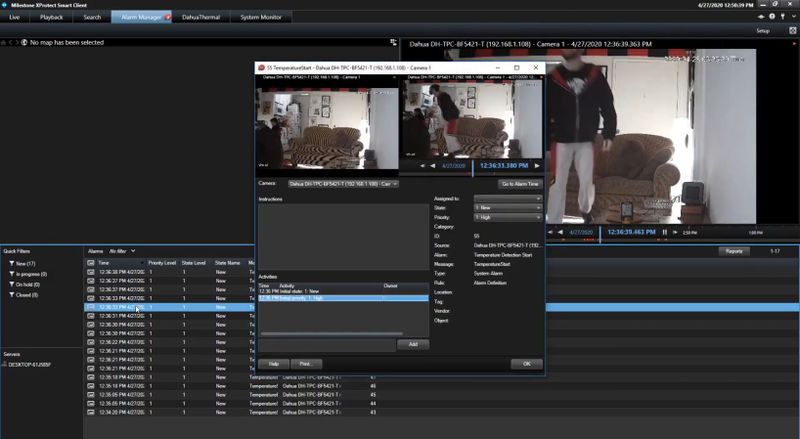Difference between revisions of "Thermal/Temperature Monitoring/3rd Party VMS/Milestone/Alarm Feature with XProtect Client"
(Created page with "=Install Dahua Plugin= ==Description== This guide will cover the Temperature Alarm feature ==Prerequisites== * Dahua device with Temperature function - '''DH-TPC-BF5400 ''' us...") |
(→Step by Step Instructions) |
||
| (2 intermediate revisions by the same user not shown) | |||
| Line 1: | Line 1: | ||
| − | = | + | =Alarm Feature Use With Milestone XProtect Smart Client= |
==Description== | ==Description== | ||
| − | This guide will | + | This guide will demonstrate using the Temperature Alarm feature using a Dahua Thermal Camera and XProtect Client Milestone VMS |
==Prerequisites== | ==Prerequisites== | ||
* Dahua device with Temperature function - '''DH-TPC-BF5400 ''' used for guide | * Dahua device with Temperature function - '''DH-TPC-BF5400 ''' used for guide | ||
| Line 9: | Line 9: | ||
==Step by Step Instructions== | ==Step by Step Instructions== | ||
| + | 1. Launch XProtect Smart Client | ||
| + | |||
| + | Click '''Alarm Manager''' | ||
| + | |||
| + | [[File:Dahua_Thermal_Solution_Alarm_Feature_with_XProtect_Client_Milestone_-_1.jpg|800px]] | ||
| + | |||
| + | 2. The window will show a list of alarm events | ||
| + | |||
| + | [[File:Dahua_Thermal_Solution_Alarm_Feature_with_XProtect_Client_Milestone_-_2.jpg|800px]] | ||
| + | |||
| + | 3. Click to select and playback an event | ||
| + | |||
| + | [[File:Dahua_Thermal_Solution_Alarm_Feature_with_XProtect_Client_Milestone_-_3.jpg|800px]] | ||
| + | |||
| + | Double click event in list for Detailed event info | ||
| + | |||
| + | [[File:Dahua_Thermal_Solution_Alarm_Feature_with_XProtect_Client_Milestone_-_4.jpg|800px]] | ||
Latest revision as of 15:45, 15 May 2020
Contents
Alarm Feature Use With Milestone XProtect Smart Client
Description
This guide will demonstrate using the Temperature Alarm feature using a Dahua Thermal Camera and XProtect Client Milestone VMS
Prerequisites
- Dahua device with Temperature function - DH-TPC-BF5400 used for guide
Video Instructions
Step by Step Instructions
1. Launch XProtect Smart Client
Click Alarm Manager
2. The window will show a list of alarm events
3. Click to select and playback an event
Double click event in list for Detailed event info