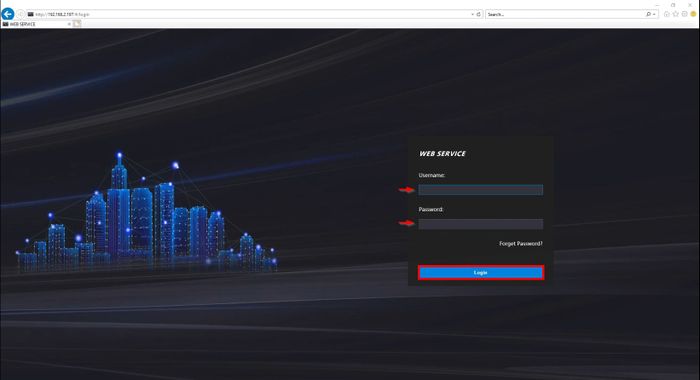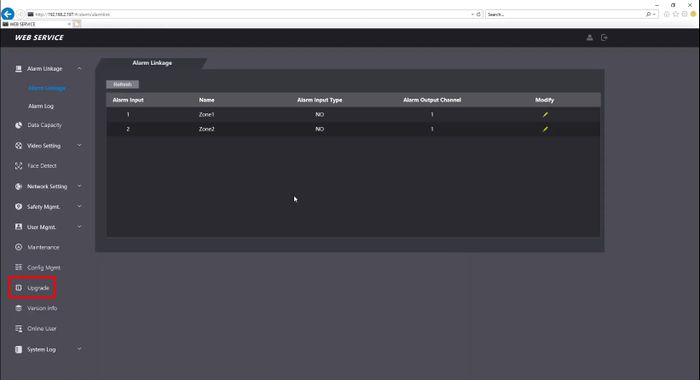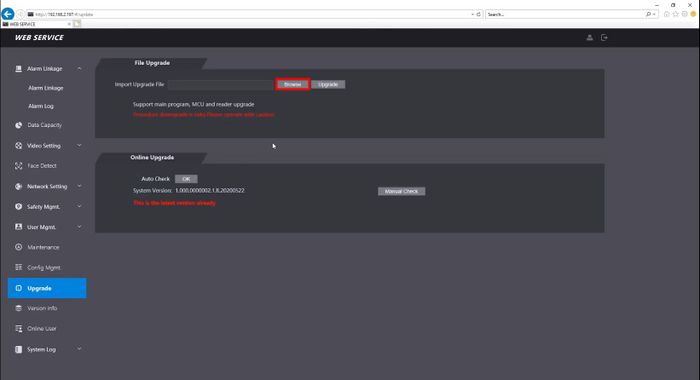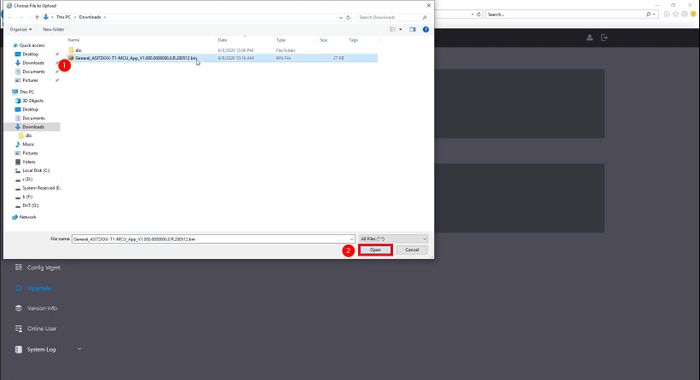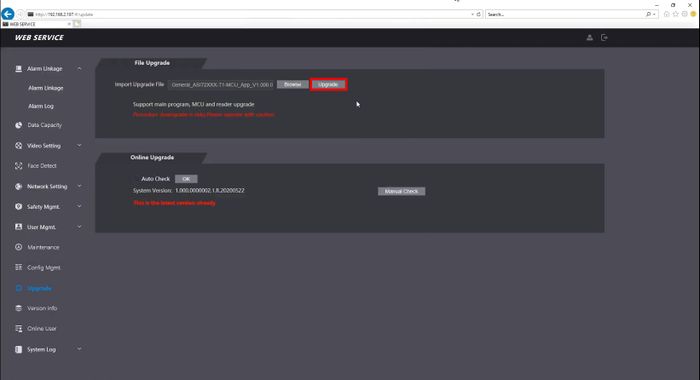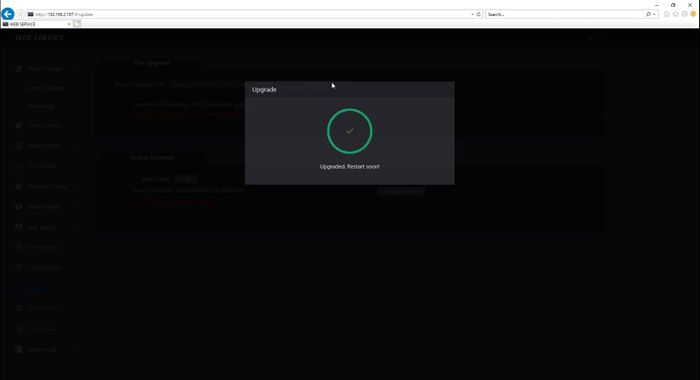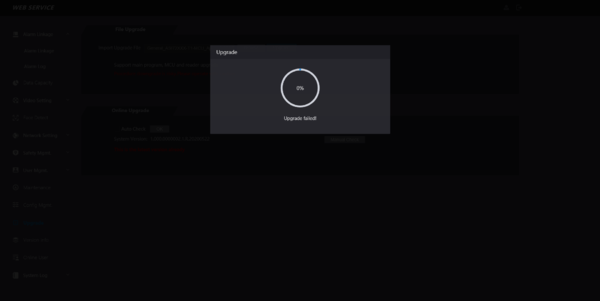Difference between revisions of "Template:DHI ASI7213X T1 WebUI Firmware Update"
(→Step by Step Instructions) |
|||
| (5 intermediate revisions by 2 users not shown) | |||
| Line 10: | Line 10: | ||
==Step by Step Instructions== | ==Step by Step Instructions== | ||
| + | Download the firmware files for the device (3 in total): | ||
| + | |||
| + | |||
| + | 1. Log into the webUI of the device by typing the IP address into Internet Explorer | ||
| + | |||
[[File:Dahua_Thermal_Solution_DHI_ASI7213X_T1_WebUI_Update_Firmware_-_1.jpg|700px]] | [[File:Dahua_Thermal_Solution_DHI_ASI7213X_T1_WebUI_Update_Firmware_-_1.jpg|700px]] | ||
| + | |||
| + | 2. Click '''Upgrade''' | ||
[[File:Dahua_Thermal_Solution_DHI_ASI7213X_T1_WebUI_Update_Firmware_-_2.jpg|700px]] | [[File:Dahua_Thermal_Solution_DHI_ASI7213X_T1_WebUI_Update_Firmware_-_2.jpg|700px]] | ||
| + | |||
| + | 3. Click '''Browse''' | ||
[[File:Dahua_Thermal_Solution_DHI_ASI7213X_T1_WebUI_Update_Firmware_-_3.jpg|700px]] | [[File:Dahua_Thermal_Solution_DHI_ASI7213X_T1_WebUI_Update_Firmware_-_3.jpg|700px]] | ||
| + | |||
| + | 4. Select the firmware file, click Open | ||
[[File:Dahua_Thermal_Solution_DHI_ASI7213X_T1_WebUI_Update_Firmware_-_4.jpg|700px]] | [[File:Dahua_Thermal_Solution_DHI_ASI7213X_T1_WebUI_Update_Firmware_-_4.jpg|700px]] | ||
| + | |||
| + | 5. Click '''Upgrade''' | ||
[[File:Dahua_Thermal_Solution_DHI_ASI7213X_T1_WebUI_Update_Firmware_-_5.jpg|700px]] | [[File:Dahua_Thermal_Solution_DHI_ASI7213X_T1_WebUI_Update_Firmware_-_5.jpg|700px]] | ||
| + | |||
| + | A prompt will appear showing the status of the update: | ||
[[File:Dahua_Thermal_Solution_DHI_ASI7213X_T1_WebUI_Update_Firmware_-_6.jpg|700px]] | [[File:Dahua_Thermal_Solution_DHI_ASI7213X_T1_WebUI_Update_Firmware_-_6.jpg|700px]] | ||
| + | A message will confirm a successful upgrade and the unit will reboot | ||
| + | |||
[[File:Dahua_Thermal_Solution_DHI_ASI7213X_T1_WebUI_Update_Firmware_-_7.jpg|700px]] | [[File:Dahua_Thermal_Solution_DHI_ASI7213X_T1_WebUI_Update_Firmware_-_7.jpg|700px]] | ||
| + | |||
| + | '''Repeat the process for all required firmware files | ||
| + | ''' | ||
==Troubleshooting== | ==Troubleshooting== | ||
| Line 34: | Line 54: | ||
* Power device on | * Power device on | ||
* Attempt Firmware upgrade again | * Attempt Firmware upgrade again | ||
| + | * Make sure the module is properly connected, then attempt the firmware update again | ||
Latest revision as of 18:47, 12 August 2020
Contents
Update Firmware via WebUI
Prerequisites
- DHI-ASI7213X-T1
- LAN Access from a Windows PC
- Internet Explorer or Chrome
Video Instructions
Step by Step Instructions
Download the firmware files for the device (3 in total):
1. Log into the webUI of the device by typing the IP address into Internet Explorer
2. Click Upgrade
3. Click Browse
4. Select the firmware file, click Open
5. Click Upgrade
A prompt will appear showing the status of the update:
A message will confirm a successful upgrade and the unit will reboot
Repeat the process for all required firmware files
Troubleshooting
In the event the MCU firmware update fails:
- Power down unit
- Reconnect/secure the module
- Power device on
- Attempt Firmware upgrade again
- Make sure the module is properly connected, then attempt the firmware update again