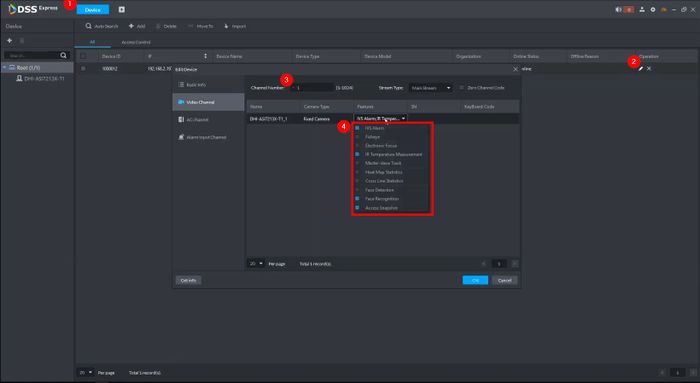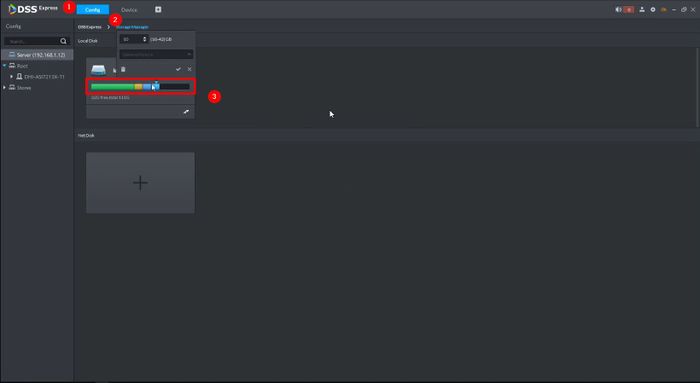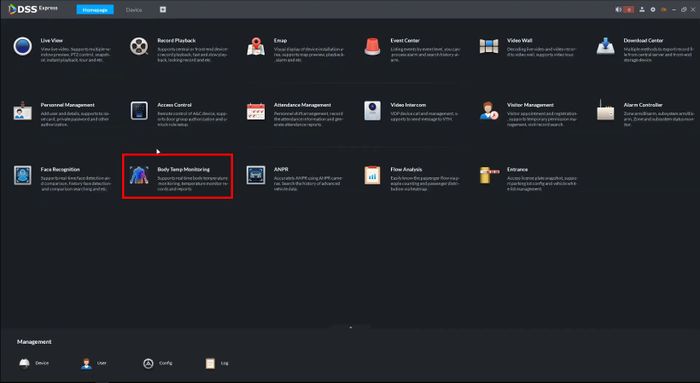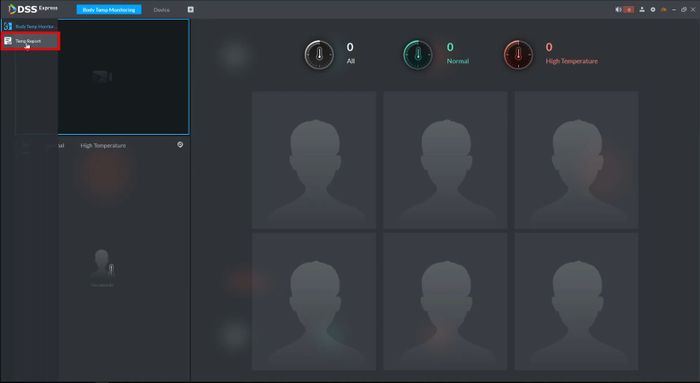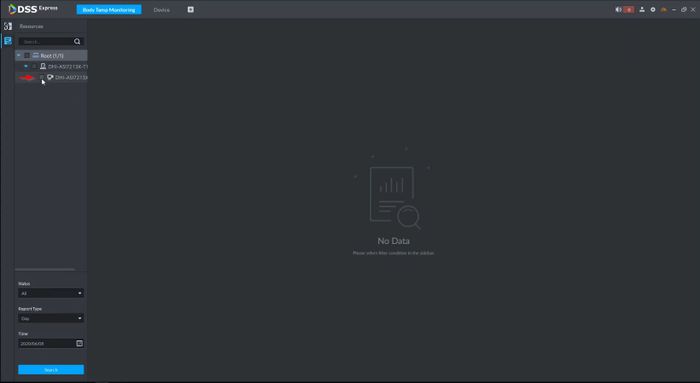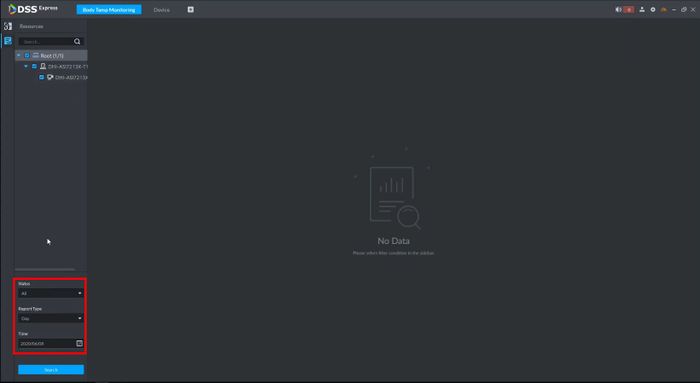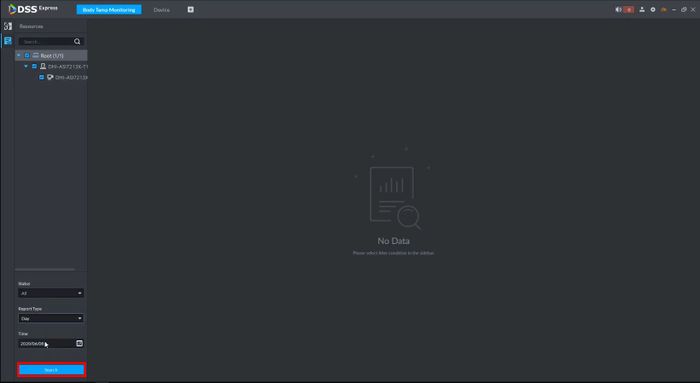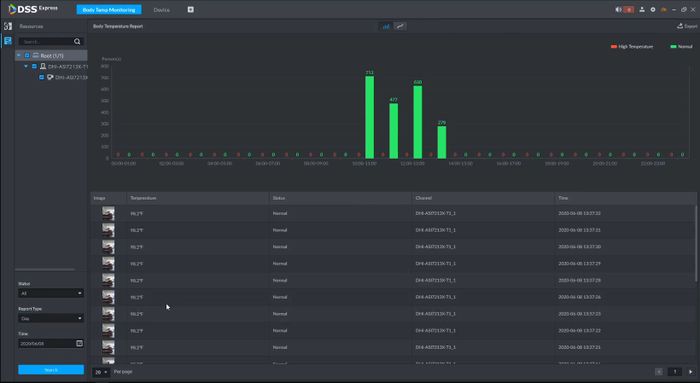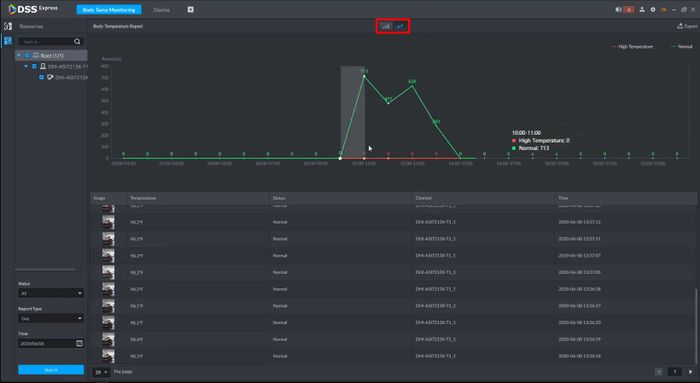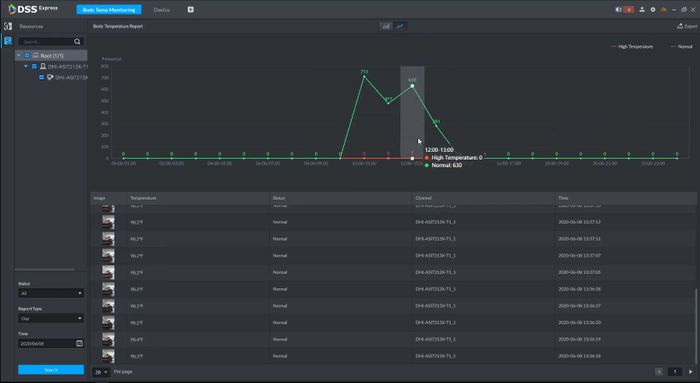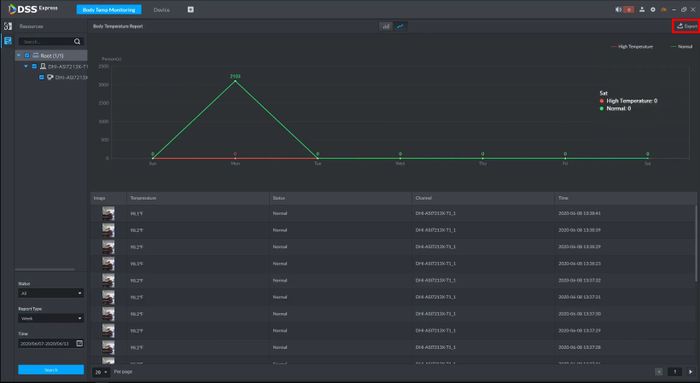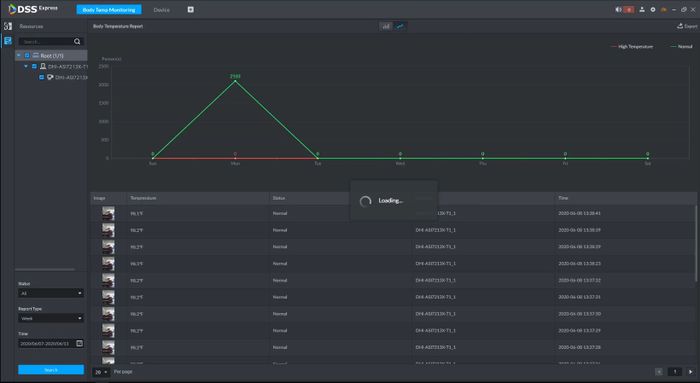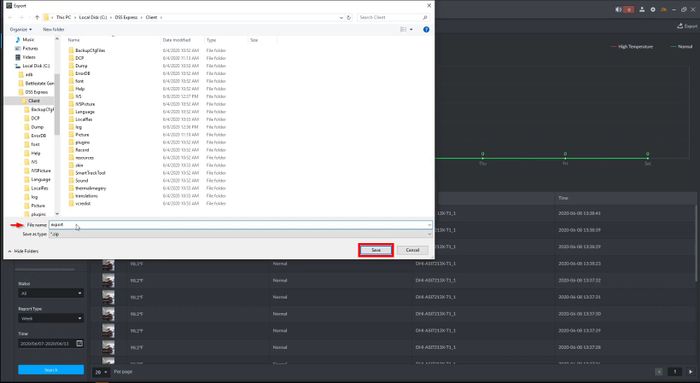Difference between revisions of "Thermal/DHI-ASI7213X-T1/Instructions/DSS Express Temp Report"
(→Prerequisites) |
|||
| (9 intermediate revisions by 2 users not shown) | |||
| Line 1: | Line 1: | ||
| − | =DSS Express Temp Report= | + | =Setup DSS Express Temp Report= |
==Description== | ==Description== | ||
==Prerequisites== | ==Prerequisites== | ||
| Line 9: | Line 9: | ||
<embedvideo service="youtube">https://youtu.be/lASJcvPkSnc</embedvideo> | <embedvideo service="youtube">https://youtu.be/lASJcvPkSnc</embedvideo> | ||
==Step by Step Instructions== | ==Step by Step Instructions== | ||
| − | 1. | + | ===Prerequisite Setup=== |
| − | [[File: | + | * Kiosk configured in DSS Express: |
| + | |||
| + | [[File:Dahua_Thermal_Solution_DHI_ASI7213X_T1_DSS_Express_Temp_Report_-_1.jpg|700px]] | ||
| + | |||
| + | * Device > Edit Details (Pencil icon) > Channel Number 1 > Features | ||
| + | ** Make sure the following are enabled: IVS Alarm, IR Temperature Measurement, Access Snapshot | ||
| + | |||
| + | |||
| + | * Storage configured for DSS Express S | ||
| + | |||
| + | [[File:Dahua_Thermal_Solution_DHI_ASI7213X_T1_DSS_Express_Temp_Report_-_2.jpg|700px]] | ||
| + | |||
| + | |||
| + | * Config > Storage > Confirm disk partitions | ||
| + | |||
| + | ===Run Temperature Report=== | ||
| + | 1. From the Homepage of DSS Express S | ||
| + | |||
| + | Click '''Body Temp Monitoring''' | ||
| + | |||
| + | [[File:Dahua_Thermal_Solution_DHI_ASI7213X_T1_DSS_Express_Temp_Report_-_3.jpg|700px]] | ||
| + | |||
| + | 2. Click TempReport in the menu on the left side of the screen | ||
| + | |||
| + | [[File:Dahua_Thermal_Solution_DHI_ASI7213X_T1_DSS_Express_Temp_Report_-_4.jpg|700px]] | ||
| + | |||
| + | 3. Check the box next to the device in the Device List to search | ||
| + | |||
| + | [[File:Dahua_Thermal_Solution_DHI_ASI7213X_T1_DSS_Express_Temp_Report_-_5.jpg|700px]] | ||
| + | |||
| + | 4. Use the dropdown box to configure the parameters of the Temperature Report | ||
| + | |||
| + | [[File:Dahua_Thermal_Solution_DHI_ASI7213X_T1_DSS_Express_Temp_Report_-_6.jpg|700px]] | ||
| + | |||
| + | Click '''Search''' to begin the search | ||
| + | |||
| + | [[File:Dahua_Thermal_Solution_DHI_ASI7213X_T1_DSS_Express_Temp_Report_-_7.jpg|700px]] | ||
| + | |||
| + | The results will be displayed | ||
| + | |||
| + | [[File:Dahua_Thermal_Solution_DHI_ASI7213X_T1_DSS_Express_Temp_Report_-_8.jpg|700px]] | ||
| + | |||
| + | You can adjust the display style of the graph | ||
| + | |||
| + | [[File:Dahua_Thermal_Solution_DHI_ASI7213X_T1_DSS_Express_Temp_Report_-_9.jpg|700px]] | ||
| + | |||
| + | Hover over graph for details | ||
| + | |||
| + | [[File:Dahua_Thermal_Solution_DHI_ASI7213X_T1_DSS_Express_Temp_Report_-_10.jpg|700px]] | ||
| + | |||
| + | 5. To export the Body Temperature Report | ||
| + | |||
| + | Click Export in the top right of the screen | ||
| + | |||
| + | |||
| + | [[File:Dahua_Thermal_Solution_DHI_ASI7213X_T1_DSS_Express_Temp_Report_-_11.jpg|700px]] | ||
| + | |||
| + | The report will generate | ||
| + | |||
| + | [[File:Dahua_Thermal_Solution_DHI_ASI7213X_T1_DSS_Express_Temp_Report_-_12.jpg|700px]] | ||
| + | |||
| + | Select a location and give a File name for the report and click '''Save''' | ||
| + | |||
| + | [[File:Dahua_Thermal_Solution_DHI_ASI7213X_T1_DSS_Express_Temp_Report_-_13.jpg|700px]] | ||
Latest revision as of 17:41, 2 December 2022
Contents
Setup DSS Express Temp Report
Description
Prerequisites
- DHI-ASI7213X-T1 set up and configured on network
- DSS Express S installed
- Click Here To Download DSS Express S
Video Instructions
Step by Step Instructions
Prerequisite Setup
- Kiosk configured in DSS Express:
- Device > Edit Details (Pencil icon) > Channel Number 1 > Features
- Make sure the following are enabled: IVS Alarm, IR Temperature Measurement, Access Snapshot
- Storage configured for DSS Express S
- Config > Storage > Confirm disk partitions
Run Temperature Report
1. From the Homepage of DSS Express S
Click Body Temp Monitoring
2. Click TempReport in the menu on the left side of the screen
3. Check the box next to the device in the Device List to search
4. Use the dropdown box to configure the parameters of the Temperature Report
Click Search to begin the search
The results will be displayed
You can adjust the display style of the graph
Hover over graph for details
5. To export the Body Temperature Report
Click Export in the top right of the screen
The report will generate
Select a location and give a File name for the report and click Save