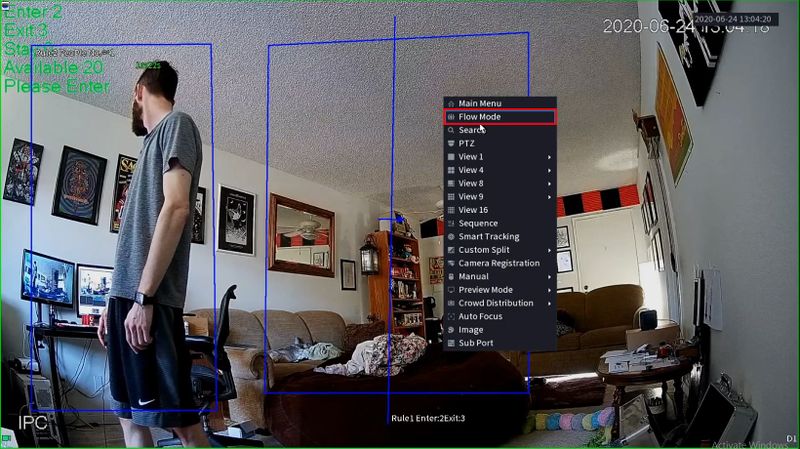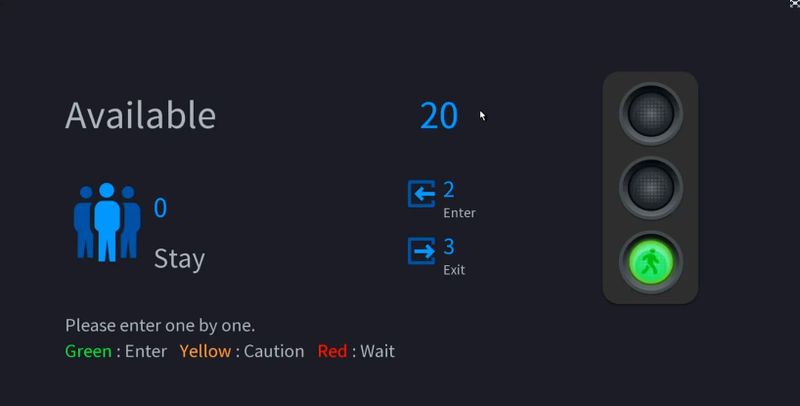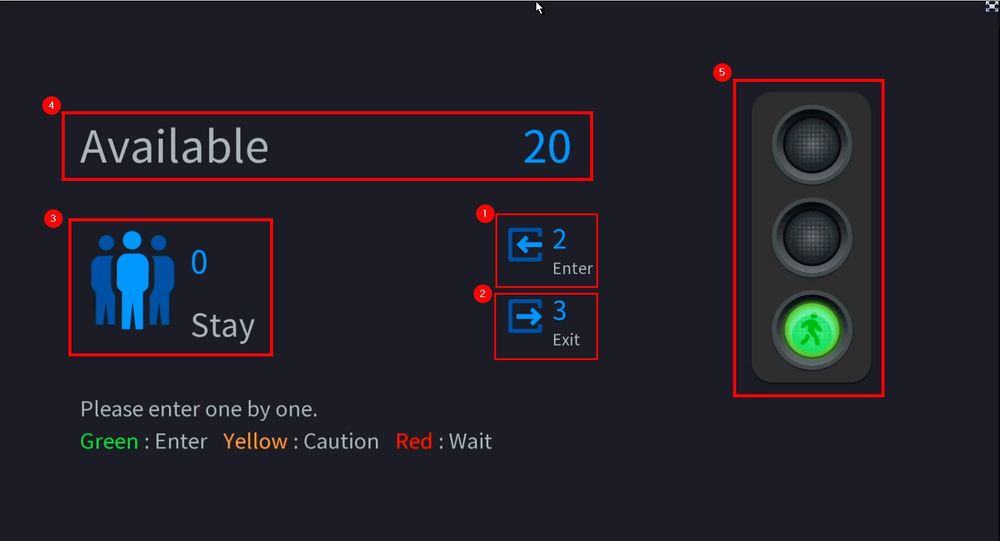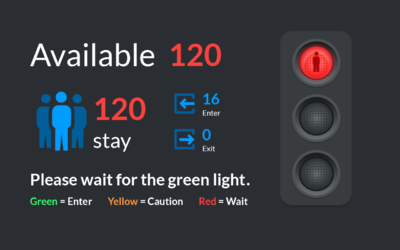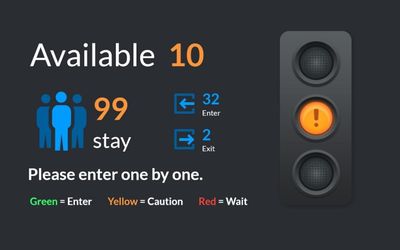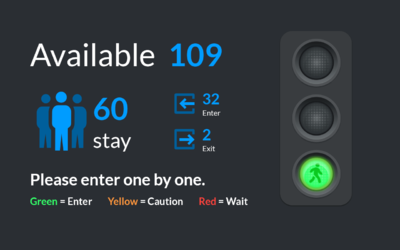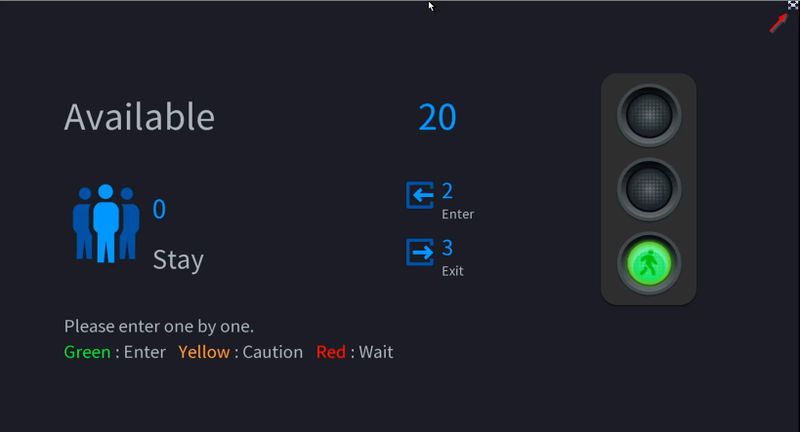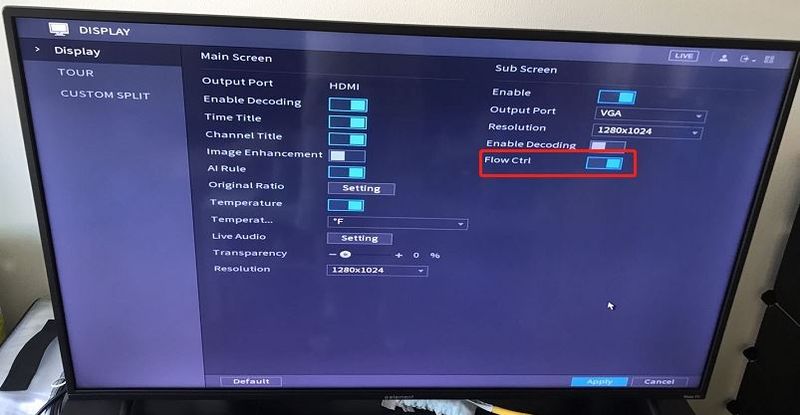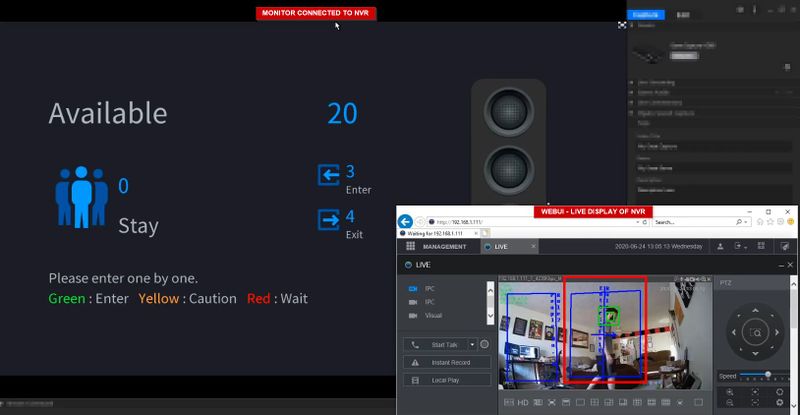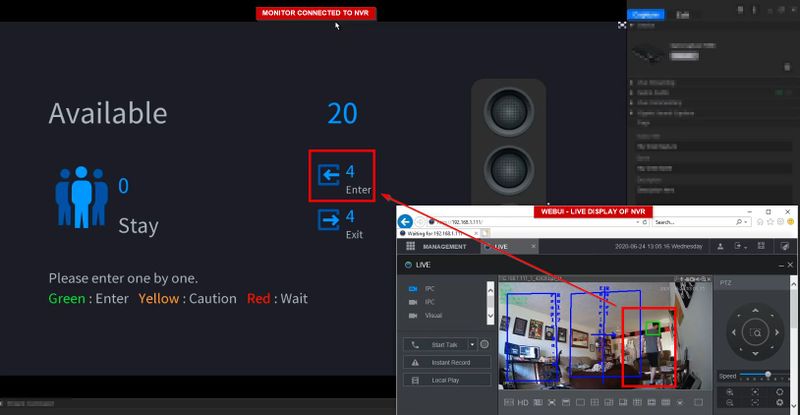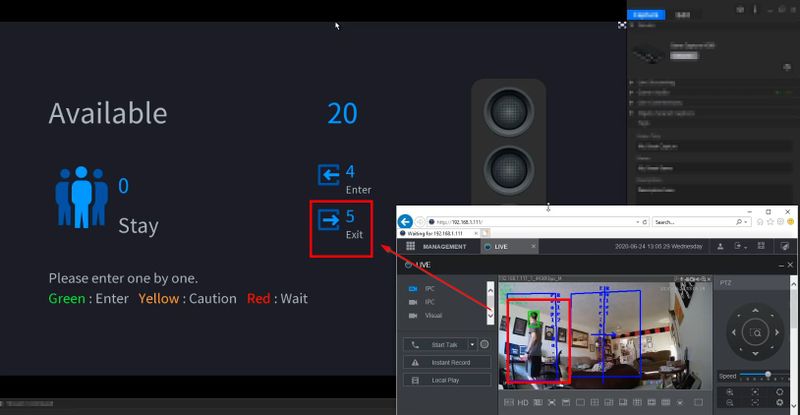Notice: Firmware Links Under Maintenance We are currently undergoing maintenance on all firmware links. If any links are inaccessible, please email or contact Tech Support for the firmware. We appreciate your patience during the maintenance, thank you for your understanding.
Difference between revisions of ":People Flow Control/Enable and Use Flow Control"
(→Step by Step Instructions) |
|||
| (8 intermediate revisions by the same user not shown) | |||
| Line 3: | Line 3: | ||
People Flow Control allows for Live display of People Flow Control statistics on a monitor attached directly to the NVR. | People Flow Control allows for Live display of People Flow Control statistics on a monitor attached directly to the NVR. | ||
| − | These instructions will show | + | These instructions will show: |
| + | |||
| + | * How to enable Flow Mode | ||
| + | * How to set Flow Mode to a Spot monitor | ||
| + | * How to clear on screen statistics | ||
==Prerequisites== | ==Prerequisites== | ||
| − | * [[IVS:People Flow Control|People Flow Control instructions followed]] | + | * [[IVS:People Flow Control|People Flow Control setup instructions followed]] |
* Local monitor attached to NVR | * Local monitor attached to NVR | ||
| + | |||
==Video Instructions== | ==Video Instructions== | ||
Enable and Use Flow Control: SystemUI | Enable and Use Flow Control: SystemUI | ||
| Line 23: | Line 28: | ||
[[File:IVS_-_People_Flow_Control-_Enable_and_Use_-_2.jpg|800px]] | [[File:IVS_-_People_Flow_Control-_Enable_and_Use_-_2.jpg|800px]] | ||
| − | The statistical information includes: Total number of people have entered the area, total number of people have left the area, total number of people staying in the area, total number of people allowed to enter the area, and hints. | + | The statistical information includes: Total number of people have entered the area, total number of people have left the area, total number of people staying in the area, total number of people allowed to enter the area, and hints. |
| − | [[File:IVS_-_People_Flow_Control-_Enable_and_Use_-_Interface.jpg]] | + | '''''These values will displays the statistical sum of all bound cameras and rules.''''' |
| + | |||
| + | '''Flow Mode interface explanation: | ||
| + | ''' | ||
| + | |||
| + | [[File:IVS_-_People_Flow_Control-_Enable_and_Use_-_Interface.jpg|1000px]] | ||
1. '''Enter''' - the number of people who have entered the area | 1. '''Enter''' - the number of people who have entered the area | ||
| Line 45: | Line 55: | ||
! Example image | ! Example image | ||
|- style="font-size:small;" | |- style="font-size:small;" | ||
| − | | Red | + | | style="color:#cb0000;" | Red |
| Stay greater than Threshold value<br />Available is 0<br /><br /> | | Stay greater than Threshold value<br />Available is 0<br /><br /> | ||
| style="font-style:italic;" | Please wait for the green light | | style="font-style:italic;" | Please wait for the green light | ||
| Red | | Red | ||
| − | | style="text-align:left;" | | + | | style="text-align:left;" | [[File:Flow_Mode_Red_Light_example.png|400px]] |
|- style="font-size:small;" | |- style="font-size:small;" | ||
| − | | Yellow | + | | style="color:#ffcc67;" | Yellow |
| Stay greater than Warning Value<br />Stay less than Threshold value<br /> | | Stay greater than Warning Value<br />Stay less than Threshold value<br /> | ||
| style="font-style:italic;" | Please enter one by one | | style="font-style:italic;" | Please enter one by one | ||
| Yellow | | Yellow | ||
| − | | style="text-align:left;" | | + | | style="text-align:left;" | [[File:Flow_Mode_Yellow_Light_example.jpg|400px]] |
|- style="font-size:small;" | |- style="font-size:small;" | ||
| − | | Green | + | | style="color:#32cb00;" | Green |
| Stay less than Warning Value | | Stay less than Warning Value | ||
| style="font-style:italic;" | Please enter one by one | | style="font-style:italic;" | Please enter one by one | ||
| Blue | | Blue | ||
| − | | style="text-align:left;" | | + | | style="text-align:left;" | [[File:Flow_Mode_Green_Light_example.png|400px]] |
|} | |} | ||
| − | + | ===Exit Flow Mode=== | |
| + | |||
| + | People flow panels can only be closed by clicking the close button at the top-right corner. | ||
[[File:IVS_-_People_Flow_Control-_Enable_and_Use_-_Close.jpg|800px]] | [[File:IVS_-_People_Flow_Control-_Enable_and_Use_-_Close.jpg|800px]] | ||
===Set Flow Mode on Spot Monitor=== | ===Set Flow Mode on Spot Monitor=== | ||
| + | The Flow Mode can be set to a connected monitor on the spot output of the NVR's VGA/HDMI ports | ||
| + | |||
| + | Under Display > Sub Screen | ||
| + | |||
| + | Toggle the switch next to Flow Control to enable VGA/HDMI SPOT output for the Flow Control UI | ||
[[File:IVS_-_People_Flow_Control-_Enable_and_Use_-_Spot_Monitor.jpg|800px]] | [[File:IVS_-_People_Flow_Control-_Enable_and_Use_-_Spot_Monitor.jpg|800px]] | ||
| − | === | + | ===Examples of Triggered Events=== |
Enter Event triggered: | Enter Event triggered: | ||
Latest revision as of 23:30, 24 June 2020
Contents
Enable and Use People Flow Control
Description
People Flow Control allows for Live display of People Flow Control statistics on a monitor attached directly to the NVR.
These instructions will show:
- How to enable Flow Mode
- How to set Flow Mode to a Spot monitor
- How to clear on screen statistics
Prerequisites
- People Flow Control setup instructions followed
- Local monitor attached to NVR
Video Instructions
Enable and Use Flow Control: SystemUI
Step by Step Instructions
Enable Flow Mode
1. From Live View
Right click select Flow Mode
2. The NVR will display a full screen of statistics for People Flow Control
The statistical information includes: Total number of people have entered the area, total number of people have left the area, total number of people staying in the area, total number of people allowed to enter the area, and hints.
These values will displays the statistical sum of all bound cameras and rules.
Flow Mode interface explanation:
1. Enter - the number of people who have entered the area
2. Exit - the number of people who have exited the area
3. Stay - the number of people staying in the area. Stay = (Enter #) - (Exit #). When Stay < 0, it will display as 0.
4. Available - the number of available people. Available = (Threshold value) - (Stay value). When Available < 0, it will display as 0.
5. Traffic light:
Exit Flow Mode
People flow panels can only be closed by clicking the close button at the top-right corner.
Set Flow Mode on Spot Monitor
The Flow Mode can be set to a connected monitor on the spot output of the NVR's VGA/HDMI ports
Under Display > Sub Screen
Toggle the switch next to Flow Control to enable VGA/HDMI SPOT output for the Flow Control UI
Examples of Triggered Events
Enter Event triggered:
Counter updated live at Monitor
Exit event triggered