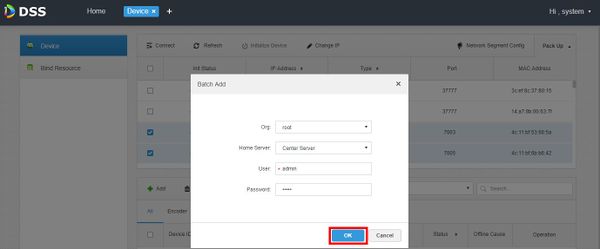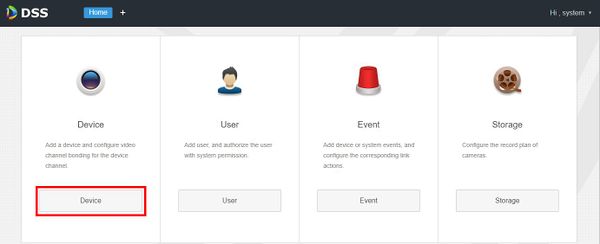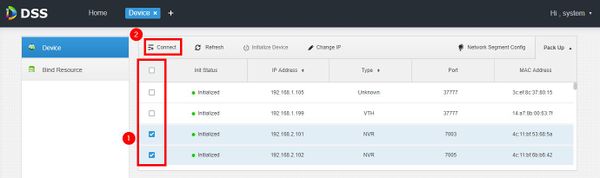Difference between revisions of "Template:DSS/Instructions/Add Device DSS Pro"
(Created page with "For DSS Pro Software, device must be added through DSS Manager Portal== 1. Open a web browser and enter the IP address of the server. Enter the username/password and click Lo...") |
|||
| Line 1: | Line 1: | ||
| − | For DSS Pro Software, device must be added through DSS Manager Portal | + | '''For DSS Pro Software, device must be added through DSS Manager Portal'''. |
| − | 1. Open a web browser and enter the IP address of the server. Enter the username/password and click Login | + | 1. Open a web browser and enter the IP address of the server. Enter the username/password and click Login. |
[[File:Login_Manager_Portal_-_1.jpg|600px]] | [[File:Login_Manager_Portal_-_1.jpg|600px]] | ||
Latest revision as of 00:55, 30 June 2020
For DSS Pro Software, device must be added through DSS Manager Portal.
1. Open a web browser and enter the IP address of the server. Enter the username/password and click Login.
2. Click Device
3. Devices local to the DSS server can be discovered in the top window.
Click Refresh to perform a manual search
4. To add discovered devices to DSS, check the box next to the device in the list then click Connect
5. The Batch Add interface will appear
Enter the username and password of the device(s) then click OK