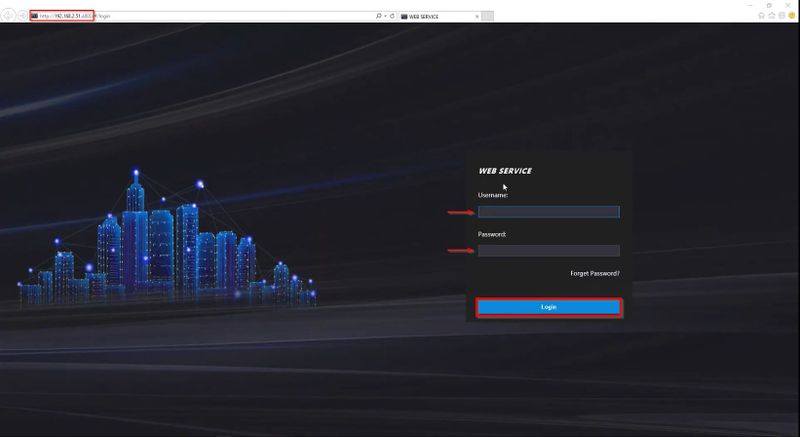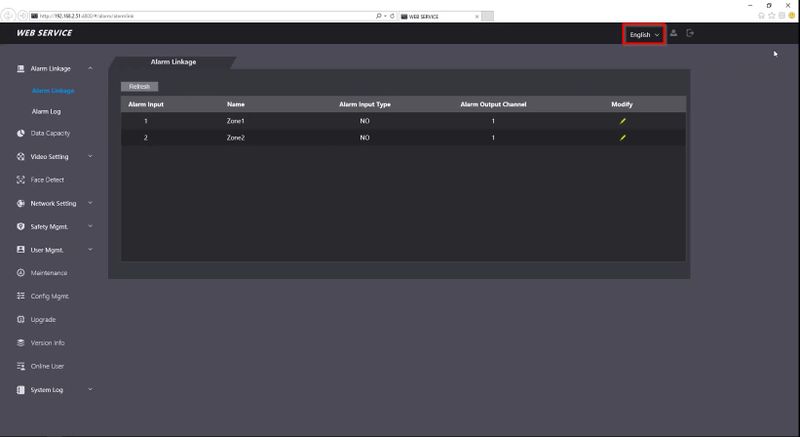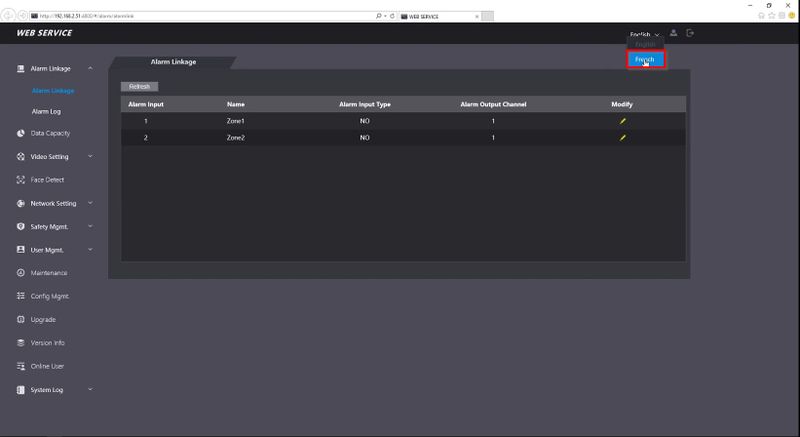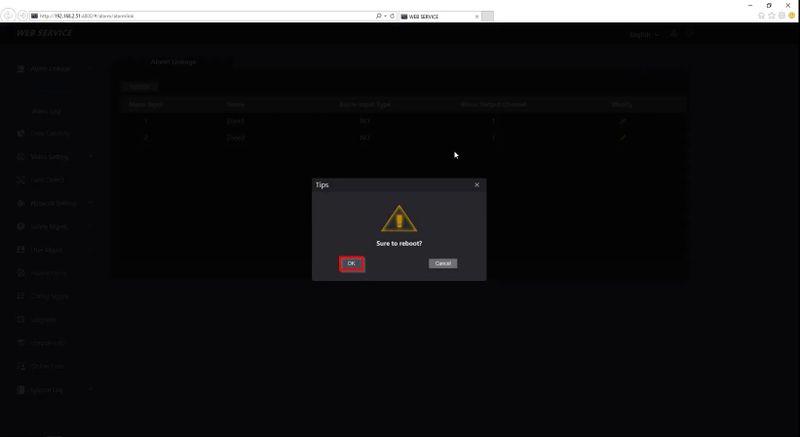Difference between revisions of "Thermal/DHI-ASI7213X-T1/Instructions/Set Spoken Language to French"
(→Step by Step Instructions) |
|||
| (One intermediate revision by the same user not shown) | |||
| Line 17: | Line 17: | ||
[[File:DHI_ASI7213X_T1_Set_Spoken_Language_to_French_1.jpg|800x800px]] | [[File:DHI_ASI7213X_T1_Set_Spoken_Language_to_French_1.jpg|800x800px]] | ||
| − | 2. | + | 2. Click the language in the top right of the screen |
[[File:DHI_ASI7213X_T1_Set_Spoken_Language_to_French_2.jpg|800x800px]] | [[File:DHI_ASI7213X_T1_Set_Spoken_Language_to_French_2.jpg|800x800px]] | ||
| + | |||
| + | Select French | ||
[[File:DHI_ASI7213X_T1_Set_Spoken_Language_to_French_3.jpg|800x800px]] | [[File:DHI_ASI7213X_T1_Set_Spoken_Language_to_French_3.jpg|800x800px]] | ||
| + | Confirm the prompt | ||
[[File:DHI_ASI7213X_T1_Set_Spoken_Language_to_French_4.jpg|800x800px]] | [[File:DHI_ASI7213X_T1_Set_Spoken_Language_to_French_4.jpg|800x800px]] | ||
| − | + | The unit will reboot and now have French as the set language | |
Latest revision as of 23:25, 27 July 2020
Contents
Set Spoken Language to French
Description
These instructions will show how to set the spoken language to French at the webUI of the DHI-ASI7213X-T1
Prerequisites
- DHI-ASI7213X-T1 setup, connected to network
- Local computer
Video Instructions
Step by Step Instructions
1. Enter the IP address of the device into Internet Explorer
At the webui Login enter the username and password
Click Login
2. Click the language in the top right of the screen
Select French
Confirm the prompt
The unit will reboot and now have French as the set language