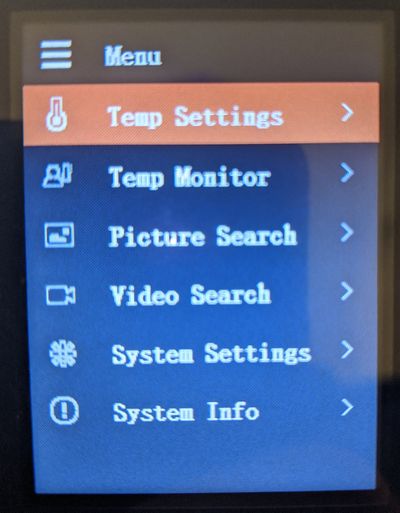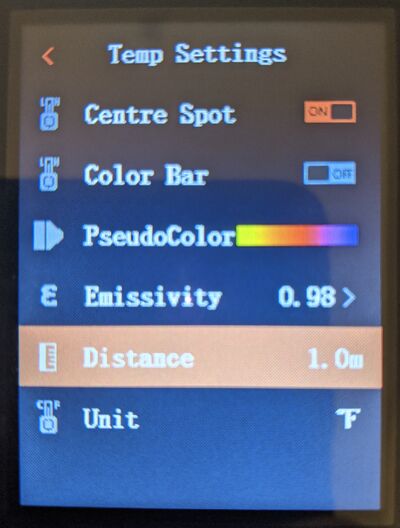Difference between revisions of "Thermal/DH-TPC-HT2201/Instructions/Reading Distance"
| (One intermediate revision by one other user not shown) | |||
| Line 1: | Line 1: | ||
| − | |||
| − | |||
| − | |||
| − | |||
=How to Adjust Reading Distance= | =How to Adjust Reading Distance= | ||
==Description== | ==Description== | ||
| − | + | Here will cover how to adjust the reading distance of the HT2201 | |
==Prerequisites== | ==Prerequisites== | ||
| − | * | + | * DH-TPC-HT2201 |
==Video Instructions== | ==Video Instructions== | ||
| − | <embedvideo service="youtube">https:// | + | <embedvideo service="youtube">https://youtu.be/ntySFBlIcQE</embedvideo> |
==Step by Step Instructions== | ==Step by Step Instructions== | ||
| − | 1 . [ | + | 1. From the home screen press [[File:DH-TPC-HT2201_Up_Button.jpg|30px]] to enter the menu screen, select Temp Settings and press [[File:DH-TPC-HT2201_Power_Button.jpg|30px]] |
| + | |||
| + | [[File:PseudoColor_1.jpg|400px]] | ||
| + | |||
| + | |||
| + | 2. Under Temper Settings, select Distance and press [[File:DH-TPC-HT2201_Power_Button.jpg|30px]] a new window will open at the bottom of the screen. Select the field you wish to modify. The max read distance is 1.5m | ||
| + | |||
| + | [[File:HT2201_Readdist.jpg|400px]] | ||
Latest revision as of 17:44, 1 October 2020
Contents
How to Adjust Reading Distance
Description
Here will cover how to adjust the reading distance of the HT2201
Prerequisites
- DH-TPC-HT2201
Video Instructions
Step by Step Instructions
1. From the home screen press ![]() to enter the menu screen, select Temp Settings and press
to enter the menu screen, select Temp Settings and press ![]()
2. Under Temper Settings, select Distance and press ![]() a new window will open at the bottom of the screen. Select the field you wish to modify. The max read distance is 1.5m
a new window will open at the bottom of the screen. Select the field you wish to modify. The max read distance is 1.5m