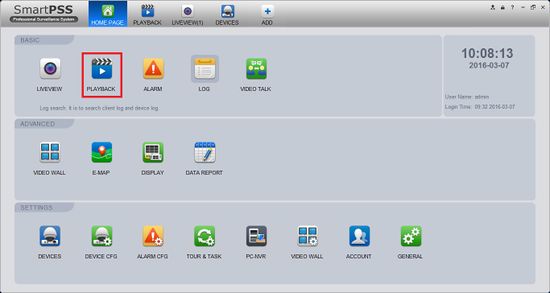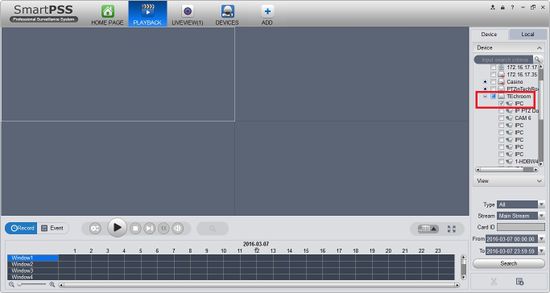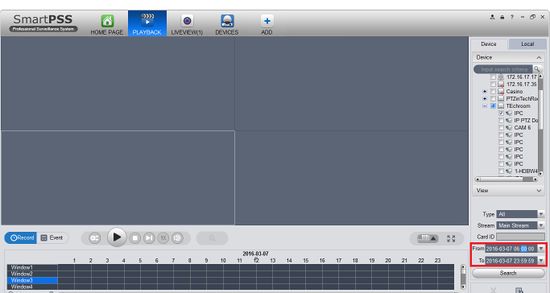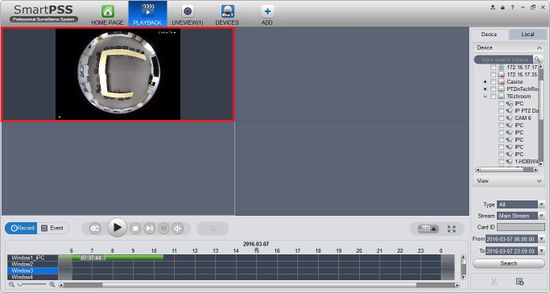Difference between revisions of "SmartPSS/Fisheye Dewarp Playback SmartPSS"
| (8 intermediate revisions by 2 users not shown) | |||
| Line 1: | Line 1: | ||
| + | =='''NOTICE'''== | ||
| + | [https://dahuawiki.com/Discontinuation_of_SmartPSS Notice of Discontinuation of SmartPSS] | ||
| + | |||
==How to Dewarp a Fisheye Camera's Recorded Video via SmartPSS== | ==How to Dewarp a Fisheye Camera's Recorded Video via SmartPSS== | ||
| + | ===Prerequisites=== | ||
| + | * SmartPSS. | ||
| + | * Fisheye Camera. | ||
| + | * NVR connected to Fisheye with HDD installed. | ||
| + | |||
| + | ===Video Instructions=== | ||
| + | <embedvideo service="youtube">https://youtu.be/MxRq7V9OwBs</embedvideo> | ||
| + | |||
| + | ===Step by Step Instructions=== | ||
1. Select Playback. | 1. Select Playback. | ||
| Line 20: | Line 32: | ||
[[file:SmartPSSPlaybackDewarp5.jpg|550px]] | [[file:SmartPSSPlaybackDewarp5.jpg|550px]] | ||
| − | 6. | + | 6. You may now see the playback in fisheye dewarp. Select a time if you wish. |
[[file:SmartPSSPlaybackDewarp6.jpg|550px]] | [[file:SmartPSSPlaybackDewarp6.jpg|550px]] | ||
| + | [[Category:Fisheye]] | ||
| + | [[Category:IP Camera]] | ||
| + | [[Category:Playback]] | ||
Latest revision as of 19:23, 2 October 2024
Contents
NOTICE
Notice of Discontinuation of SmartPSS
How to Dewarp a Fisheye Camera's Recorded Video via SmartPSS
Prerequisites
- SmartPSS.
- Fisheye Camera.
- NVR connected to Fisheye with HDD installed.
Video Instructions
Step by Step Instructions
1. Select Playback.
2. Select a camera under an NVR that has a harddrive for playback.
3. Select the time frame of the playback.
4. Select the fisheye camera.
5. Right-click and select the installation mode and select the fisheye view.
6. You may now see the playback in fisheye dewarp. Select a time if you wish.