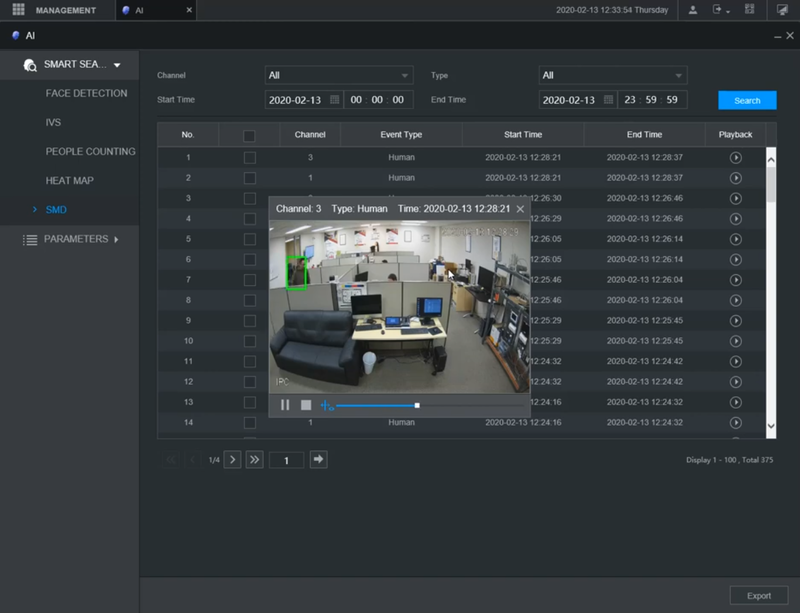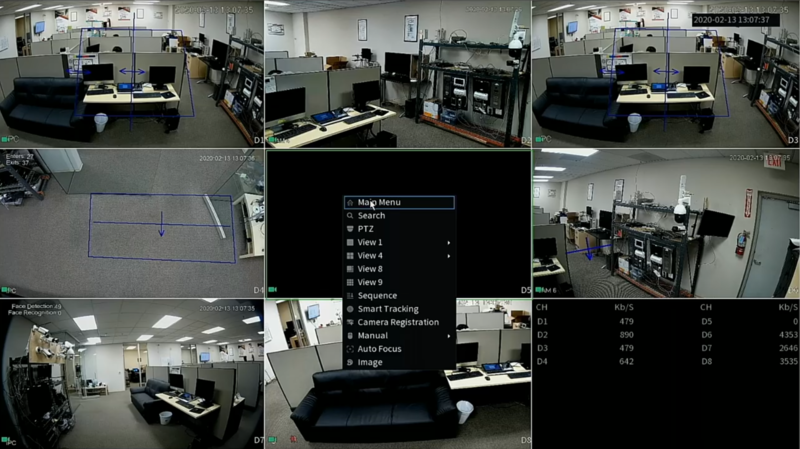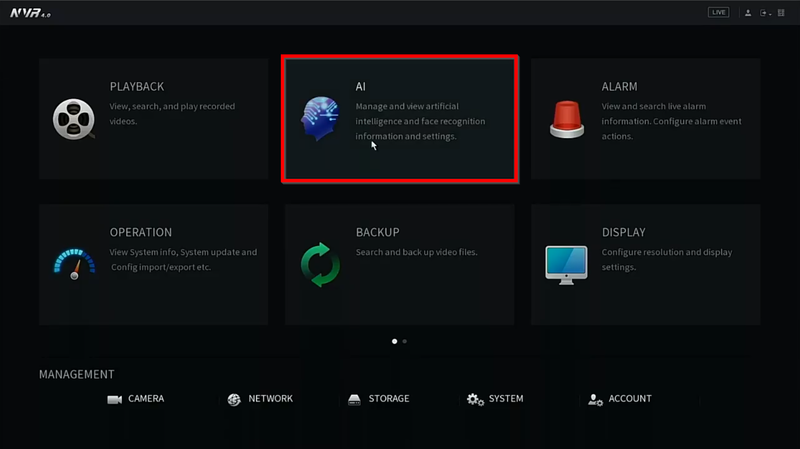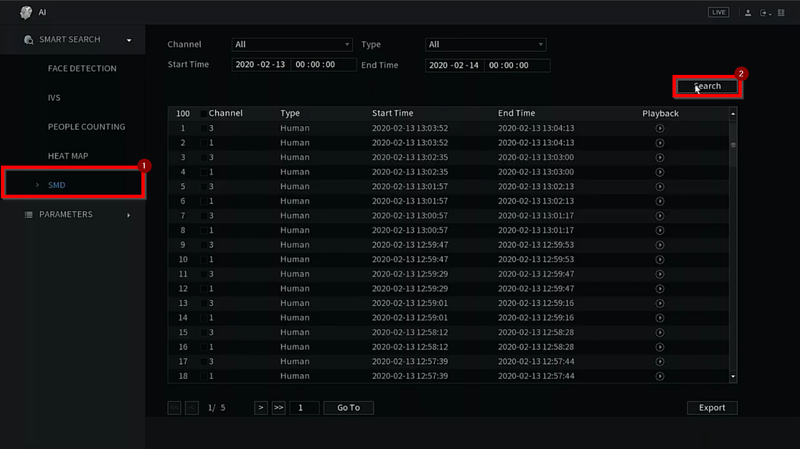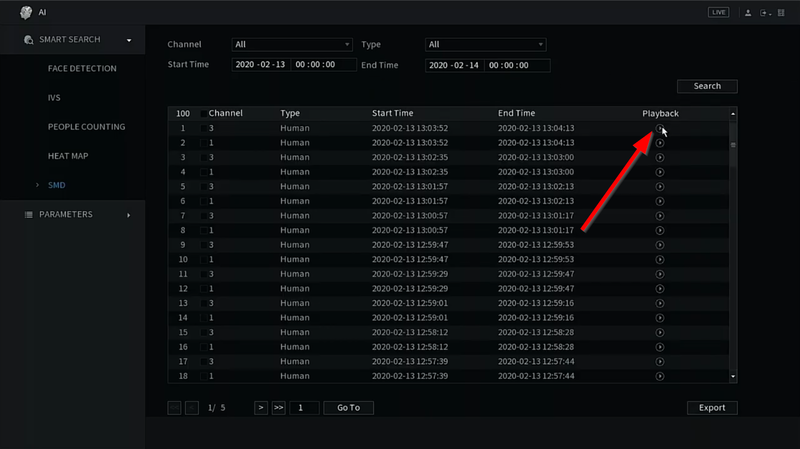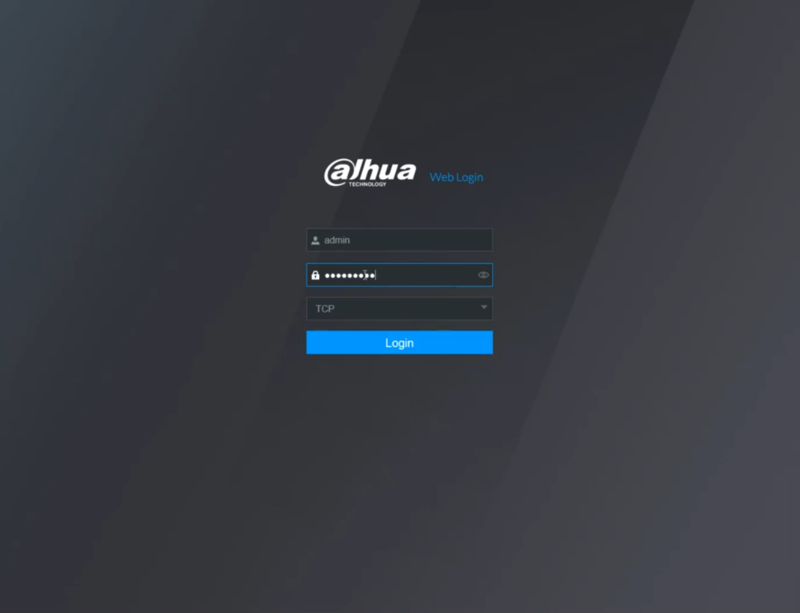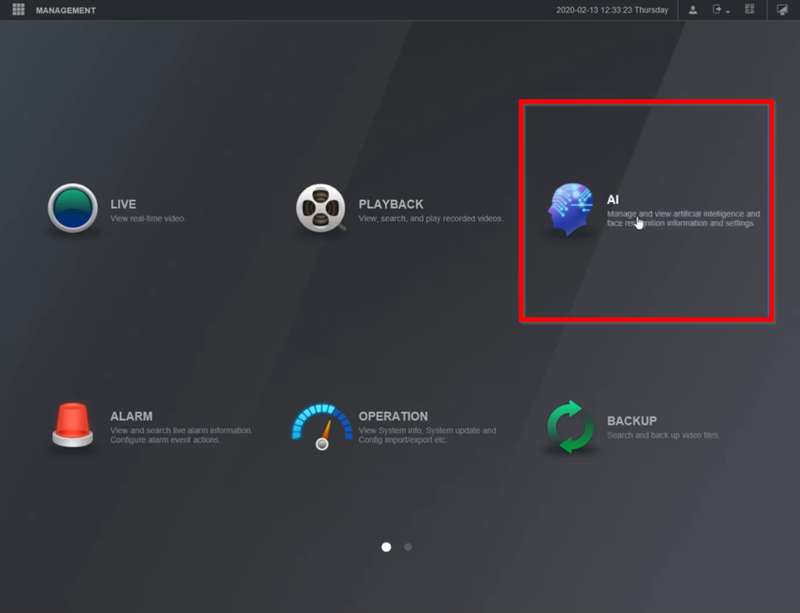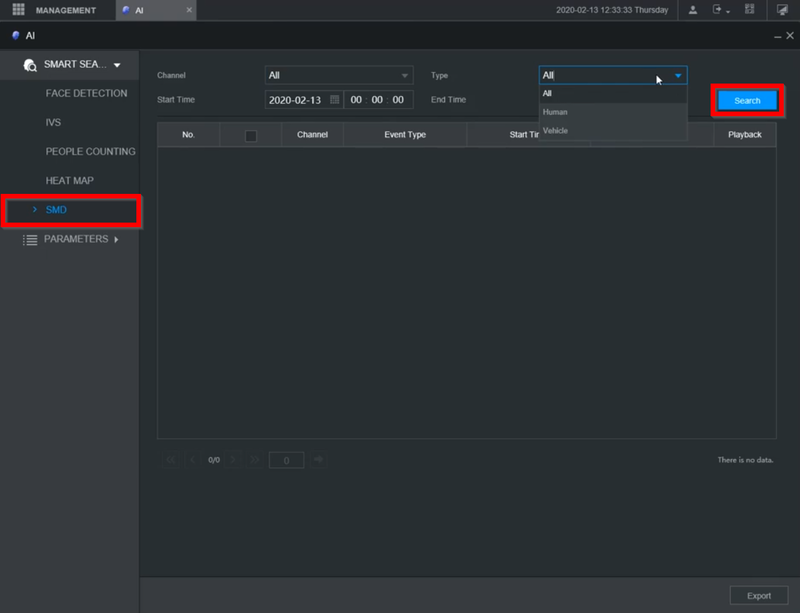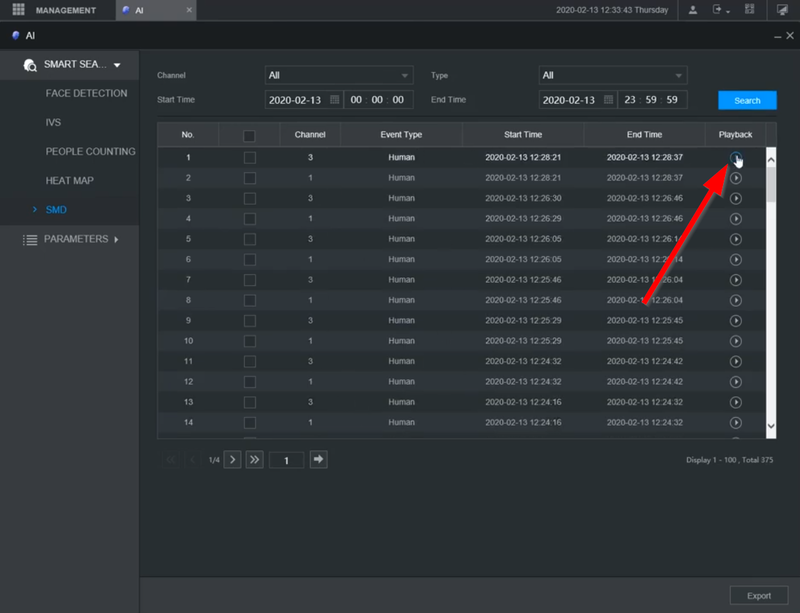Difference between revisions of "Playback/SmartSearch/SMD"
| Line 1: | Line 1: | ||
=SmartSearch: Smart Motion Detection SMD= | =SmartSearch: Smart Motion Detection SMD= | ||
==Description== | ==Description== | ||
| − | |||
| − | |||
| − | |||
| − | |||
| − | |||
| − | |||
| − | |||
| − | |||
| − | |||
| − | |||
| − | |||
| − | |||
| − | |||
| − | |||
| − | |||
| − | |||
| − | |||
| − | |||
| − | |||
| − | |||
| − | |||
| − | |||
| − | |||
| − | |||
| − | |||
| − | |||
| − | |||
| − | |||
| − | |||
| − | |||
| − | |||
| − | |||
| − | |||
| − | |||
| − | |||
| − | |||
| − | + | Playback events triggered by SMD - Smart Motion detection | |
| + | |||
==Prerequisites== | ==Prerequisites== | ||
* Dahua Camera with SMD Capabilities | * Dahua Camera with SMD Capabilities | ||
Latest revision as of 23:14, 18 March 2021
Contents
SmartSearch: Smart Motion Detection SMD
Description
Playback events triggered by SMD - Smart Motion detection
Prerequisites
- Dahua Camera with SMD Capabilities
- Dahua NVR on 4.0 or above firmware
Video Instructions
How To: SMD Playback
Instructions
Prerequisites
- Dahua Cameras with SMD Capabilities
- NVR with 4.0+ Firmware
Video Instructions
Step by Step Instructions
1. Right click and go to Main Menu
2. Click on the AI Tab
3. Go to Smart Search> SMD> select the time and date you will like to playback and click on Search
4. A list of Events will appear. Click on the Play icon to view the video footage
5. The video footage will come up and you can now review it
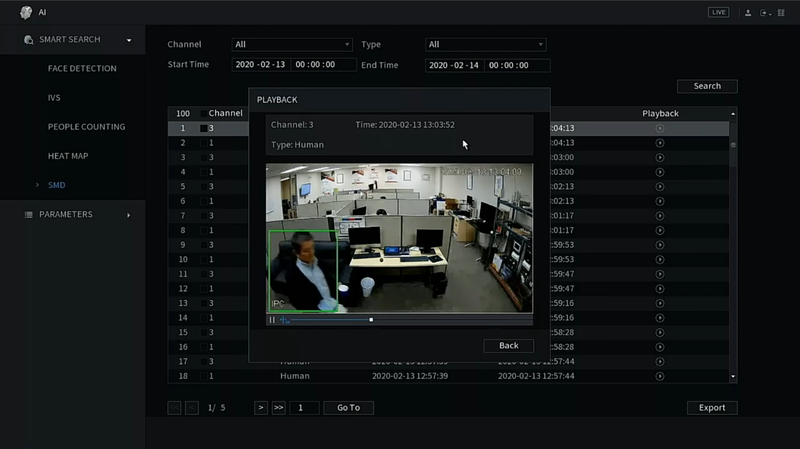
Prerequisites
- Dahua Camera with SMD Capabilities
- Dahua NVR with 4.0+ Firmware
Video Instructions
Step by Step Instructions
1. Login to the NVR's WEBUI
2. Go to the AI Tab
3. Go to Smart Search> SMD> and click on Search
4. The Events will populate on the bottom box. Click on the Play button
5. The even will come up on a pop up window and you can now review it