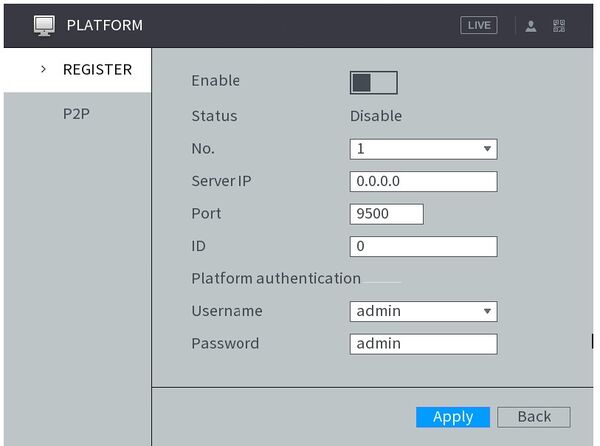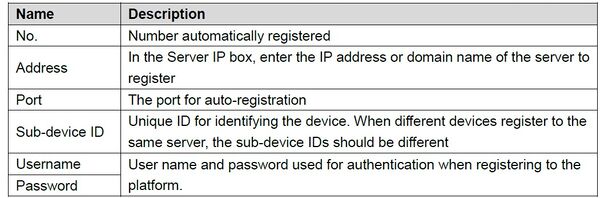Difference between revisions of "Mobile Solution/How To Enable Auto Register"
(→Step by Step Instructions) |
(→Prerequisites) |
||
| (4 intermediate revisions by one other user not shown) | |||
| Line 3: | Line 3: | ||
After successfully auto registered, when the device is connected into the Internet, it will report the current location to the specified server to make it easier for the Client software to access the Device, and to preview and monitor it | After successfully auto registered, when the device is connected into the Internet, it will report the current location to the specified server to make it easier for the Client software to access the Device, and to preview and monitor it | ||
| − | |||
==Prerequisites== | ==Prerequisites== | ||
| − | * Dahua Mobile Recorder | + | * Dahua Mobile Recorder that connected to the network. |
| − | * Access to local UI | + | * Access to local UI (mouse + monitor) |
==Step by Step Instructions== | ==Step by Step Instructions== | ||
| Line 18: | Line 17: | ||
Toggle to enable | Toggle to enable | ||
| − | [[File:Mobile_Recorder_Auto_Register_1.jpg| | + | [[File:Mobile_Recorder_Auto_Register_1.jpg|600px]] |
| + | |||
| + | Configure the TCP/IP parameters, see below chart for details: | ||
| − | + | [[File:Mobile_Recorder_Auto_Register_2.jpg|600px]] | |
| − | + | Click Apply to save all changes | |
Latest revision as of 03:19, 23 March 2022
Description
This article will show how to enable Auto Register for a Dahua Mobile Recorder
After successfully auto registered, when the device is connected into the Internet, it will report the current location to the specified server to make it easier for the Client software to access the Device, and to preview and monitor it
Prerequisites
- Dahua Mobile Recorder that connected to the network.
- Access to local UI (mouse + monitor)
Step by Step Instructions
1. Log into the Recorder, access Main Menu
2. Go to Platform > Register > Enable
Toggle to enable
Configure the TCP/IP parameters, see below chart for details:
Click Apply to save all changes