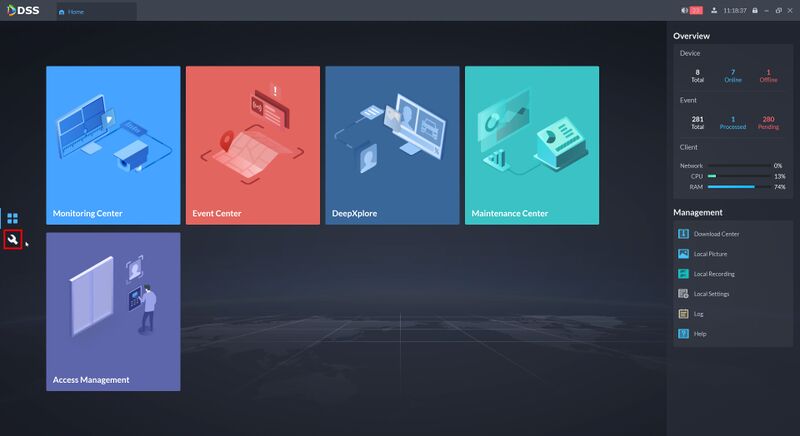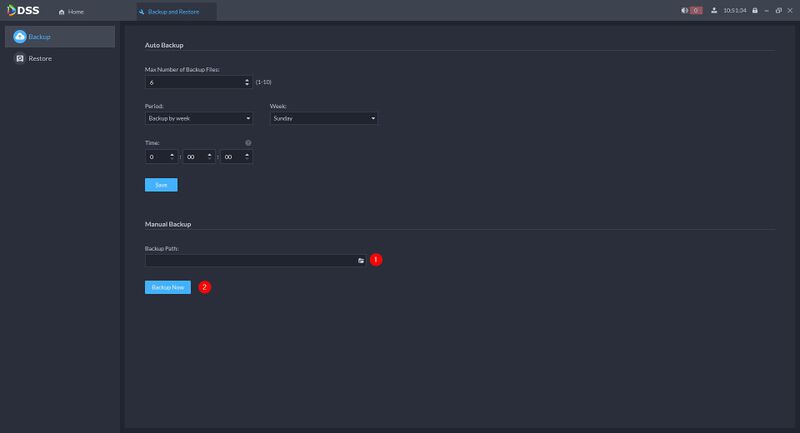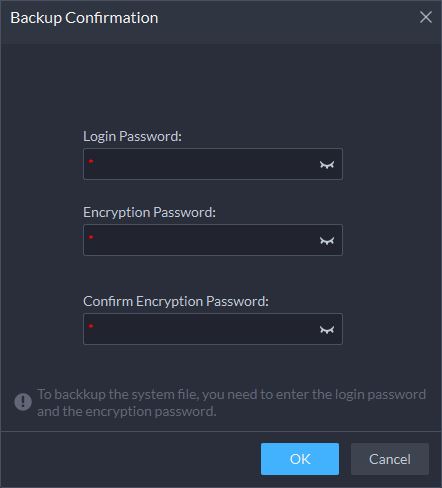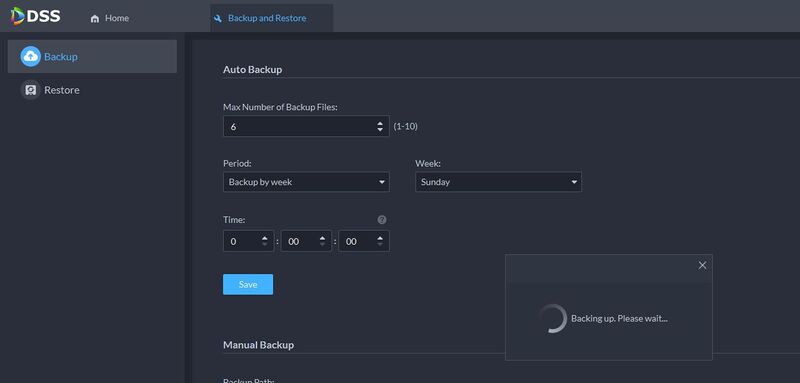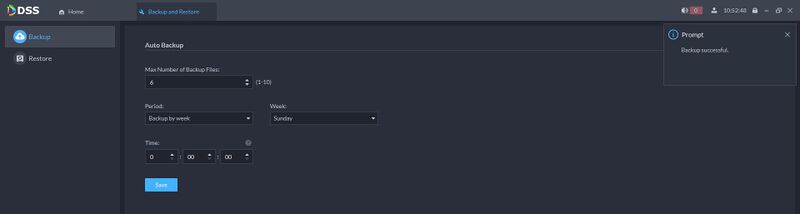Difference between revisions of "DSS/V8/DSS Pro/Instruction/Backup and Restore"
(→Step by Step Instructions) |
|||
| (3 intermediate revisions by the same user not shown) | |||
| Line 17: | Line 17: | ||
[[File:DSS_V8_Pro_-_Backup_and_Restore_-_1.jpg|800px]] | [[File:DSS_V8_Pro_-_Backup_and_Restore_-_1.jpg|800px]] | ||
| − | 3. | + | 3. Under Manual Backup |
| − | + | 1. Backup Path - Select a location to save the backup file to | |
| + | 2. Click '''Backup Now''' | ||
| + | |||
| + | [[File:DSS_V8_Pro_-_Backup_and_Restore_-_2.jpg|800px]] | ||
| + | |||
| + | 3. Enter the Login and Encryption (if enabled) Password for the server | ||
| + | |||
| + | Click '''OK''' | ||
[[File:DSS_V8_Pro_-_Backup_and_Restore_-_3.jpg]] | [[File:DSS_V8_Pro_-_Backup_and_Restore_-_3.jpg]] | ||
| + | The Backup file will process | ||
[[File:DSS_V8_Pro_-_Backup_and_Restore_-_4.jpg|800px]] | [[File:DSS_V8_Pro_-_Backup_and_Restore_-_4.jpg|800px]] | ||
| + | |||
| + | A prompt will confirm a successful backup | ||
[[File:DSS_V8_Pro_-_Backup_and_Restore_-_5.jpg|800px]] | [[File:DSS_V8_Pro_-_Backup_and_Restore_-_5.jpg|800px]] | ||
Latest revision as of 21:46, 17 August 2021
Description
This guide will show how to backup and restore settings for DSS Pro.
Prerequisites
- DSS Pro V8 Server and Client
Step by Step Instructions
1.Login to DSS Pro Client and then go to Configurations > Device menu.
From Home Select the Configuration menu
2. Click on Backup and Restore
3. Under Manual Backup
1. Backup Path - Select a location to save the backup file to
2. Click Backup Now
3. Enter the Login and Encryption (if enabled) Password for the server
Click OK
The Backup file will process
A prompt will confirm a successful backup