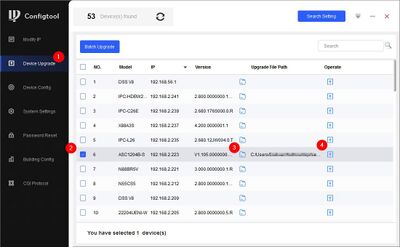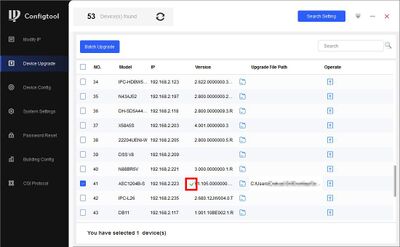Difference between revisions of "Access Control/Products/ASR1102AV2"
| (2 intermediate revisions by 2 users not shown) | |||
| Line 5: | Line 5: | ||
|- | |- | ||
!|Specifications | !|Specifications | ||
| − | |||
!|Manual | !|Manual | ||
!|Firmware | !|Firmware | ||
|- | |- | ||
| − | |{{Template: | + | |{{Template:DHI-ASR1102A(V2)_Specification_Template}} |
| − | + | |<!--{{Template:IPCamera-Manual}}--> | |
| − | |{{Template:IPCamera-Manual}} | ||
|{{Template:General_ASR1102A}} | |{{Template:General_ASR1102A}} | ||
|- | |- | ||
|} | |} | ||
[[File:ASR1102A(V2).png|right|400px]] | [[File:ASR1102A(V2).png|right|400px]] | ||
| − | |||
| − | |||
| − | |||
| − | |||
| − | |||
| − | |||
| − | |||
| − | |||
| − | |||
| − | |||
| − | |||
| − | |||
| − | |||
| − | |||
{{Template:Update_Access_Reader}} | {{Template:Update_Access_Reader}} | ||
| − | |||
| − | |||
| − | |||
| − | |||
| − | |||
[[Category:Model Specific Pages]] | [[Category:Model Specific Pages]] | ||
[[Category:Spec Page]] | [[Category:Spec Page]] | ||
Latest revision as of 23:00, 10 August 2023
DHI-ASR1102A (V2)
| Specifications | Manual | Firmware |
|---|---|---|
Build Date: 08-20-2021
|
How to Update an Access Reader
- Download Firmware file
- Connect Reader to Door 1 connection on Door Controller (for example ASC1204B)
- Open ConfigTool
- Go to Device Upgrade - Locate firmware file and click Upgrade
- A green check mark will confirm a successful upgrade