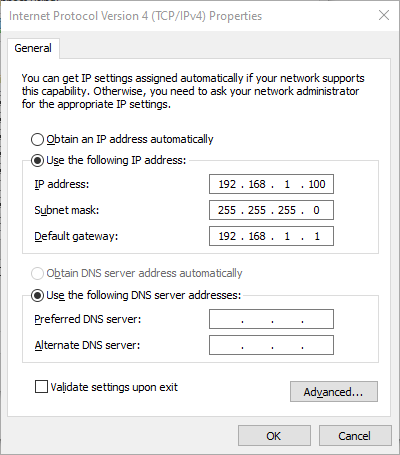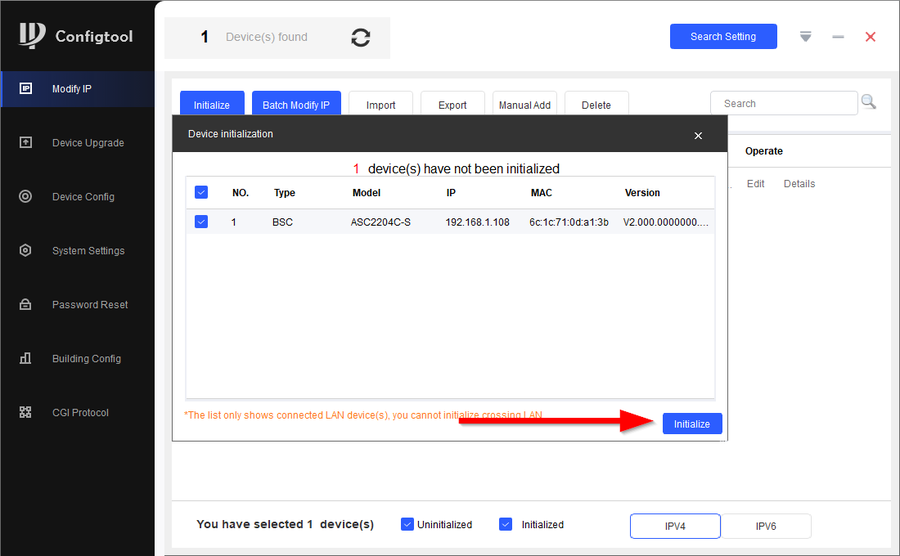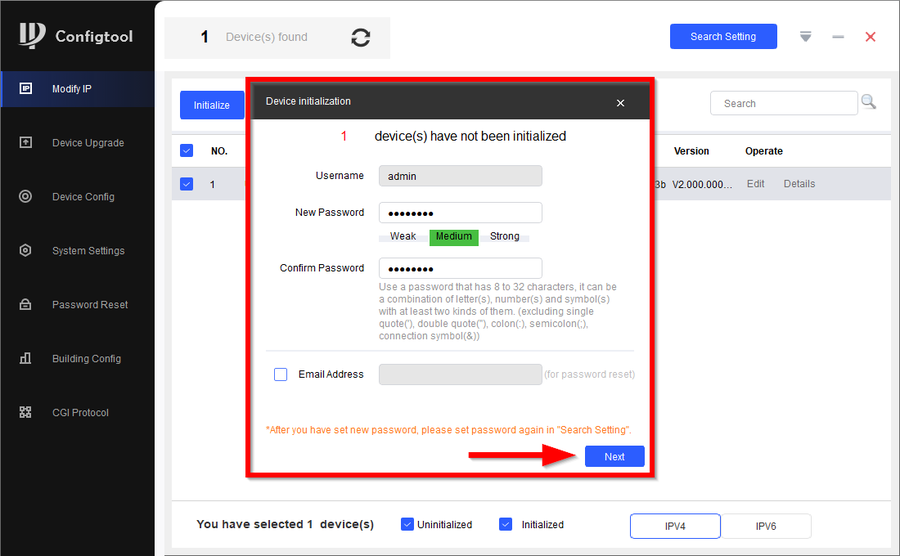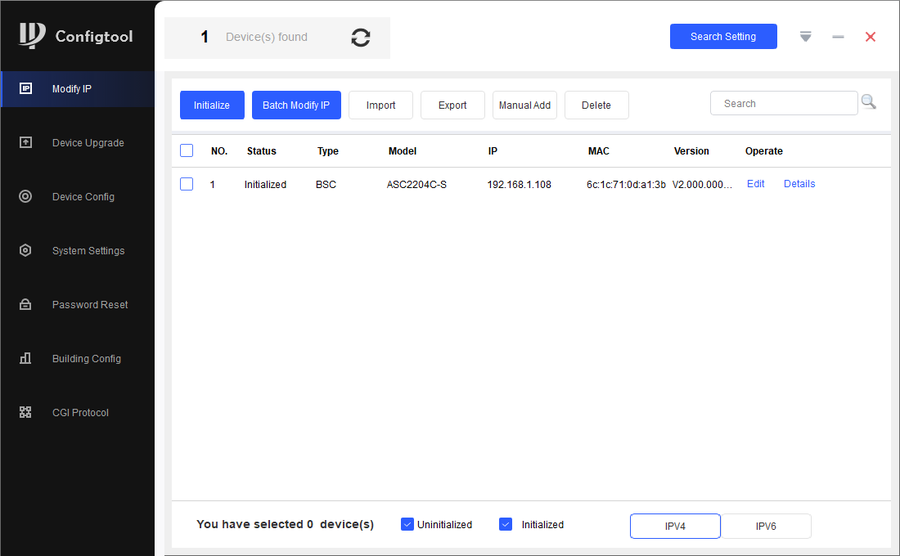Notice: Firmware Links Under Maintenance We are currently undergoing maintenance on all firmware links. If any links are inaccessible, please email or contact Tech Support for the firmware. We appreciate your patience during the maintenance, thank you for your understanding.
Difference between revisions of "Access Control/How to Initialize DHI ASC2204C-S with Configtool"
(Created page with "==Description== This article will go over the initialization of the DHI-ASC2204C-S Due to security of the system you will need to connect a PC/laptop directly to the DHI-ASC2...") |
|||
| (One intermediate revision by the same user not shown) | |||
| Line 7: | Line 7: | ||
* Laptop/PC directly connected to the DHI-ASC2204C-S | * Laptop/PC directly connected to the DHI-ASC2204C-S | ||
* [https://dahuawiki.com/ConfigTool Configtool] | * [https://dahuawiki.com/ConfigTool Configtool] | ||
| + | |||
| + | ==Step by Step Instructions== | ||
| + | |||
| + | 1. First make sure your laptop/PC is under the same subnet as the controller. | ||
| + | |||
| + | [[file:How to change IP Address to DHI-ASC2204C-S-1.png|400px]] | ||
| + | |||
| + | 2. Check the ASC2204C and click on '''Initialize''' | ||
| + | |||
| + | [[File:How to Initialize DHI-ASC2204C-S-1.png|900px]] | ||
| + | |||
| + | 3. Click on '''Initialize''' again to continue | ||
| + | |||
| + | [[File:How to Initialize DHI-ASC2204C-S-2.png|900px]] | ||
| + | |||
| + | 4. Enter a password and confirm it. The click on '''Next''' to proceed | ||
| + | |||
| + | [[File:How to Initialize DHI-ASC2204C-S-3.png|900px]] | ||
| + | |||
| + | 5. Allow the initialization to complete then click on '''Finish''' | ||
| + | |||
| + | [[File:How to Initialize DHI-ASC2204C-S-4.png|900px]] | ||
| + | |||
| + | 6. DHI-ASC2204C-S is now initialized | ||
| + | |||
| + | [[File:How to Initialize DHI-ASC2204C-S-5.png|900px]] | ||
Latest revision as of 16:57, 3 December 2021
Description
This article will go over the initialization of the DHI-ASC2204C-S
Due to security of the system you will need to connect a PC/laptop directly to the DHI-ASC2204C-S in order for this process to go smoothly
Prerequisites
- Laptop/PC directly connected to the DHI-ASC2204C-S
- Configtool
Step by Step Instructions
1. First make sure your laptop/PC is under the same subnet as the controller.
2. Check the ASC2204C and click on Initialize
3. Click on Initialize again to continue
4. Enter a password and confirm it. The click on Next to proceed
5. Allow the initialization to complete then click on Finish
6. DHI-ASC2204C-S is now initialized