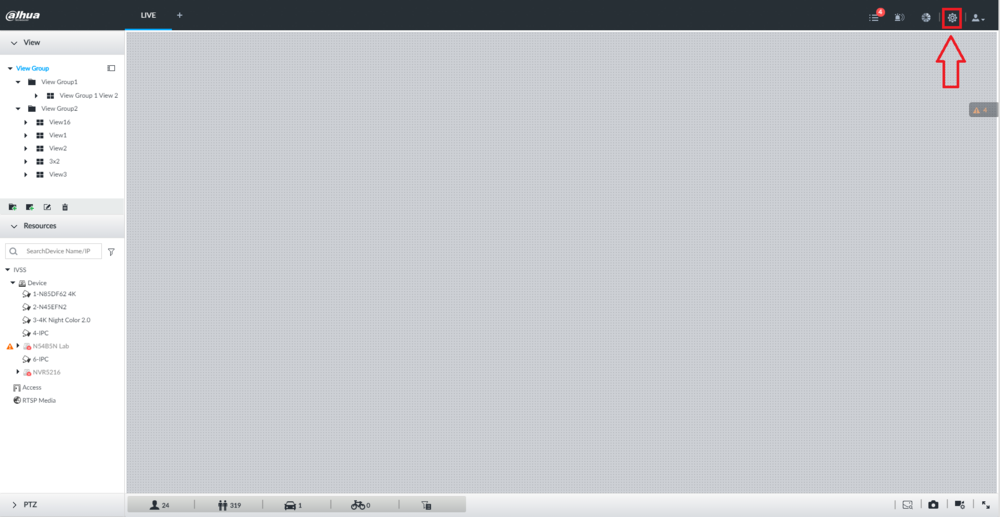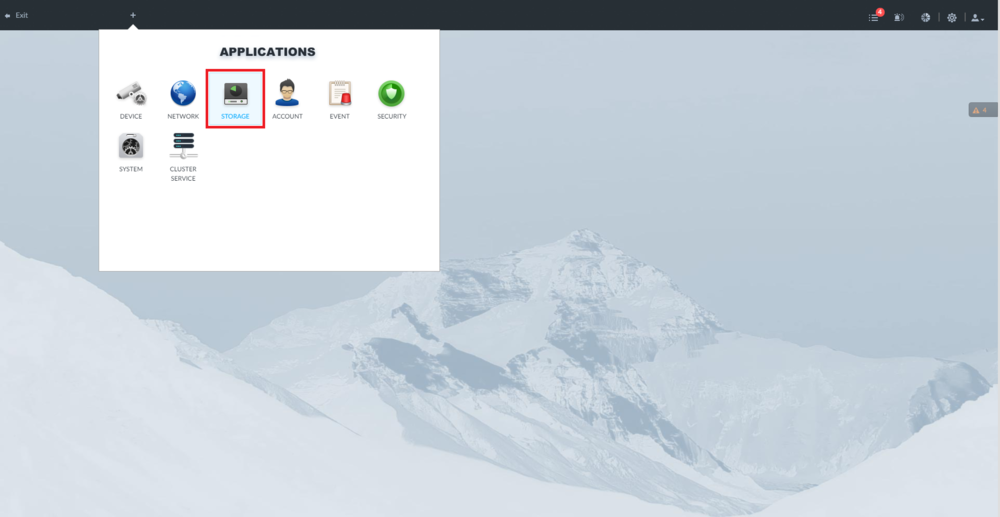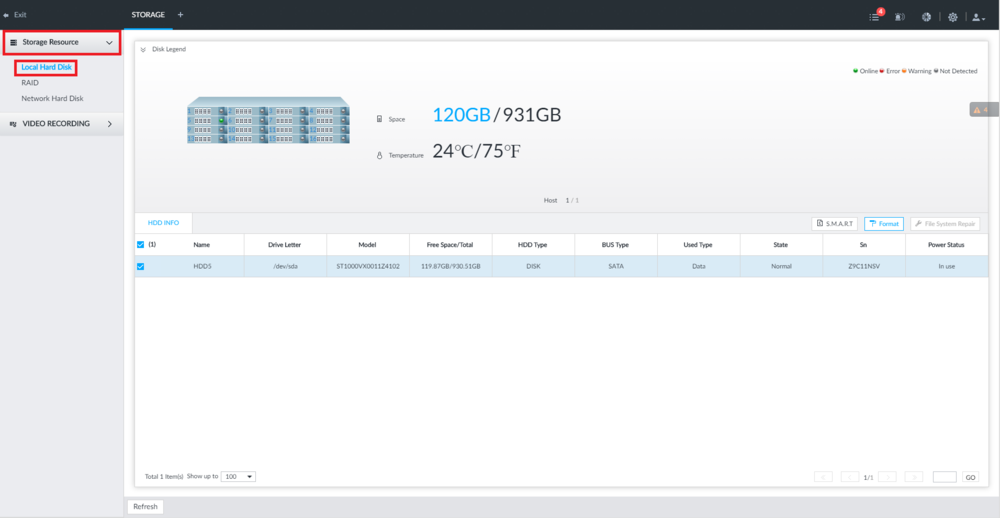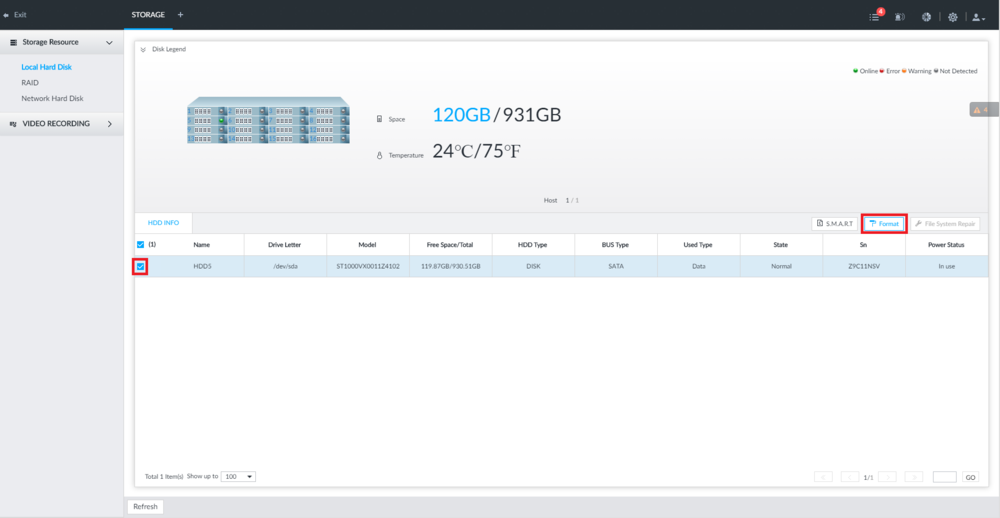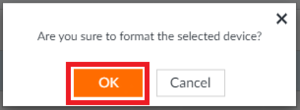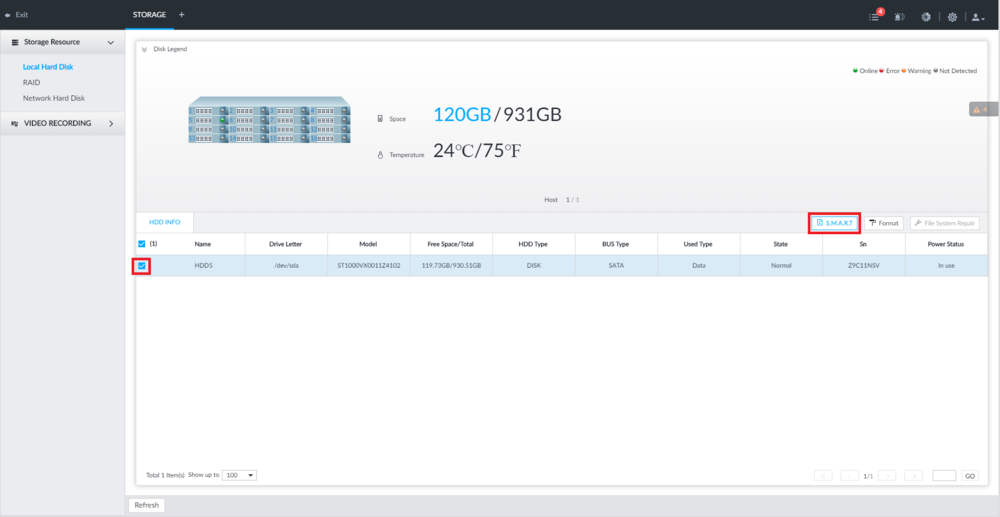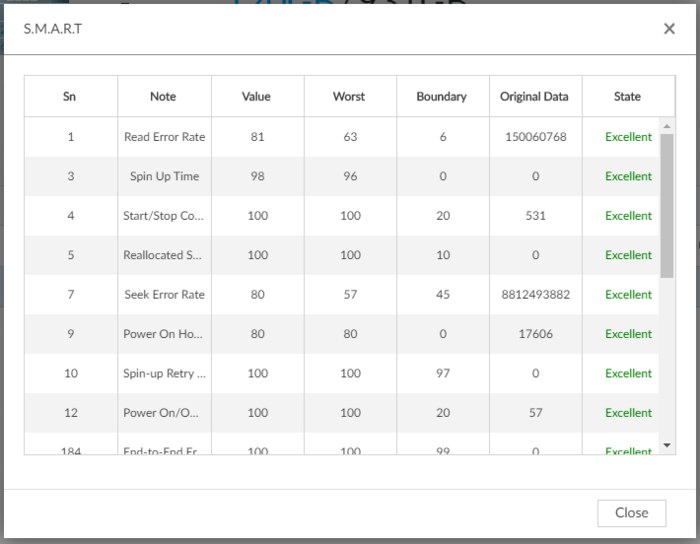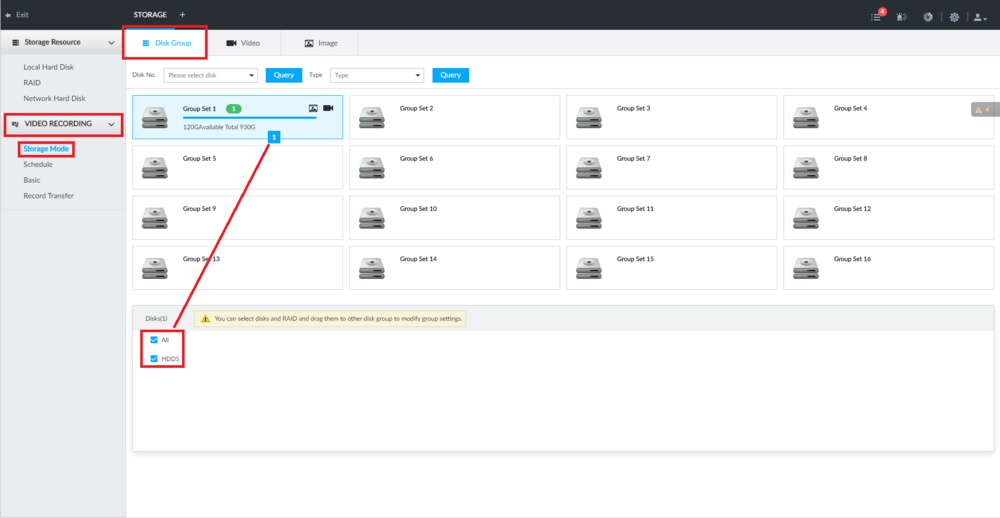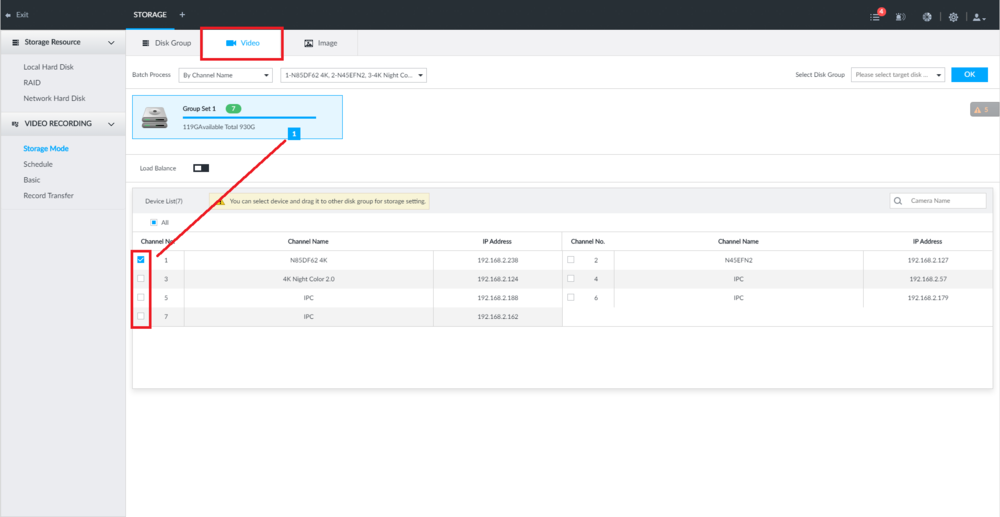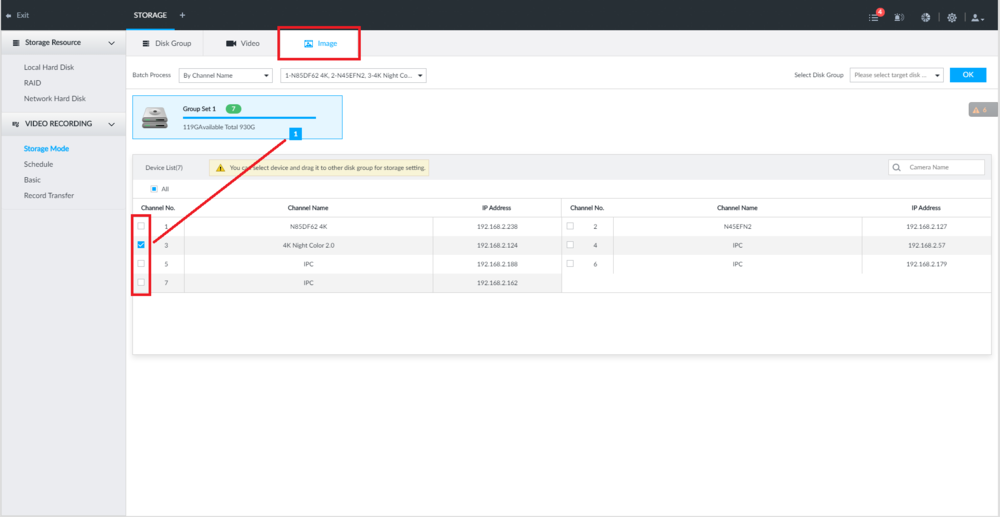Difference between revisions of "IVSS/IVSS Storage Management"
| (2 intermediate revisions by the same user not shown) | |||
| Line 6: | Line 6: | ||
==Prerequisites== | ==Prerequisites== | ||
*A Dahua IVSS Recorder with at least 1 HDD installed | *A Dahua IVSS Recorder with at least 1 HDD installed | ||
| + | |||
| + | ==Video Instructions== | ||
| + | <embedvideo service="youtube">https://www.youtube.com/watch?v=MUTiWcGkbso</embedvideo> | ||
==Step by Step Instructions== | ==Step by Step Instructions== | ||
| Line 39: | Line 42: | ||
7. You can then check the S.M.A.R.T. stats for everything on the HDD on this page. | 7. You can then check the S.M.A.R.T. stats for everything on the HDD on this page. | ||
| − | [[File:StorageManagementIVSS6.PNG| | + | [[File:StorageManagementIVSS6.PNG|700px]] |
===Storage Recording Mangement=== | ===Storage Recording Mangement=== | ||
| Line 51: | Line 54: | ||
[[File:StorageManagementIVSS2.png|1000px]] | [[File:StorageManagementIVSS2.png|1000px]] | ||
| − | 3. Select "Video Recording" and | + | 3. Select "Video Recording" and select "Storage Mode". Then select "Disk Group" at the top. |
<br>Check the boxes next to each HDD at the bottom. Then drag the group of drives to one of the Group Sets at the top. | <br>Check the boxes next to each HDD at the bottom. Then drag the group of drives to one of the Group Sets at the top. | ||
Latest revision as of 16:24, 30 June 2022
Contents
IVSS Storage Management
Description
This article will cover how to manage HDD Storage on an IVSS Recorder
Prerequisites
- A Dahua IVSS Recorder with at least 1 HDD installed
Video Instructions
Step by Step Instructions
Hard Drive Setup and Management
1. From the main screen of the IVSS system, select the gear icon at the top right.
2. Select "Storage" from the Applications page.
3. Select "Storage Resource" and then select "Local Hard Disk".
You will be able to see the status of all the HDDs installed in the IVSS on this page.
4. If any HDDs have not be setup and need to be formatted, check the box on the left next to each drive.
Then select "Format" on the right.
5. Select "OK" to format the drive(s).
6. If you want to check the S.M.A.R.T. status of any of your drives at any time, on this page check the box on the left of the HDD, then select "S.M.A.R.T." on the right.
7. You can then check the S.M.A.R.T. stats for everything on the HDD on this page.
Storage Recording Mangement
1. From the main screen of the IVSS system, select the gear icon at the top right.
2. Select "Storage" from the Applications page.
3. Select "Video Recording" and select "Storage Mode". Then select "Disk Group" at the top.
Check the boxes next to each HDD at the bottom. Then drag the group of drives to one of the Group Sets at the top.
4. Select "Video" at the top.
Check the boxes next to the cameras you want to add to a disk group.
Then drag that set of cameras to the disk group you want those cameras to exclusively record video to.
5. Select "Image" at the top.
Check the boxes next to the cameras you want to add to a disk group.
Then drag that set of cameras to the disk group you want those cameras to exclusively record snapshot images to.