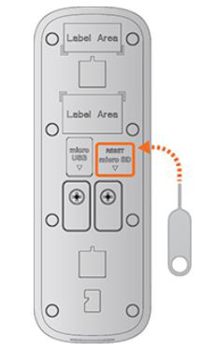Difference between revisions of "Troubleshoot/Doorbell/DB6I/Reset"
(→Step by Step Instruction) |
(→Prerequisites) |
||
| (2 intermediate revisions by the same user not shown) | |||
| Line 5: | Line 5: | ||
==Prerequisites== | ==Prerequisites== | ||
| − | *[[Doorbell/DH-DB6I|DH-DB6I]] | + | *[[Doorbell/DH-DB6I|DH-DB6I]] connected to the power. |
==Step by Step Instruction== | ==Step by Step Instruction== | ||
| Line 12: | Line 12: | ||
2. Use the supplied pin and insert it into the tiny hole labeled as RESET for 10 seconds. Wait until you hear the voice prompt: "Device is undergoing hard reset" to confirm the video doorbell is resetting. The device will restart automatically after reset is completed. | 2. Use the supplied pin and insert it into the tiny hole labeled as RESET for 10 seconds. Wait until you hear the voice prompt: "Device is undergoing hard reset" to confirm the video doorbell is resetting. The device will restart automatically after reset is completed. | ||
| − | [[file:DB6I_Reset_Button.png| | + | [[file:DB6I_Reset_Button.png|200px]] |
Latest revision as of 15:52, 17 August 2022
Factory Reset DH-DB6I
Description
This guide will show you how to factory reset video doorbell DHI-DB6I.
Prerequisites
- DH-DB6I connected to the power.
Step by Step Instruction
1. Pull the RESET/micro SD card slot cover located on the back of the video doorbell.
2. Use the supplied pin and insert it into the tiny hole labeled as RESET for 10 seconds. Wait until you hear the voice prompt: "Device is undergoing hard reset" to confirm the video doorbell is resetting. The device will restart automatically after reset is completed.