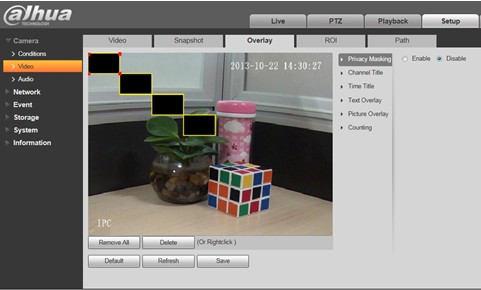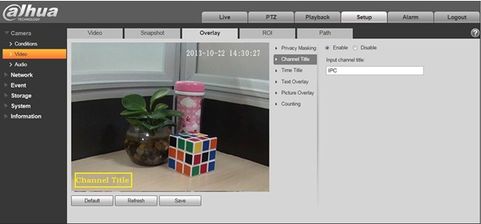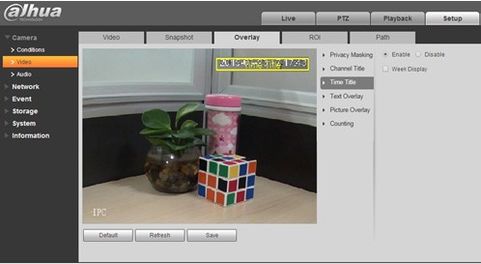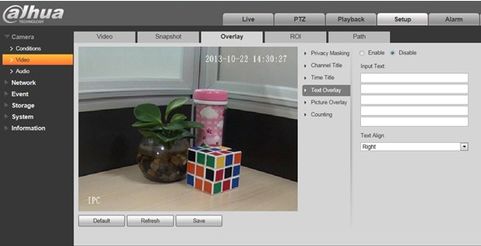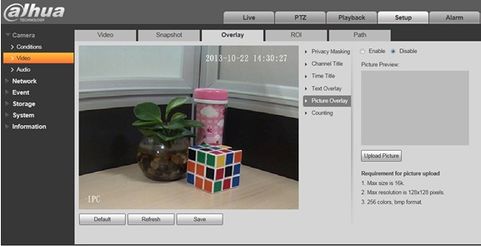Difference between revisions of "IPCOverlay"
(Created page with "===Overlay=== file:IPCOverlay.jpgfile:IPCOverlay2.jpg file:IPCOverlay3.jpg file:IPCOverlay4.jpg file:IPCOverlay5.jpg {| class="wikitable" width="529" |- |...") |
|||
| (One intermediate revision by one other user not shown) | |||
| Line 1: | Line 1: | ||
===Overlay=== | ===Overlay=== | ||
| − | [[file:IPCOverlay.jpg]][[file:IPCOverlay2.jpg]] | + | [[file:IPCOverlay.jpg|481px]][[file:IPCOverlay2.jpg|481px]] |
| − | [[file:IPCOverlay3.jpg]] | + | [[file:IPCOverlay3.jpg|481px]] |
| − | [[file:IPCOverlay4.jpg]] | + | [[file:IPCOverlay4.jpg|481px]] |
| − | [[file:IPCOverlay5.jpg]] | + | [[file:IPCOverlay5.jpg|481px]] |
{| class="wikitable" width="529" | {| class="wikitable" width="529" | ||
| Line 73: | Line 73: | ||
|} | |} | ||
| + | |||
| + | |||
| + | [[Category:Troubleshoot]] | ||
Latest revision as of 00:05, 29 June 2016
Overlay
|
Parameter |
Function |
|
Privacy mask |
|
|
Time Title |
|
|
Channel Title |
|
|
Location |
|
|
Overlay |
Note: You cannot enable location and overlay at the same time. |
|
Counting |
|
|
Refresh |
|