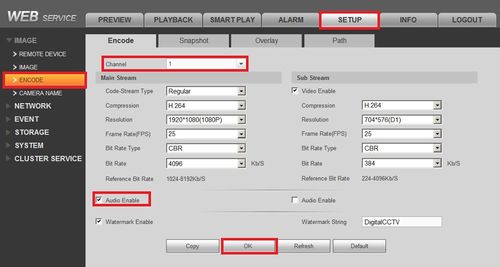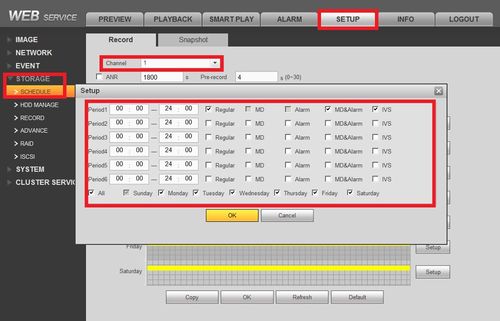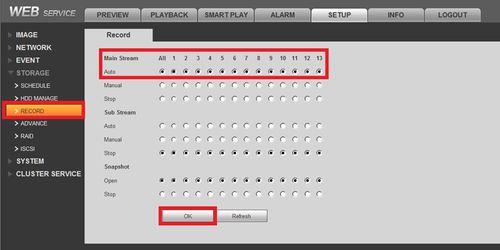Difference between revisions of "Troubleshoot/NVR/No Audio Playback"
m (JP moved page NoAudioPlayback to Troubleshoot/NVR/No Audio Playback) |
|||
| (2 intermediate revisions by 2 users not shown) | |||
| Line 1: | Line 1: | ||
| − | + | ==There is Audio from Live Feed, No Audio During Playback== | |
| − | There are following possibilities: | + | |
| − | *It is possible that the audio feature for that channel was not enabled. Please enable audio function | + | ===There are following possibilities:=== |
| − | *Usually there are a limited number of channels that can be accessed for audio recording. Should one of the cameras that you are wanting to be recorded with audio and it is connected later in the channels, you WILL need to disconnect every camera and connect that camera in the limited selection of channels. | + | |
| + | * It is possible that the audio feature for that channel was not enabled. Please enable audio function | ||
| + | * Usually there are a limited number of channels that can be accessed for audio recording. Should one of the cameras that you are wanting to be recorded with audio and it is connected later in the channels, you WILL need to disconnect every camera and connect that camera in the limited selection of channels. | ||
1. Make Sure your camera with a microphone is working via live stream, please follow the [[NoAudio]] guide for details. | 1. Make Sure your camera with a microphone is working via live stream, please follow the [[NoAudio]] guide for details. | ||
| Line 13: | Line 15: | ||
| − | 3. Also make sure your camera is scheduled to record during specified operation. | + | 3. Also make sure your camera is scheduled to record during specified operation. |
| Line 25: | Line 27: | ||
| − | 5. Now playback a recording of a camera that had picked up audio, you can also simulate this by making noise by the microphone and playing that segment back. Also make sure that the Volume button is not on mute and is turned all the way up during playback. | + | 5. Now playback a recording of a camera that had picked up audio, you can also simulate this by making noise by the microphone and playing that segment back. Also make sure that the Volume button is not on mute and is turned all the way up during playback. |
| Line 40: | Line 42: | ||
[[Category:Record]] | [[Category:Record]] | ||
[[Category:NVR_Interface]] | [[Category:NVR_Interface]] | ||
| + | |||
| + | ===Links=== | ||
| + | <table> | ||
| + | <tr><th colspan="3"> Related Articles in [[:Category:Record]]</th></tr> | ||
| + | <tr><td> | ||
| + | |||
| + | <DynamicPageList> | ||
| + | category = Record | ||
| + | count=5 | ||
| + | </DynamicPageList> | ||
| + | </td> | ||
| + | <td> | ||
| + | <DynamicPageList> | ||
| + | category = Record | ||
| + | offset = 5 | ||
| + | count= 5 | ||
| + | </DynamicPageList> | ||
| + | </td> | ||
| + | <td> | ||
| + | |||
| + | <DynamicPageList> | ||
| + | category = Record | ||
| + | offset = 10 | ||
| + | count=5 | ||
| + | </DynamicPageList> | ||
| + | </td></tr></table> | ||
| + | |||
| + | |||
| + | {{Template:Footer:Remote_Access}} | ||
Latest revision as of 17:21, 17 August 2016
There is Audio from Live Feed, No Audio During Playback
There are following possibilities:
- It is possible that the audio feature for that channel was not enabled. Please enable audio function
- Usually there are a limited number of channels that can be accessed for audio recording. Should one of the cameras that you are wanting to be recorded with audio and it is connected later in the channels, you WILL need to disconnect every camera and connect that camera in the limited selection of channels.
1. Make Sure your camera with a microphone is working via live stream, please follow the NoAudio guide for details.
2. After ensuring you are receiving an audio feed, log onto your NVR and make sure your encoding setup is correct (Setup>Image>Encode>) and make sure your are on the right channel where the camera has a working microphone. Now make sure audio is enabled for either or both the Main Stream and Sub Stream (whichever you are recording on)
3. Also make sure your camera is scheduled to record during specified operation.
4. Also make sure your camera is set to record
5. Now playback a recording of a camera that had picked up audio, you can also simulate this by making noise by the microphone and playing that segment back. Also make sure that the Volume button is not on mute and is turned all the way up during playback.
Links
| Related Articles in Category:Record | ||
|---|---|---|
|
<DynamicPageList> category = Record count=5 </DynamicPageList> |
<DynamicPageList> category = Record offset = 5 count= 5 </DynamicPageList> |
<DynamicPageList> category = Record offset = 10 count=5 </DynamicPageList> |