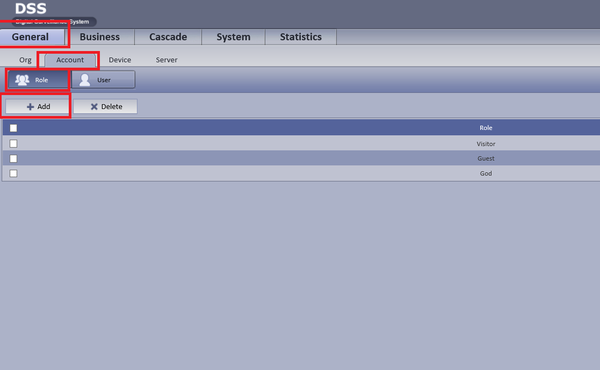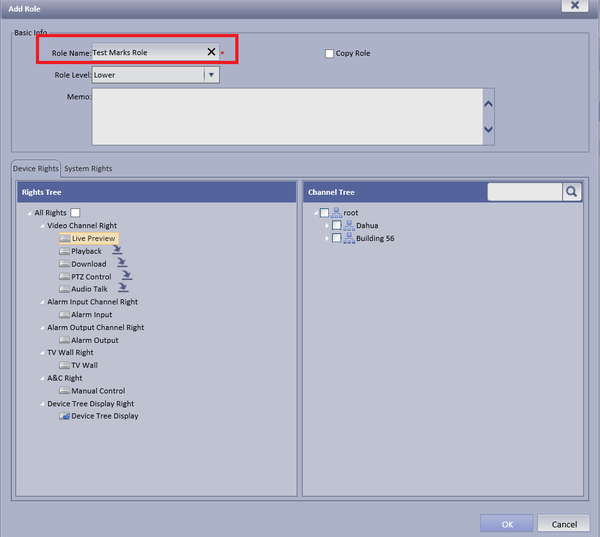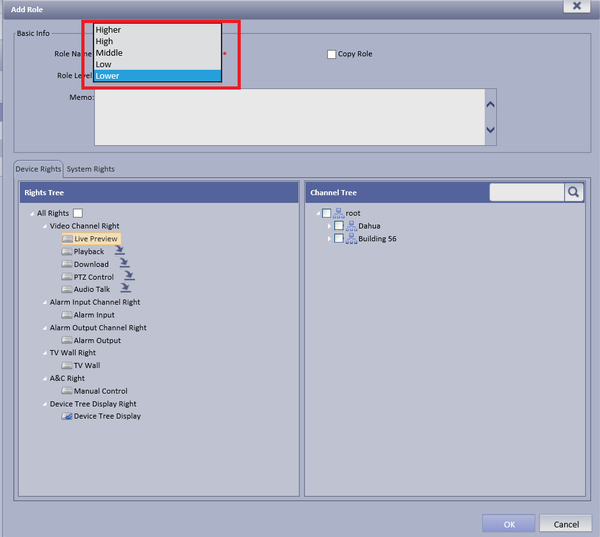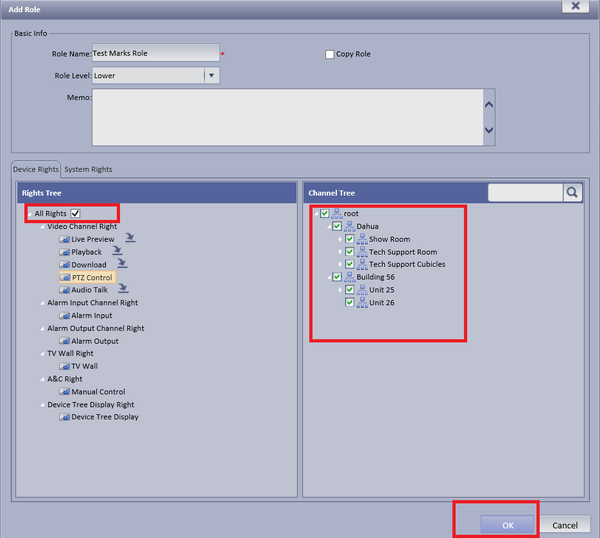Difference between revisions of "CMS/DSS/Add Account Role"
(→Video Instructions) |
|||
| (9 intermediate revisions by the same user not shown) | |||
| Line 1: | Line 1: | ||
==How to Add an Account Role== | ==How to Add an Account Role== | ||
| + | |||
| + | ===Prerequisites=== | ||
| + | * A Connection to the DSS Server | ||
| + | * An Internet Connection | ||
| + | * DSS server IP address | ||
| + | |||
| + | Windows: | ||
| + | |||
| + | * Microsoft Windows XP SP3, Microsoft Windows 7 or above | ||
| + | * Core 2 dual-core 3.0Ghz or above | ||
| + | * At least 10GB free hard disk space or above | ||
| + | * directX 9.0c or above | ||
| + | * 2GB Memory or above | ||
| + | * 1024×768 resolution or above | ||
| + | * Internet explorer 7 or above | ||
| + | |||
| + | ===Video Instructions=== | ||
| + | <embedvideo service="youtube">https://youtu.be/Fm1AM1U1CRw</embedvideo> | ||
| + | |||
| + | ===Step by Step Instructions=== | ||
| + | 1. From the main menu Select the General Tab ➞ Account ➞ Role ➞ Add | ||
| + | |||
| + | [[File:dssaccountrole2.png|600px]] | ||
| + | |||
| + | |||
| + | 2. Add user Name to Role Name ➞ Choose level of role | ||
| + | |||
| + | [[File:dssaccountrole3.png|600px]] | ||
| + | |||
| + | [[File:dssaccountrole4.png|600px]] | ||
| + | |||
| + | |||
| + | 3. Check Mark the rights of operation this role is able to access ➞ Select OK to save. | ||
| + | |||
| + | [[File:dssaccountrole5.png|600px]] | ||
[[Category:DSS]] | [[Category:DSS]] | ||
Latest revision as of 17:17, 22 September 2016
Contents
How to Add an Account Role
Prerequisites
- A Connection to the DSS Server
- An Internet Connection
- DSS server IP address
Windows:
- Microsoft Windows XP SP3, Microsoft Windows 7 or above
- Core 2 dual-core 3.0Ghz or above
- At least 10GB free hard disk space or above
- directX 9.0c or above
- 2GB Memory or above
- 1024×768 resolution or above
- Internet explorer 7 or above
Video Instructions
Step by Step Instructions
1. From the main menu Select the General Tab ➞ Account ➞ Role ➞ Add
2. Add user Name to Role Name ➞ Choose level of role
3. Check Mark the rights of operation this role is able to access ➞ Select OK to save.