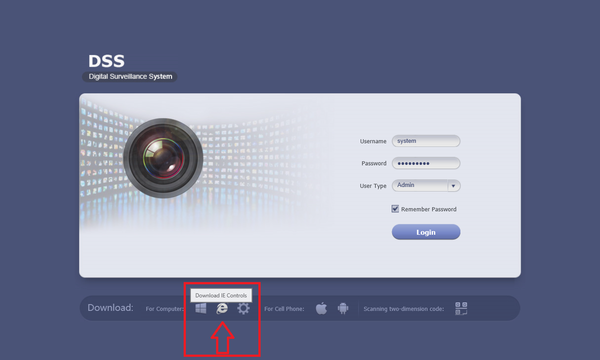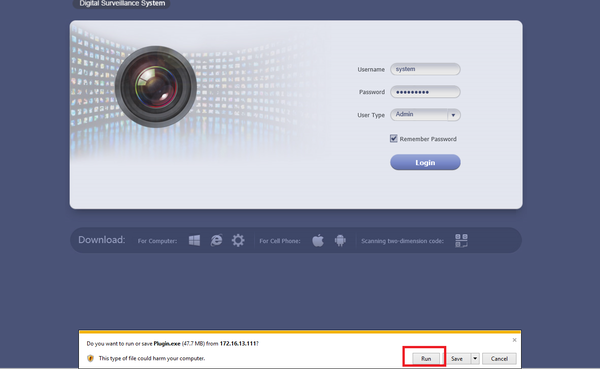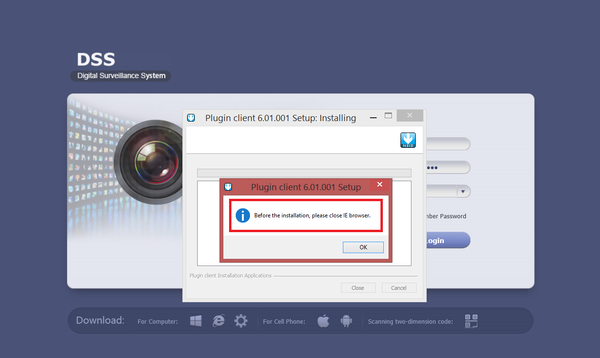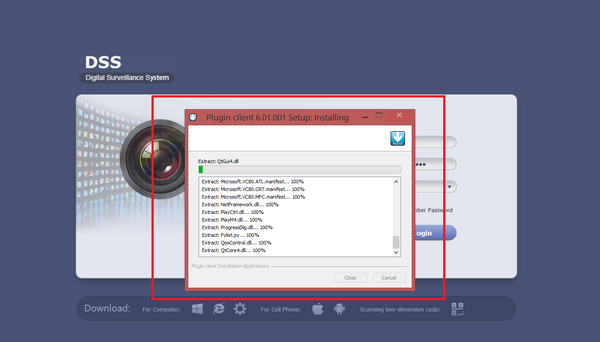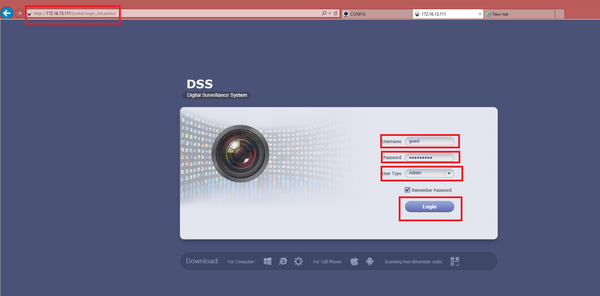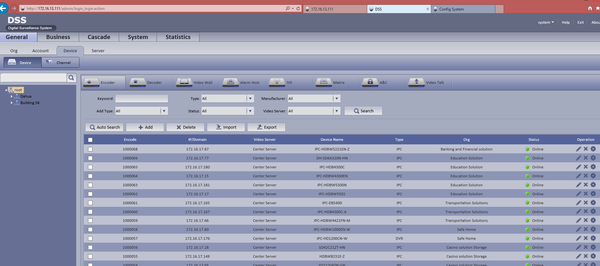Difference between revisions of "CMS/DSS/Login as Admin Browser"
(→Windows) |
(→Video Instructions) |
||
| (21 intermediate revisions by 3 users not shown) | |||
| Line 1: | Line 1: | ||
==How to Login as an Admin via Browser== | ==How to Login as an Admin via Browser== | ||
| + | ===Description=== | ||
| + | How to log into DSS as an Admin. | ||
| − | === | + | ===Prerequisites=== |
* A Connection to the DSS Server | * A Connection to the DSS Server | ||
* An Internet Connection | * An Internet Connection | ||
| + | * Internet Explorer | ||
Windows: | Windows: | ||
| − | * | + | * Delete previous Active-X installs. Reference http://dahuawiki.com/Troubleshoot/Delete_Web_Rec to clear Active-X installs. |
| − | ===Windows=== | + | ===Video Instructions=== |
| − | + | ||
| + | |||
| + | <embedvideo service="youtube">https://youtu.be/LPF-Z15g51Y</embedvideo> | ||
| + | |||
| + | ===Step by Step Instructions for Windows=== | ||
| + | 1 . Before logging in you will need to download and run the IE Controls. | ||
| + | |||
| + | [[File:dssad1.png|600px]] | ||
| + | |||
| + | 2. Open and click on "Run". | ||
| + | |||
| + | [[File:dssad2.png|600px]] | ||
| + | |||
| + | 3. Before installation you will need to close IE browser. It will prompt you to do so. Click "OK" to begin installation. | ||
| + | |||
| + | [[File:dssad4.png|600px]] | ||
| + | |||
| + | 4. It will show the installation in progress. | ||
| + | |||
| + | [[File:dssad3.png|600px]] | ||
| + | |||
| + | |||
| + | 5. Re-Open IE browser ➞ Input IP address of DSS on IE address bar ➞ Input User Name ➞ Input Password ➞ Select Admin from drop down ➞ Click on Login which will bring you to the main menu. | ||
[[File:dss_admin_wiki.png|600px]] | [[File:dss_admin_wiki.png|600px]] | ||
| + | |||
| + | [[File:dssad5.png|600px]] | ||
| Line 20: | Line 47: | ||
[[Category:DSS]] | [[Category:DSS]] | ||
[[Category:Remote_Access]] | [[Category:Remote_Access]] | ||
| + | |||
| + | |||
| + | {{Template:Footer:Remote_Access}} | ||
Latest revision as of 22:45, 2 September 2016
Contents
How to Login as an Admin via Browser
Description
How to log into DSS as an Admin.
Prerequisites
- A Connection to the DSS Server
- An Internet Connection
- Internet Explorer
Windows:
- Delete previous Active-X installs. Reference http://dahuawiki.com/Troubleshoot/Delete_Web_Rec to clear Active-X installs.
Video Instructions
Step by Step Instructions for Windows
1 . Before logging in you will need to download and run the IE Controls.
2. Open and click on "Run".
3. Before installation you will need to close IE browser. It will prompt you to do so. Click "OK" to begin installation.
4. It will show the installation in progress.
5. Re-Open IE browser ➞ Input IP address of DSS on IE address bar ➞ Input User Name ➞ Input Password ➞ Select Admin from drop down ➞ Click on Login which will bring you to the main menu.