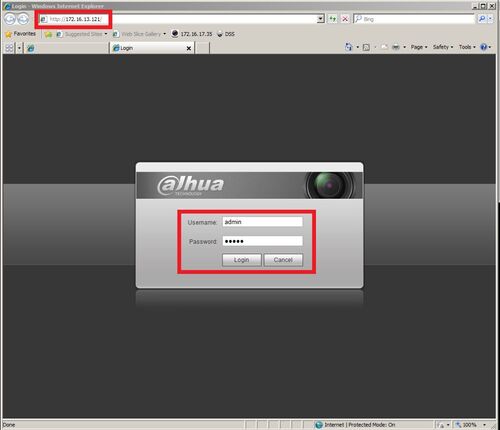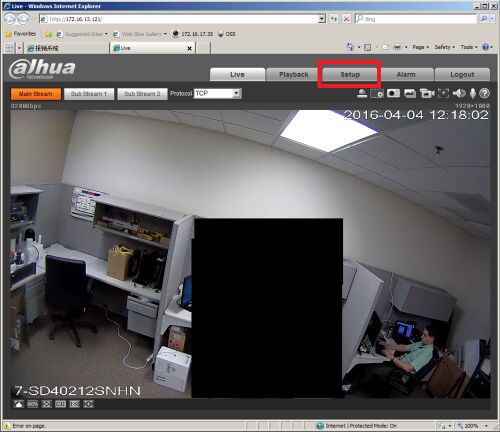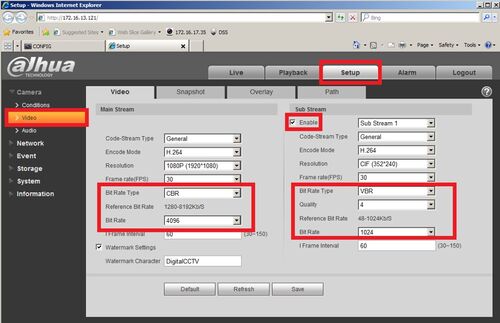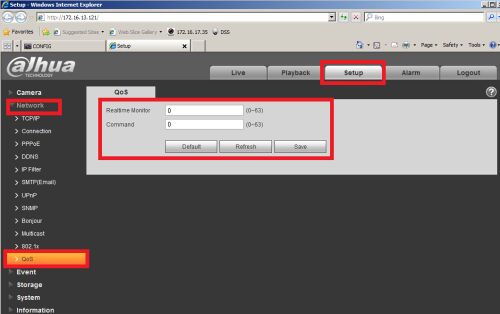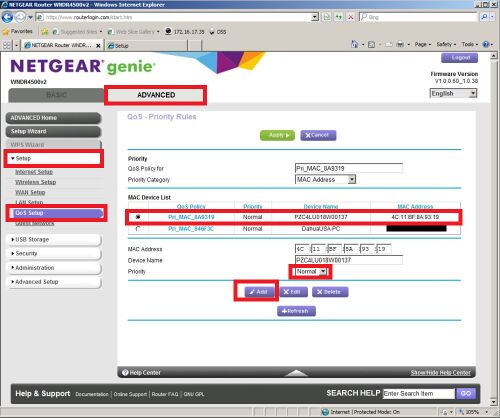Difference between revisions of "QOS"
(→QOS-Quality of Service) |
(→QOS-Quality of Service) |
||
| (One intermediate revision by the same user not shown) | |||
| Line 6: | Line 6: | ||
===Setting up QoS on an IP Camera=== | ===Setting up QoS on an IP Camera=== | ||
| − | 1. Log into your IP camera using | + | 1. Log into your IP camera using [[Troubleshoot/Internet_Explorer|Internet Explorer]] |
| Line 18: | Line 18: | ||
| − | 3. Now select Camera and then Video to set you video quality to VBR ( | + | 3. Now select Camera and then Video to set you video quality to VBR (Variable Bit Rate) which will limit the amount of traffic coming out of the camera into your NVR or network. This will help QoS prioritize traffic as well. |
| Line 24: | Line 24: | ||
| − | 4. Now Select Network and then QoS and set your | + | 4. Now Select Network and then QoS and set your Real-time monitor and Command to a priority level from 0-63, 0 being the lowest priority on the network, and 63 being the highest. It can also discard at the different ratio when the broad bandwidth is jammed (setting the DSCP to que according to the priority of the packets). |
[[File:qos03.jpg|500x500px]] | [[File:qos03.jpg|500x500px]] | ||
| − | Alternatively you can set the QoS on your router too if you have access to it by going into the routers | + | Alternatively you can set the QoS on your router too if you have access to it by going into the routers particular settings, here we picture a netgear router's QoS setup page. Just make sure that the MAC address matches that of the device you are trying to set priority to. |
[[File:qos.jpg|500x500px]] | [[File:qos.jpg|500x500px]] | ||
Latest revision as of 18:32, 26 April 2016
QOS-Quality of Service
- A brief overview:
Quality of service (QoS) On an IP Camera in the Web 3.0 interface (Internet Explorer) is a network security mechanism. the technology is used to fix the network delay and jam problem. For the network service, the quality of service includes the transmission bandwidth, delay, and the packet loss. We can guarantee the transmission bandwidth, lower the delay, and reduce the loss of the data packet and anti-dither to enhance the quality.
Setting up QoS on an IP Camera
1. Log into your IP camera using Internet Explorer
2. Once logged in select Setup:
3. Now select Camera and then Video to set you video quality to VBR (Variable Bit Rate) which will limit the amount of traffic coming out of the camera into your NVR or network. This will help QoS prioritize traffic as well.
4. Now Select Network and then QoS and set your Real-time monitor and Command to a priority level from 0-63, 0 being the lowest priority on the network, and 63 being the highest. It can also discard at the different ratio when the broad bandwidth is jammed (setting the DSCP to que according to the priority of the packets).
Alternatively you can set the QoS on your router too if you have access to it by going into the routers particular settings, here we picture a netgear router's QoS setup page. Just make sure that the MAC address matches that of the device you are trying to set priority to.