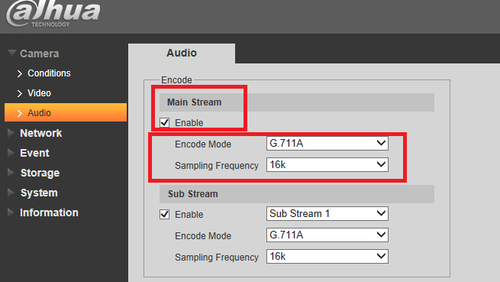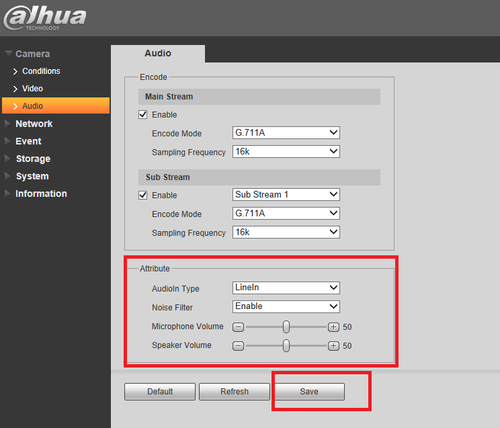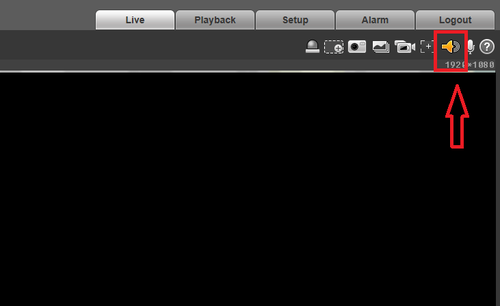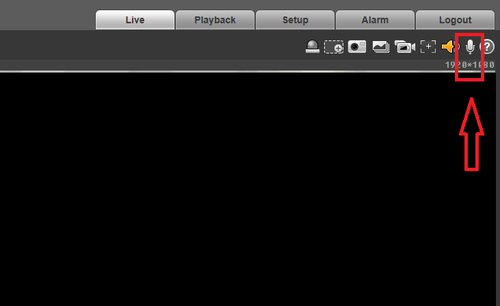Difference between revisions of "NVR/2 Way Talk Setup"
| Line 19: | Line 19: | ||
3. Check off enable ➞ select encode mode ➞ select sampling frequency. Repeat process for sub stream if being used. | 3. Check off enable ➞ select encode mode ➞ select sampling frequency. Repeat process for sub stream if being used. | ||
| − | [[File:2_way_talk_wiki.png|500px | + | [[File:2_way_talk_wiki.png|500px]] |
Revision as of 20:30, 3 June 2016
Prequisites
- IPC with audio in and audio out.
- Self powered external mic.
- Depending on some IPC models they will have a mic and speaker built in.
- If using an IPC capable of audio in and out, the NVR is an option. You can log directly into the IPC camera via Dahua WEB Service.
For IPC
1. Log into IPC via webservice.
2. From the Setup Tab Select Camera ➞ Select Audio.
3. Check off enable ➞ select encode mode ➞ select sampling frequency. Repeat process for sub stream if being used.
4. Choose audio in type ➞ enable or disable noise filter ➞ You can adjust the speaker volume and mic level ➞ Be sure to click on save to save changes made.
5.On liveview you you can click on the Audio icon to hear the audio feed of the camera.
Click on the Mic icon to talk.