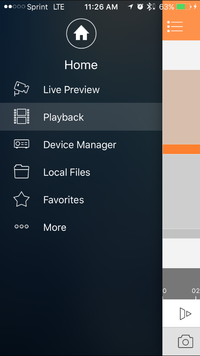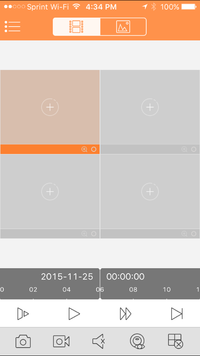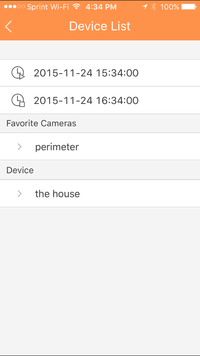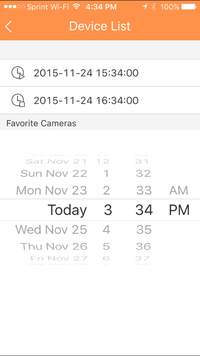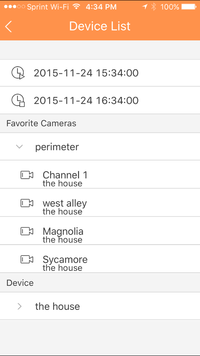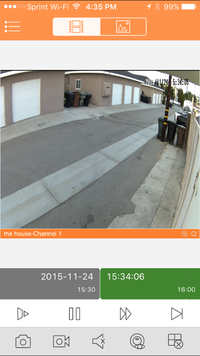Difference between revisions of "IOS/How to Playback Video via iPad"
(Created page with "==How to Playback Video iPad==") |
|||
| Line 1: | Line 1: | ||
==How to Playback Video iPad== | ==How to Playback Video iPad== | ||
| + | |||
| + | 1. From the Live View page tap on the top left hand corner. This bring you to the home page. | ||
| + | |||
| + | 2. In the Home page tab the Playback option. | ||
| + | |||
| + | [[File:mobilepb01.PNG|200px]] | ||
| + | |||
| + | 3. In the Playback screen, tap on the first box for video. | ||
| + | |||
| + | [[File:mobilepb02.png|200px]] | ||
| + | |||
| + | 4. This will bring up the device list menu. | ||
| + | |||
| + | [[File:mobilepb03.png|200px]] | ||
| + | |||
| + | : a. Determine and select the start time for the playback | ||
| + | : b. Determine and select the ending time for the playback | ||
| + | [[File:mobilepb05.png|200px]] | ||
| + | |||
| + | 5. Now select the camera | ||
| + | |||
| + | [[File:mobilepb04.png|200px]] | ||
| + | |||
| + | 6. The camera will come up with the playback. | ||
| + | |||
| + | [[File:mobilepb06.png|200px]] | ||
| + | |||
| + | |||
| + | Here you can maneuver the time line to get the point that you want to watch. | ||
| + | |||
| + | With the play buttons you are able to Fast forward, slow down and go the next segment of video. | ||
| + | |||
| + | [[Category:Mobile]][[Category:IDMSS]][[Category:DMSS]][[Category:Playback]] | ||
Revision as of 23:06, 9 June 2016
How to Playback Video iPad
1. From the Live View page tap on the top left hand corner. This bring you to the home page.
2. In the Home page tab the Playback option.
3. In the Playback screen, tap on the first box for video.
4. This will bring up the device list menu.
- a. Determine and select the start time for the playback
- b. Determine and select the ending time for the playback
5. Now select the camera
6. The camera will come up with the playback.
Here you can maneuver the time line to get the point that you want to watch.
With the play buttons you are able to Fast forward, slow down and go the next segment of video.