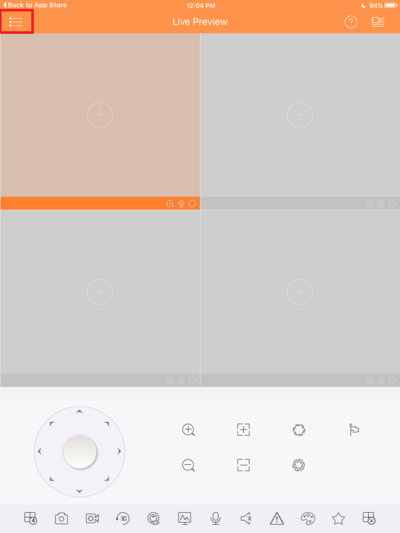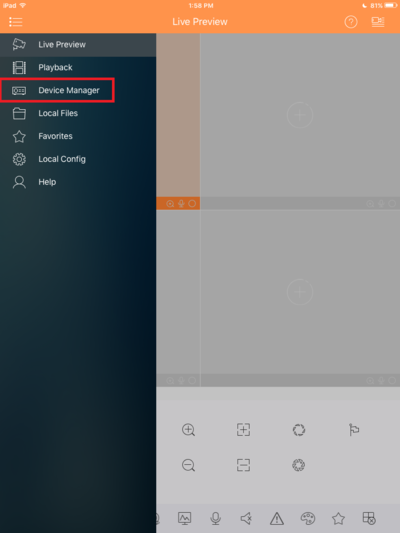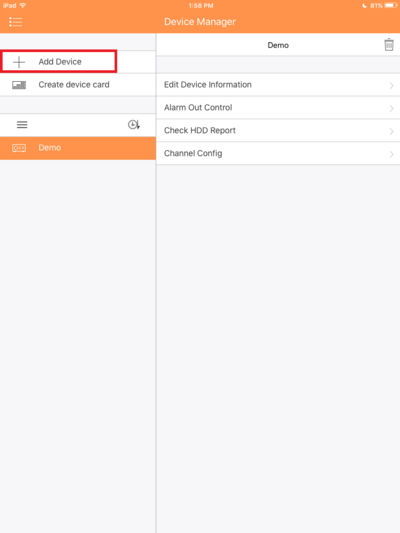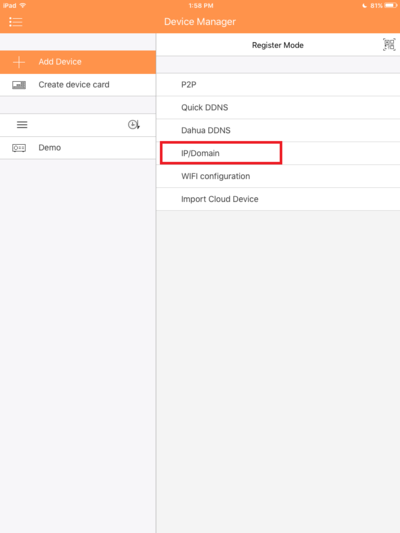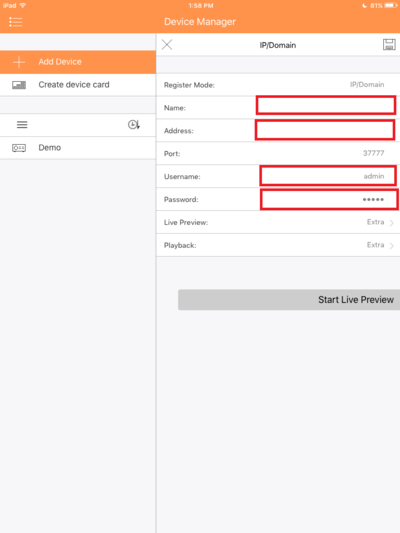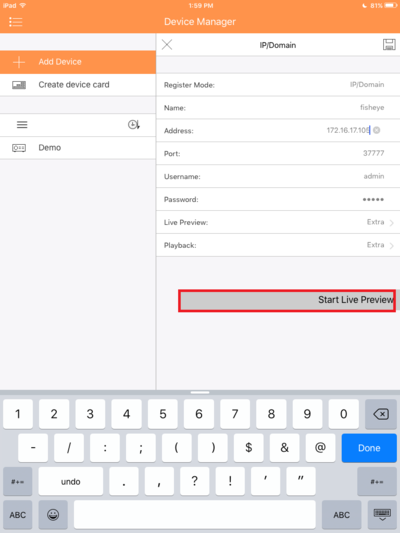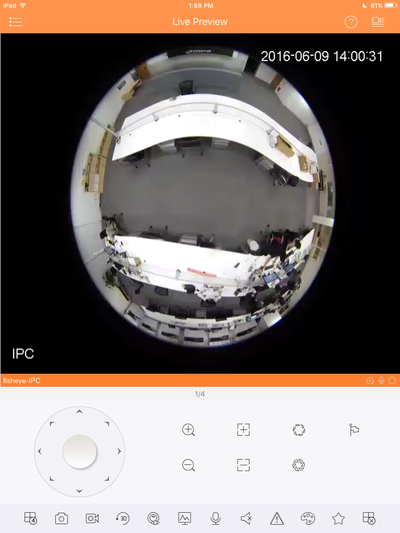Difference between revisions of "IOS/How to Access Device via iPad IP"
| Line 20: | Line 20: | ||
[[File:IDMSSIP5.PNG|400px]] | [[File:IDMSSIP5.PNG|400px]] | ||
| − | 6. | + | 6. Select start Live preview. |
| + | |||
| + | [[File:IDMSSIP6.PNG|400px]] | ||
| + | |||
| + | 7. Tap on the camera/device to enter full screen. | ||
| + | |||
| + | [[File:IDMSSIP7.PNG|400px]] | ||
| + | |||
| + | 8. You may now view it full screen. | ||
| + | |||
| + | [[File:IDMSSIP8.PNG|400px]] | ||
| + | |||
| + | |||
| + | |||
| + | [[Category:Mobile]] | ||
| + | [[Category:DMSS]] | ||
| + | [[Category:IDMSS]] | ||
Revision as of 21:18, 9 June 2016
How to Access a Device via iPad and IP
1. Go into the app and tap the top left hand corner menu.
2. Select Device Manager.
3. Select Add a device.
4. Select Add using IP.
5. Enter in the information and credentials.
6. Select start Live preview.
7. Tap on the camera/device to enter full screen.
8. You may now view it full screen.