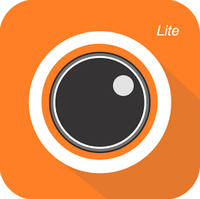Difference between revisions of "Mobile/Intro to Mobile"
m (JP moved page IntrotoMobile to Mobile/Intro to Mobile) |
|||
| Line 1: | Line 1: | ||
==Introduction to Mobile Applications (iDMSS andgDMSS)== | ==Introduction to Mobile Applications (iDMSS andgDMSS)== | ||
| + | ===Description=== | ||
Mobile app instructions on installing on the Android and or iPhone. | Mobile app instructions on installing on the Android and or iPhone. | ||
| − | + | ===Prerequisites=== | |
| + | * Smartphone with internet connection | ||
| + | ===Video Instructions=== | ||
| + | <embedvideo service="youtube">https://www.youtube.com/watch?v=1RWScXKt0m8</embedvideo> | ||
| + | ===Step by Step Instructions=== | ||
1. Go to the App Store or Google Play to find the mobile application. | 1. Go to the App Store or Google Play to find the mobile application. | ||
Revision as of 22:52, 17 August 2016
Contents
Introduction to Mobile Applications (iDMSS andgDMSS)
Description
Mobile app instructions on installing on the Android and or iPhone.
Prerequisites
- Smartphone with internet connection
Video Instructions
Step by Step Instructions
1. Go to the App Store or Google Play to find the mobile application.
2. Once there please find the appropriate app for your phone:
- For iPhone search for iDMSS
- For Android search for gDMSS.
- NOTE: the lite version are free.
3. Tap the install/get button.
4. Let it install.
5. Once the app is installed you will need to tap to open it.
6. When open, the Live View page will come up.
7. You will need to Tap on the Bullet point Icon that you see in the top left hand corner. Once the Home Menu is showing, Tap on Device Manager
8. In the Device Manager section, Tap on the Plus Sign on the top Right hand corner.
There you will have a choice of how you would like to add the device:
- P2P
- Quick DDNS
- Dahua DDNS
- IP/Domain
- WIFI configuration.