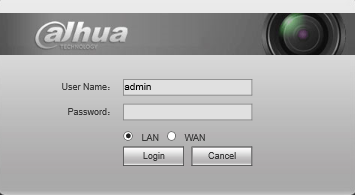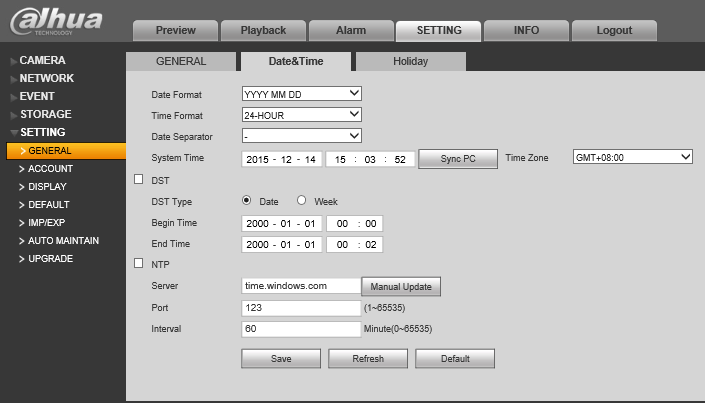Difference between revisions of "NVR/Basic Setup/Date and Time"
(→Video Instructions) |
(→Video Instructions) |
||
| Line 8: | Line 8: | ||
===Video Instructions=== | ===Video Instructions=== | ||
| + | NVR | ||
<embedvideo service="youtube">https://youtu.be/y4fZVpnBPvA</embedvideo> | <embedvideo service="youtube">https://youtu.be/y4fZVpnBPvA</embedvideo> | ||
| + | |||
| + | Internet Explorer | ||
| + | <embedvideo service="youtube">https://youtu.be/n6wdl1FCSWE</embedvideo> | ||
| + | |||
1. Login to the device via Internet Explorer. | 1. Login to the device via Internet Explorer. | ||
Revision as of 21:47, 29 July 2016
Contents
How to Set Date and Time
Description
Change or set the time and date according to the region of where the device recorder is.
Prerequisites
- Device Web Access and Logins
- IE (Internet Explorer)
Video Instructions
NVR
Internet Explorer
1. Login to the device via Internet Explorer.
2. Go to Settings->Setting->General->Date&Time
3. Input the current date and time, and click, "Save"
GMT
|
City /Region Name |
Time Zone |
|
London |
GMT+0 |
|
Berlin |
GMT+1 |
|
Cairo |
GMT+2 |
|
Moscow |
GMT+3 |
|
New Deli |
GMT+5 |
|
Bangkok |
GMT+7 |
|
Beijing (Hong Kong) |
GMT+8 |
|
Tokyo |
GMT+9 |
|
Sydney |
GMT+10 |
|
Hawaii |
GMT-10 |
|
Alaska |
GMT-9 |
|
Pacific Time(P.T) |
GMT-8 |
|
American Mountain Time(M.T) |
GMT-7 |
|
American Central Time(C.T) |
GMT-6 |
|
American Eastern Time(E.T) |
GMT-5 |
|
Atlantic Time |
GMT-4 |
|
Brazil |
GMT-3 |
|
Middle Atlantic Time |
GMT-2 |