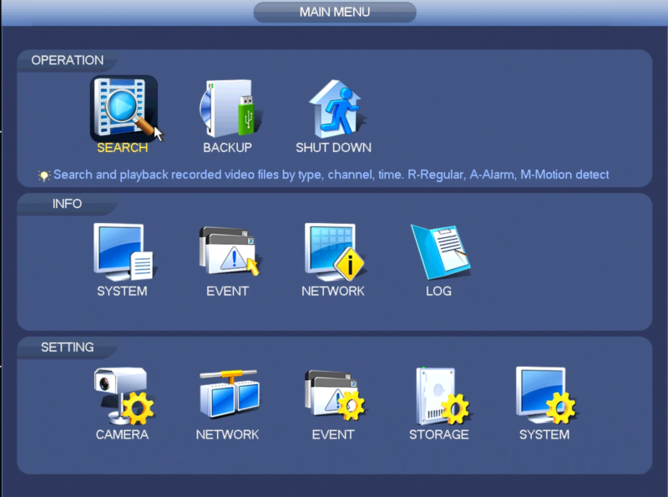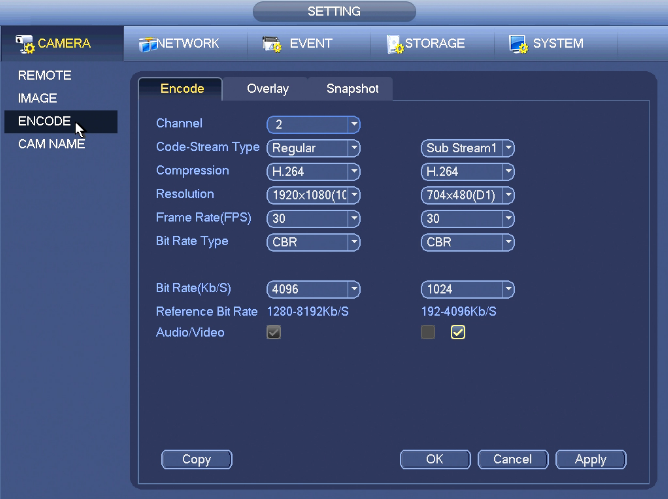Difference between revisions of "NVR/Recording Setup/Audio Recording Setup"
(→Prerequisites) |
|||
| Line 1: | Line 1: | ||
| + | |||
==Setup Audio Recording== | ==Setup Audio Recording== | ||
Note: These instructions only apply to systems capable of recording audio. You will need a power microphone and power speaker for the best results. | Note: These instructions only apply to systems capable of recording audio. You will need a power microphone and power speaker for the best results. | ||
| Line 24: | Line 25: | ||
3. Click, "Apply" and then, "OK" | 3. Click, "Apply" and then, "OK" | ||
| − | |||
| − | |||
| − | |||
| − | |||
| − | |||
| − | |||
| − | |||
| − | |||
| − | |||
| − | |||
| − | |||
| − | |||
| − | |||
| − | |||
| − | |||
| − | |||
| − | |||
| − | |||
| − | |||
| − | |||
| − | |||
| − | |||
| − | |||
| − | |||
| − | |||
| − | |||
| − | |||
| − | |||
| − | |||
| − | |||
| − | |||
| − | |||
Revision as of 01:42, 7 February 2020
Contents
Setup Audio Recording
Note: These instructions only apply to systems capable of recording audio. You will need a power microphone and power speaker for the best results.
Description
Record Audio in addition to video.
Prerequisites
- Camera with internal Microphone or RCA audio input, or DVR with RCA audio inputs
- External powered RCA Microphone
- NVR, DVR, or Camera with SD card
Video Instructions
Step by Step Instructions
1. From the Main Menu, go to Setting->Camera->Encode
2. Click the box for, "Audio/Video"
3. Click, "Apply" and then, "OK"