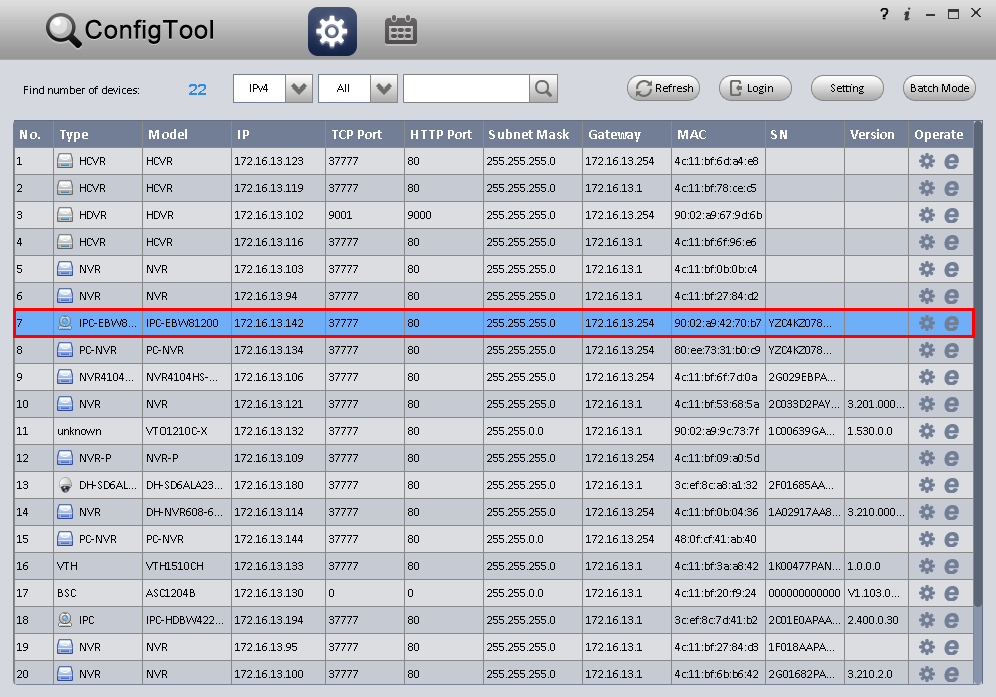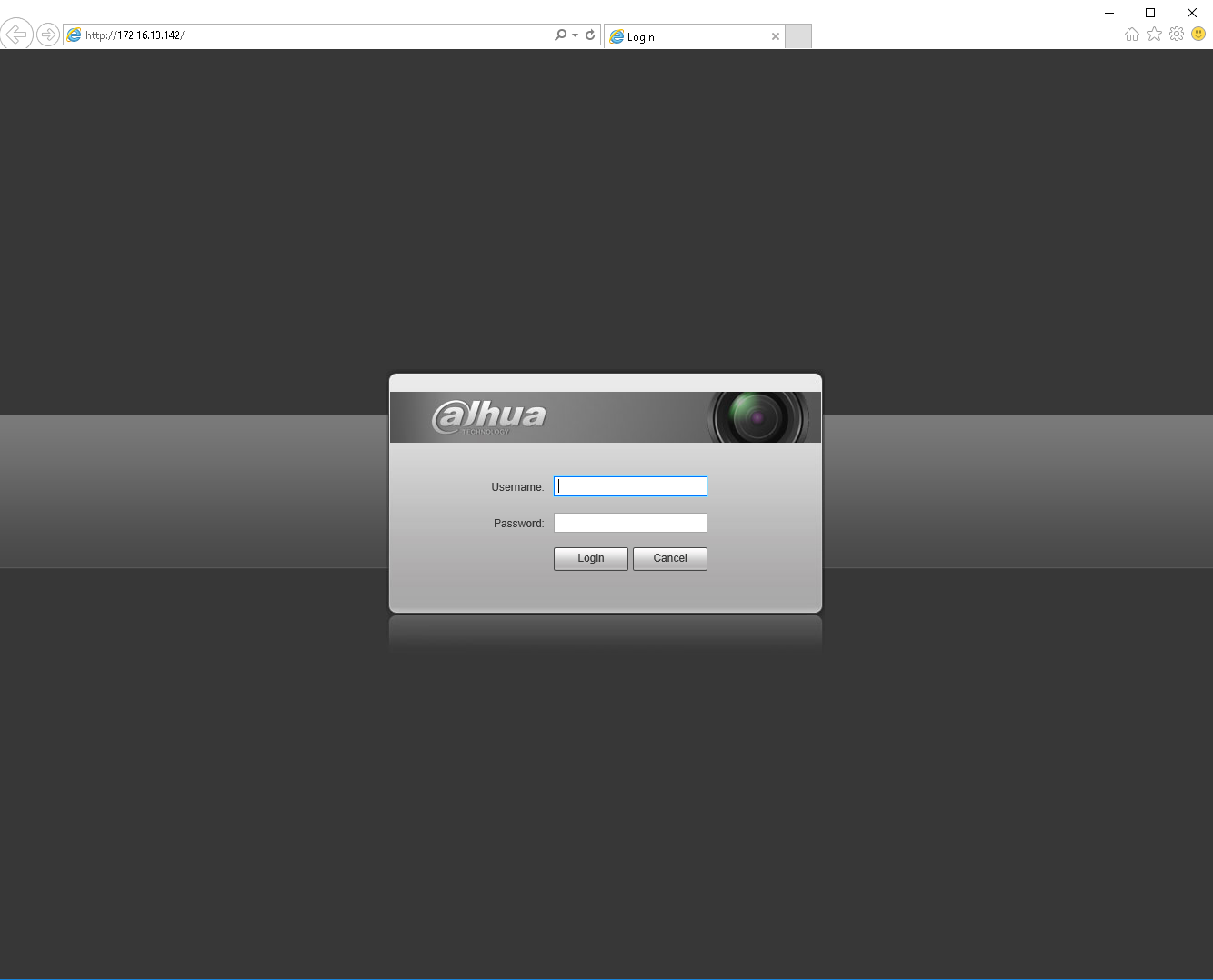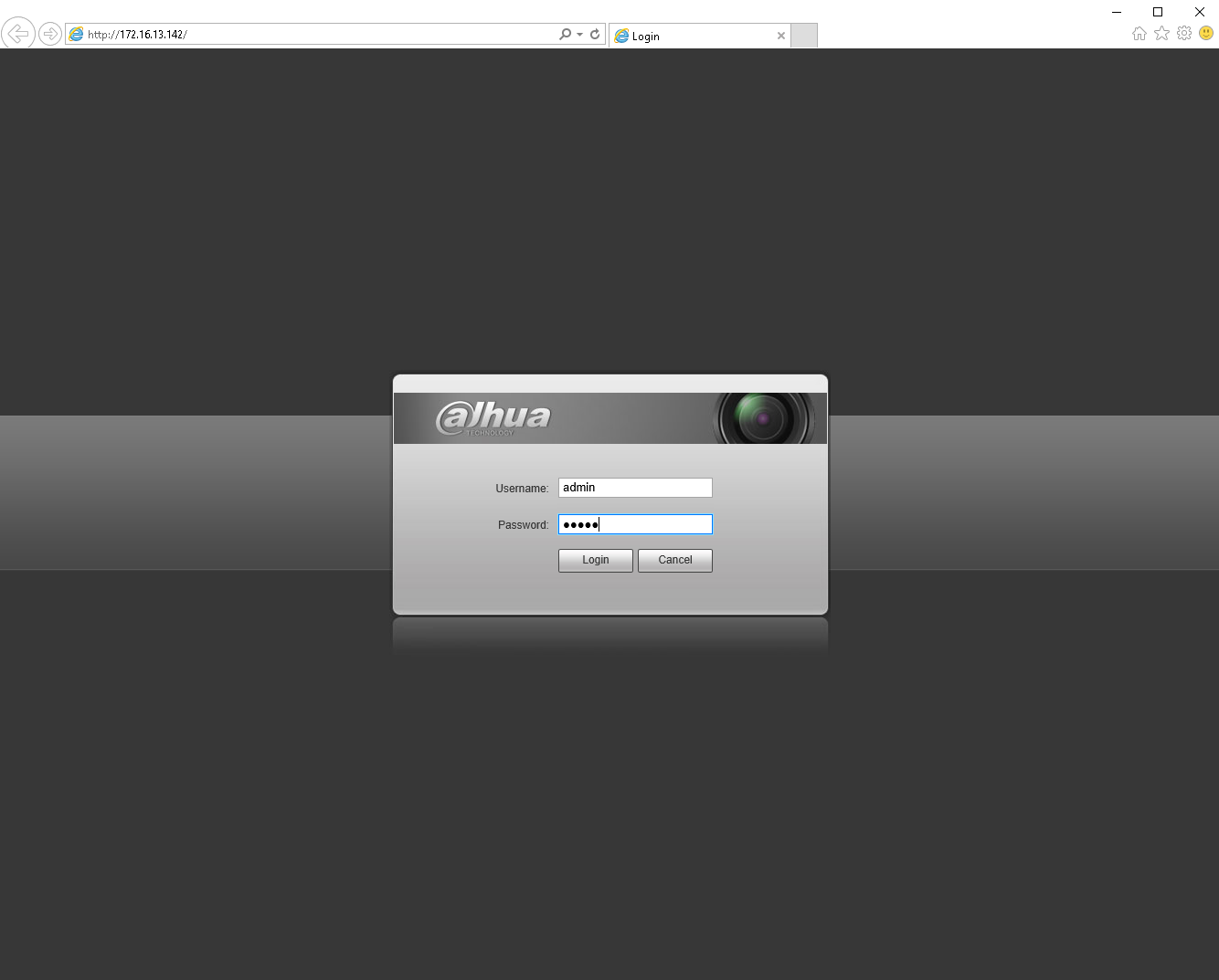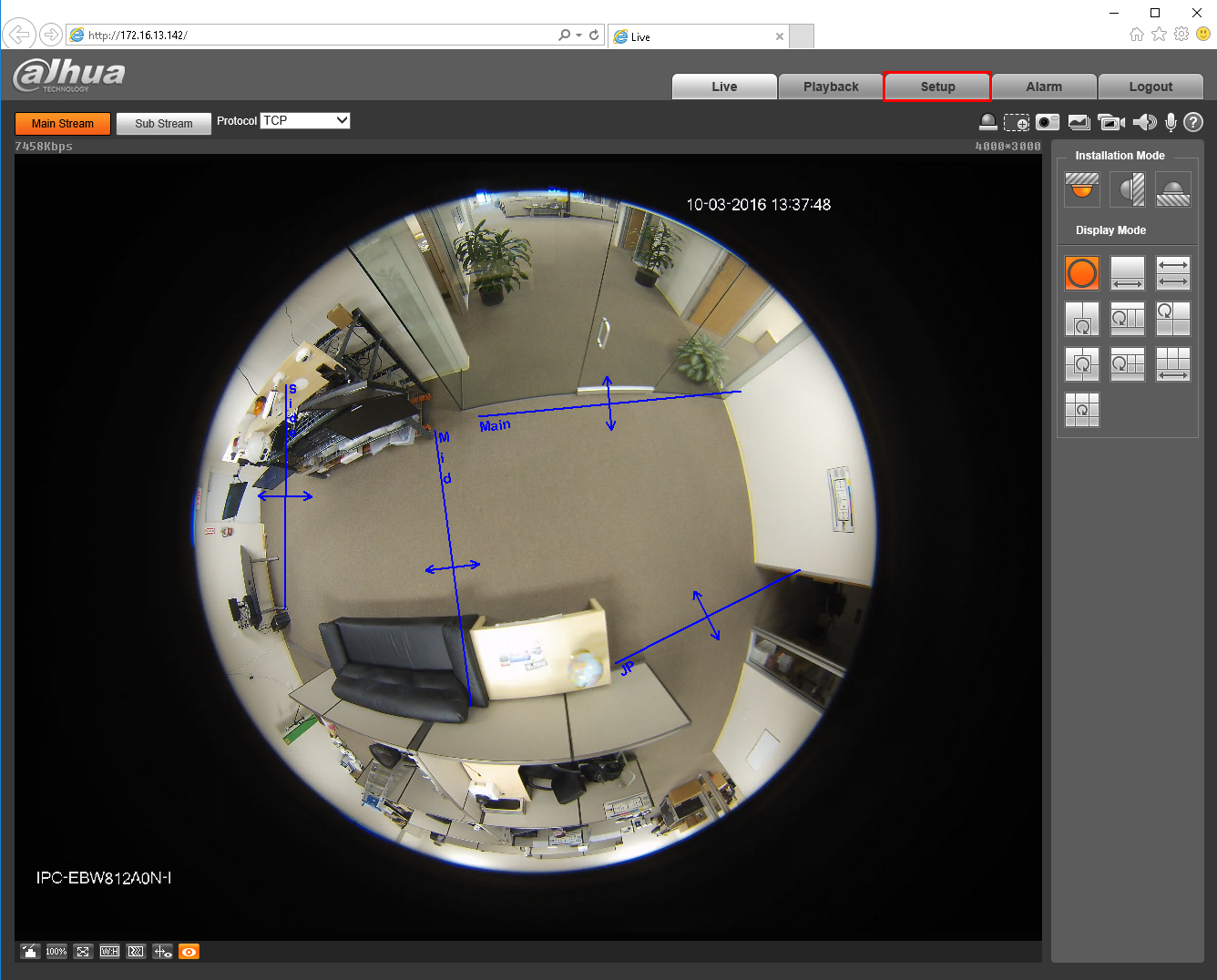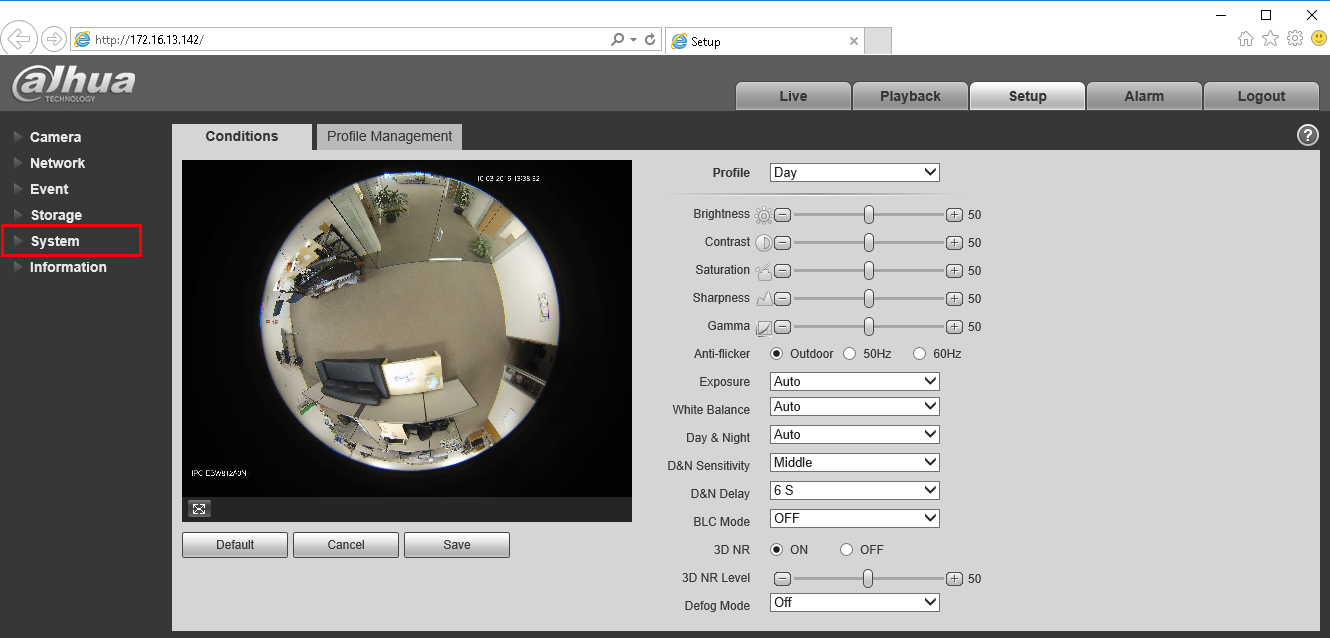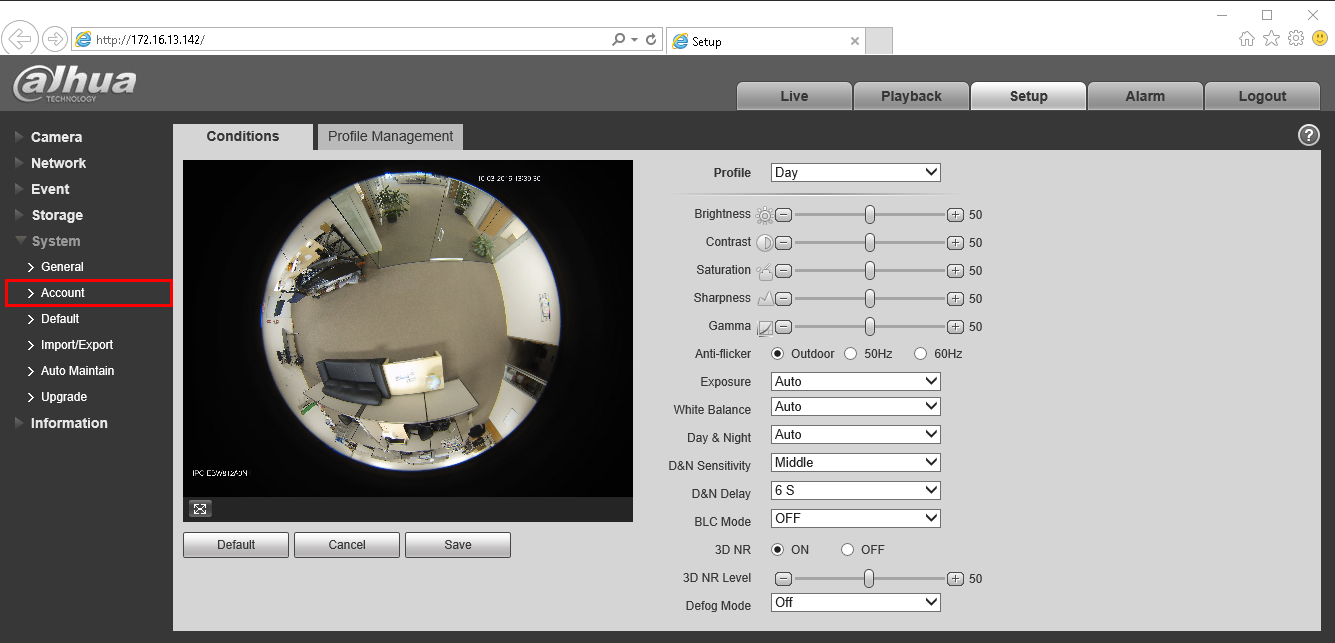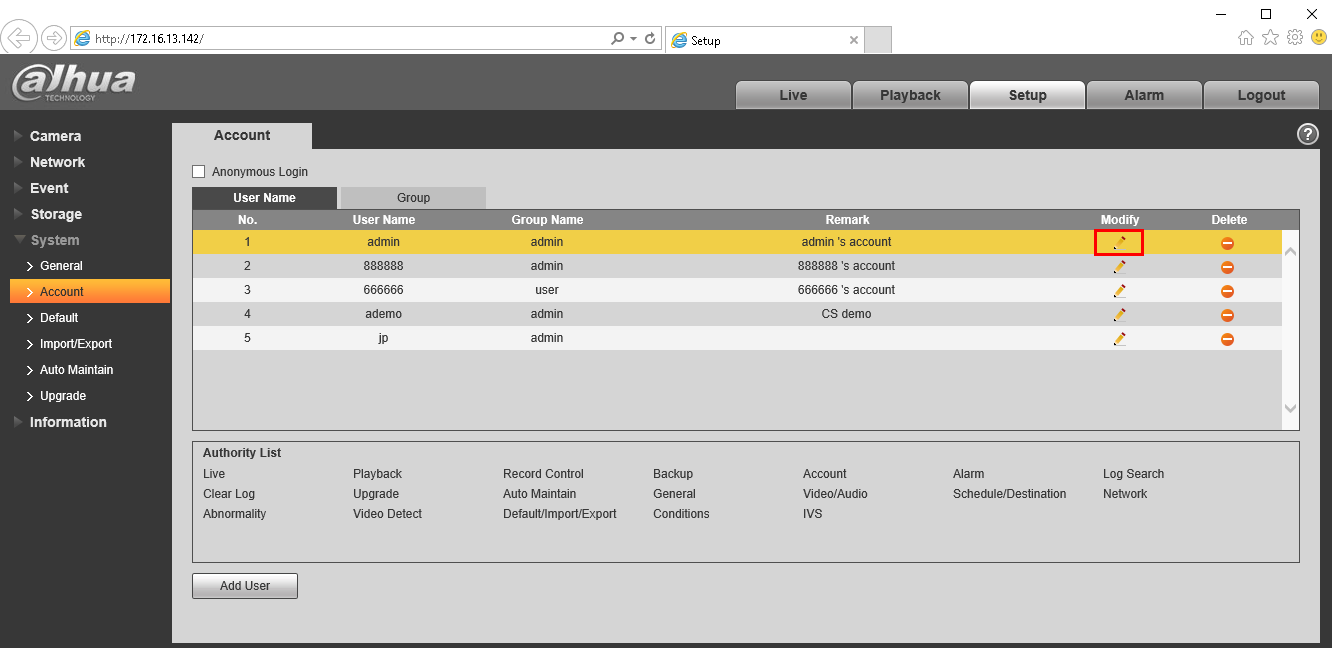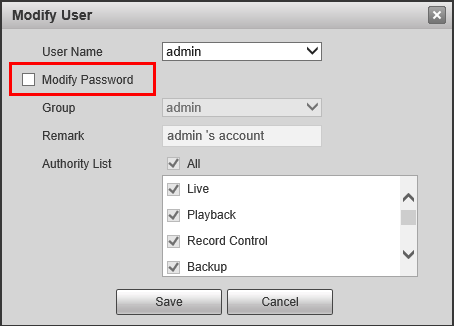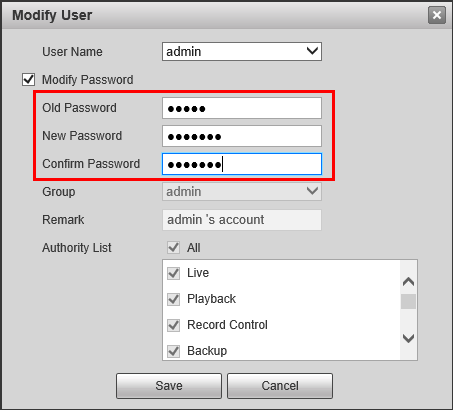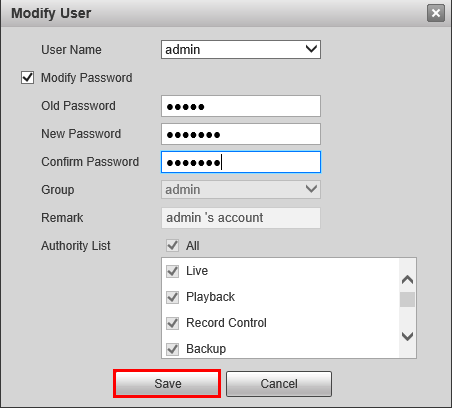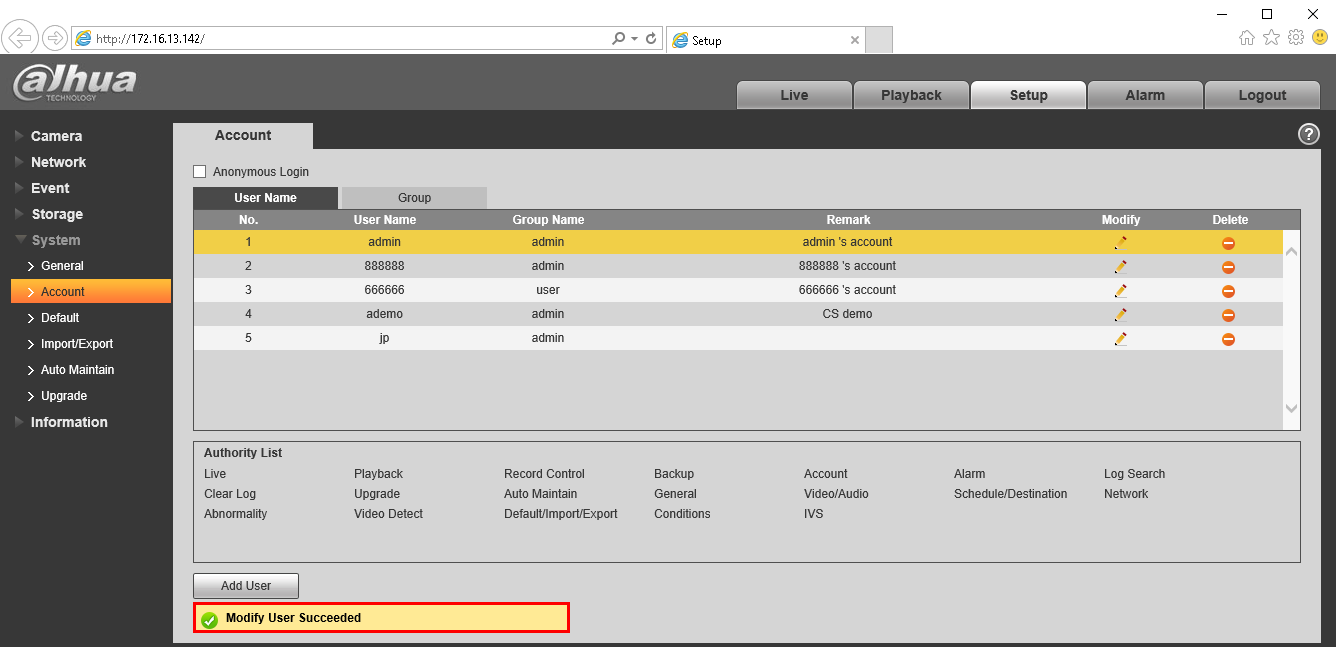Difference between revisions of "IPCamera/Change Username or Password"
| Line 1: | Line 1: | ||
==Change User Name or Password on IP Camera== | ==Change User Name or Password on IP Camera== | ||
| − | + | ===IMPORTANT!=== | |
| + | Most Dahua IP Cameras will prompted you to change your password the first time you login. If you skip that option, please follow the below instructions to change the password for your account. | ||
===Description=== | ===Description=== | ||
This guide will show a step by step approach at setting up or modifying an accounts password on an IP Camera. You cannot modify the systems defaulted User Names, however you can modify the passwords. Please remember to change the passwords on all of the accounts to insure maximum security. Also, to ensure a higher level of security please use passwords with these requirements: | This guide will show a step by step approach at setting up or modifying an accounts password on an IP Camera. You cannot modify the systems defaulted User Names, however you can modify the passwords. Please remember to change the passwords on all of the accounts to insure maximum security. Also, to ensure a higher level of security please use passwords with these requirements: | ||
| Line 69: | Line 70: | ||
[[file:IPCPasswordReset11.png]] | [[file:IPCPasswordReset11.png]] | ||
| − | + | ||
[[Category:IP Camera]] | [[Category:IP Camera]] | ||
| − | |||
| − | |||
[[Category:Troubleshoot]] | [[Category:Troubleshoot]] | ||
Revision as of 21:07, 3 October 2016
Contents
Change User Name or Password on IP Camera
IMPORTANT!
Most Dahua IP Cameras will prompted you to change your password the first time you login. If you skip that option, please follow the below instructions to change the password for your account.
Description
This guide will show a step by step approach at setting up or modifying an accounts password on an IP Camera. You cannot modify the systems defaulted User Names, however you can modify the passwords. Please remember to change the passwords on all of the accounts to insure maximum security. Also, to ensure a higher level of security please use passwords with these requirements:
- Atleast 8 characters long
- At least one lower case letter : a
- At least one upper case letter : A
- At least one number : 1
- At least one symbol : !
Example: HIgh91!?
Prerequisites
- An IP Camera connected to a network.
- ConfigTool
Please Note: You cannot perform these steps on an IP Camera connected to the POE switch on the back of an NVR.
Video Instructions
Step by Step Instructions
1. Locate your device using the ConfigTool.
2. Input your device's IP address into Internet Explorer.
3. Login to your device using the following credentials:
- User Name: admin
- Password: admin
4. Click, "Setup"
5. Click, "System"
6. Click, "Account"
7. Click the pencil icon to the right of the "admin" user.
8. Check the box to the left of, "Modify Password"
9. Input the following fields:
- Old Password: admin
- New Password: (Your New Password)
- Confirm Password: (Your New Password)
10. Click, "Save"
11. A dialogue box should display towards the bottom of the window, stating, "Modify User Succeeded"