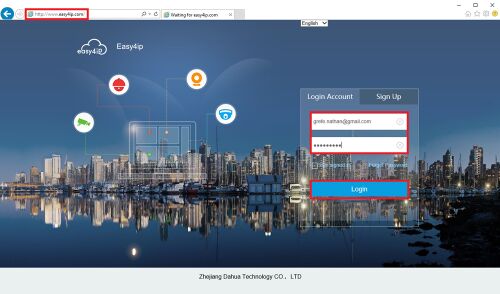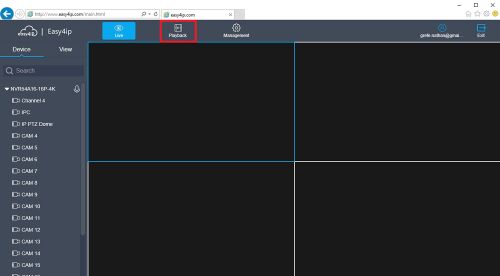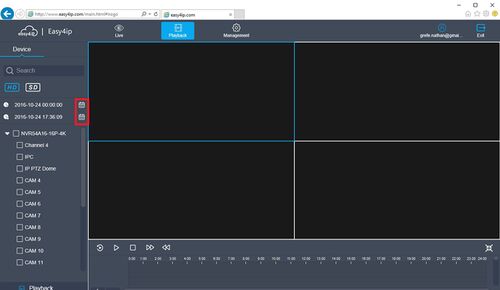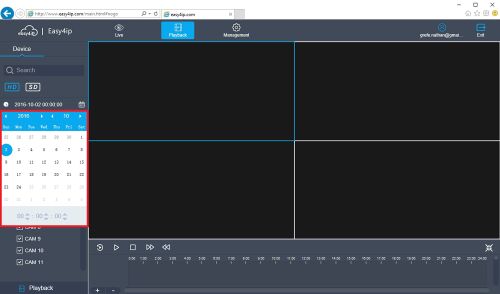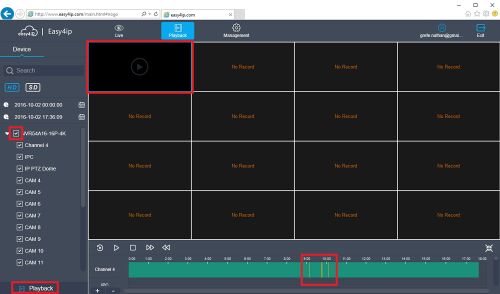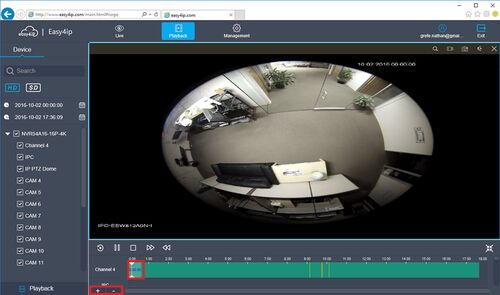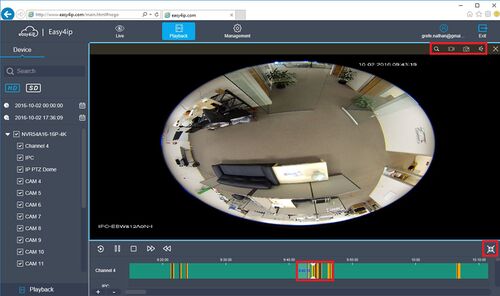Difference between revisions of "Remote Access/Easy4IP Playback"
| Line 1: | Line 1: | ||
| − | ==How to Playback Video via Easy4IP | + | ==How to Playback Video via Easy4IP.com on Internet Explorer== |
===Description=== | ===Description=== | ||
Follow the instructions below to access Playback Video via Easy4IP Mobile Application. | Follow the instructions below to access Playback Video via Easy4IP Mobile Application. | ||
| Line 9: | Line 9: | ||
<embedvideo service="youtube">https://www.youtube.com/watch?v=mT_Fik8saRY</embedvideo> | <embedvideo service="youtube">https://www.youtube.com/watch?v=mT_Fik8saRY</embedvideo> | ||
===Step by Step Instructions=== | ===Step by Step Instructions=== | ||
| − | |||
| − | [[File: | + | [[File:e4ipplayback001.jpg|500x500px]] |
| + | [[File:e4ipplayback002.jpg|500x500px]] | ||
| + | [[File:e4ipplayback003.jpg|500x500px]] | ||
| + | [[File:e4ipplayback004.jpg|500x500px]] | ||
| + | [[File:e4ipplayback005.jpg|500x500px]] | ||
| + | [[File:e4ipplayback006.jpg|500x500px]] | ||
| + | [[File:e4ipplayback007.jpg|500x500px]] | ||
| − | + | [[Category:Easy4IP]][[Category:Playback]] | |
| − | |||
| − | |||
| − | |||
| − | |||
| − | |||
| − | |||
| − | |||
| − | |||
| − | |||
| − | |||
| − | |||
| − | |||
| − | |||
| − | |||
| − | |||
| − | |||
| − | |||
| − | |||
| − | |||
| − | |||
| − | |||
Revision as of 01:03, 25 October 2016
Contents
How to Playback Video via Easy4IP.com on Internet Explorer
Description
Follow the instructions below to access Playback Video via Easy4IP Mobile Application.
Prerequisites
- Device connected to the internet with P2P enabled
- Smartphone with Easy4IP and internet connection
- Recording on device