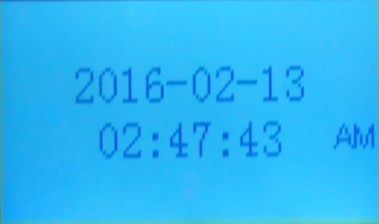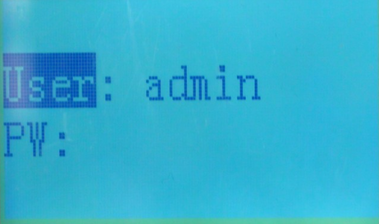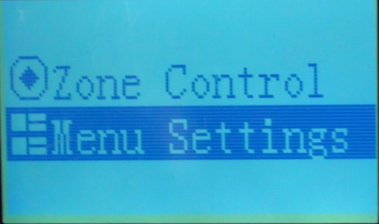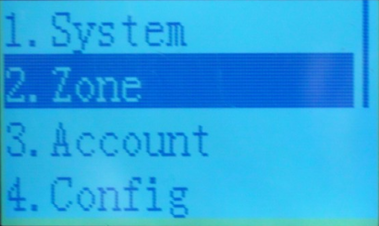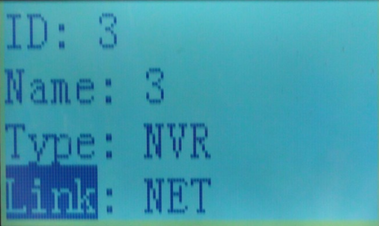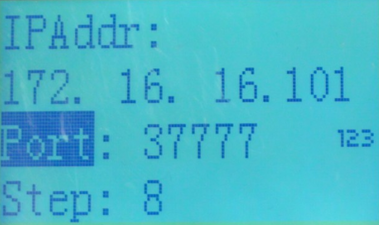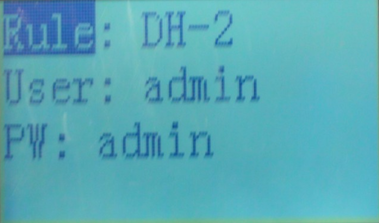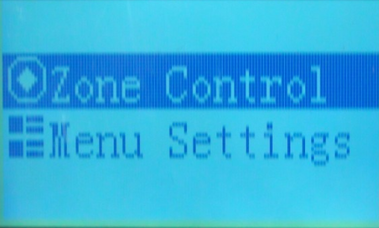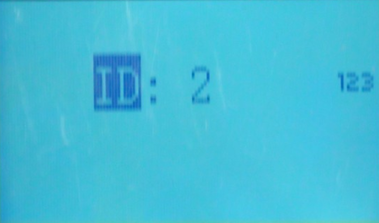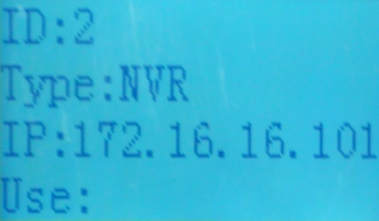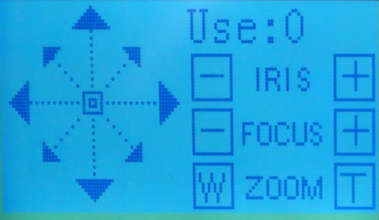Difference between revisions of "NKB1000 Network Setup"
| Line 94: | Line 94: | ||
[[file:NKB1000NetworkSetup14.png|379px]] | [[file:NKB1000NetworkSetup14.png|379px]] | ||
| − | [[Category:Troubleshoot]][[Category:Network Keyboard]][[Category:Accessories]] | + | |
| + | [[Category:Troubleshoot]] | ||
| + | [[Category:Network Keyboard]] | ||
| + | [[Category:Accessories]] | ||
| + | [[Category:How To]] | ||
| + | [[Category:Setup]] | ||
Revision as of 19:48, 2 August 2019
How to Setup NKB1000 over Network
Prerequisites
- NKB1000
- NVR, DVR, or SD ptz camera on the network
- IP address of the NVR, DVR, or SD
Step by Step Setup Instructions
1. Connect a network, and power cable to your NKB1000. The screen should look like the below image once booted.
2. Hit Setup on the NKB1000.
3. Input your NKB1000's password, and hit Enter.
Note: The default NKB1000 credentials are as follows: User Name: admin Password: 888888
4. Using the joystick, navigate to "Menu Settings" and press, "Enter"
5. Select, "Zone" and press, "Enter"
6. Input the following:
ID: (Any Number)
Name: (Any Number)
Type: SD(PTZ), DVR, or NVR
Link: Net
IP Address: (Your SD, NVR, or DVR's local IP address)
Port: 37777
Step: (Leave as defaults)
Rule: DH-2
User: admin (or your NVR's user name)
Password: admin (or your NVR's password)
7. Press, "Enter" You should get a message saying, "Successful"
8. Press, "ESC" until you are at the Main Menu.
9. Select, "Zone Control" and press, "Enter"
10. Input the ID that you created earlier, and press, "Enter"
11. You will see a dialogue box that says, "Connecting" Once complete your screen should look like the image below.
12. Press, "Cam"
13. Input the channel you wish to control on the number pad of your NKB1000.
14. Press, "PTZ" and then, "Enter"
15. If successful, your NKB1000's screen should look like the below image. You can now control your PTZ using the NKB1000.