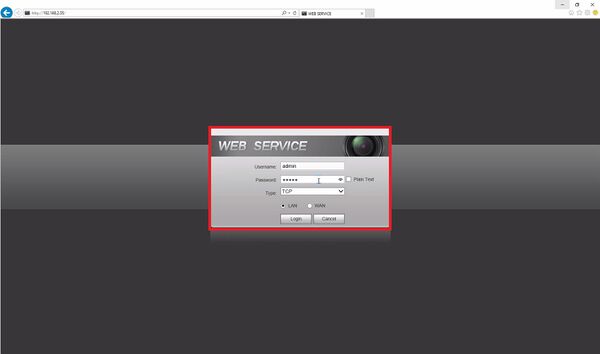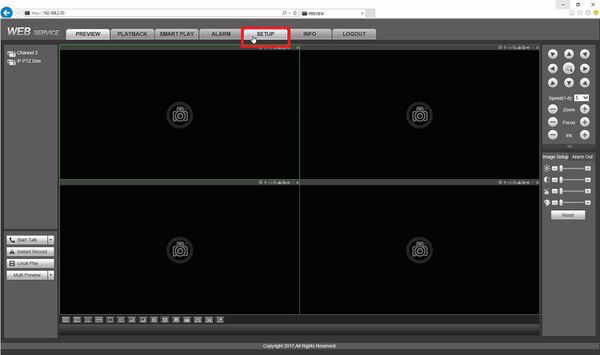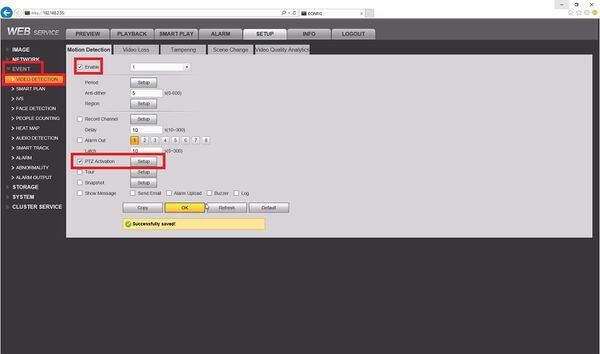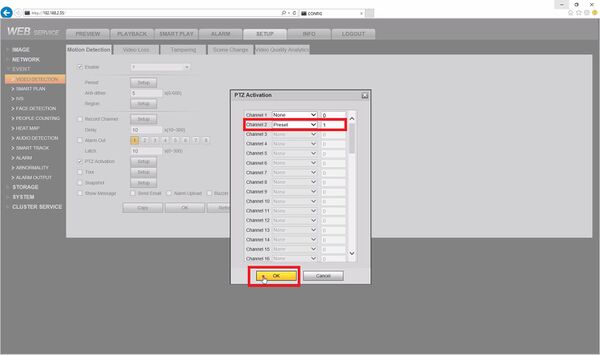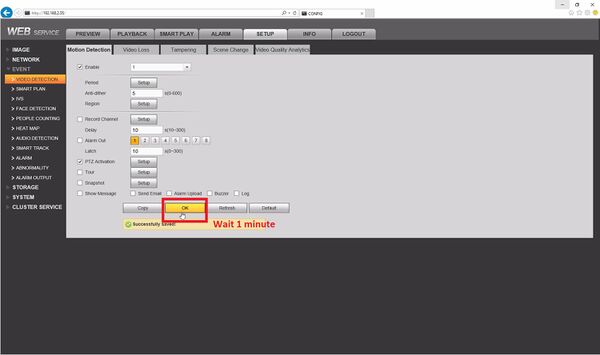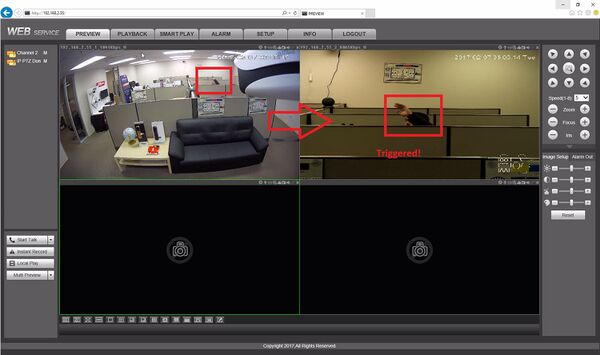Difference between revisions of "PTZ Activation Setup"
(→How to Setup PTZ Activation Via Stationary Camera on a NVR) |
|||
| Line 1: | Line 1: | ||
| − | ==How to | + | ==How to Set Up PTZ Activation Via Stationary Camera on a NVR== |
===Description=== | ===Description=== | ||
| Line 6: | Line 6: | ||
===Prerequisites=== | ===Prerequisites=== | ||
* Dahua IP camera (motion detection capability) | * Dahua IP camera (motion detection capability) | ||
| − | * Dahua NVR or | + | * Dahua NVR or HDCVI DVR (both cameras added) |
* Dahua Network PTZ (with at least 1 preset) | * Dahua Network PTZ (with at least 1 preset) | ||
| Line 21: | Line 21: | ||
[[File:ptzactivation002.jpg|600x600px]] | [[File:ptzactivation002.jpg|600x600px]] | ||
| − | 3. Select Event -> Video Detection then select the Enable checkbox. Make sure period and region are | + | 3. Select Event -> Video Detection then select the Enable checkbox. Make sure period and region are set up correctly and trigger appropriately. Now check PTZ Activation and then select setup. |
[[File:ptzactivation003.jpg|600x600px]] | [[File:ptzactivation003.jpg|600x600px]] | ||
Latest revision as of 22:11, 5 July 2017
Contents
How to Set Up PTZ Activation Via Stationary Camera on a NVR
Description
This article will explain setting up a fixed camera on motion detection to trigger a NVR to move a PTZ to a preset.
Prerequisites
- Dahua IP camera (motion detection capability)
- Dahua NVR or HDCVI DVR (both cameras added)
- Dahua Network PTZ (with at least 1 preset)
Video Instructions
Step by Step Instructions
1. Log into the NVR.
2. Select setup.
3. Select Event -> Video Detection then select the Enable checkbox. Make sure period and region are set up correctly and trigger appropriately. Now check PTZ Activation and then select setup.
4. On the channel with the PTZ select the preset function and then type in the preset and then select OK.
5. Now select OK to Successfully saved! and wait 1 minute.
6. Go ahead and test this solution!