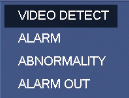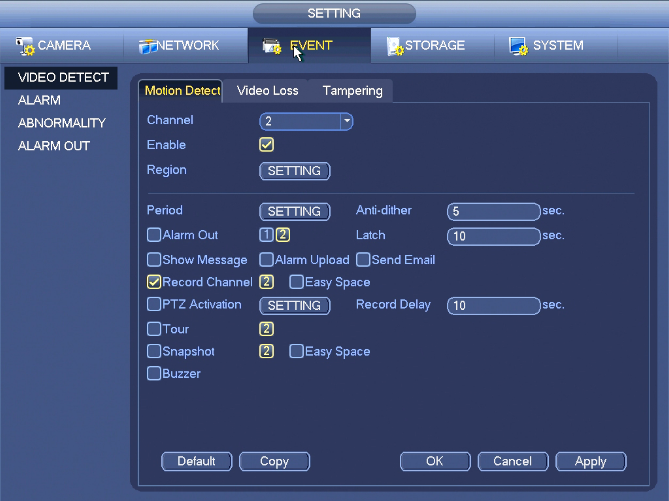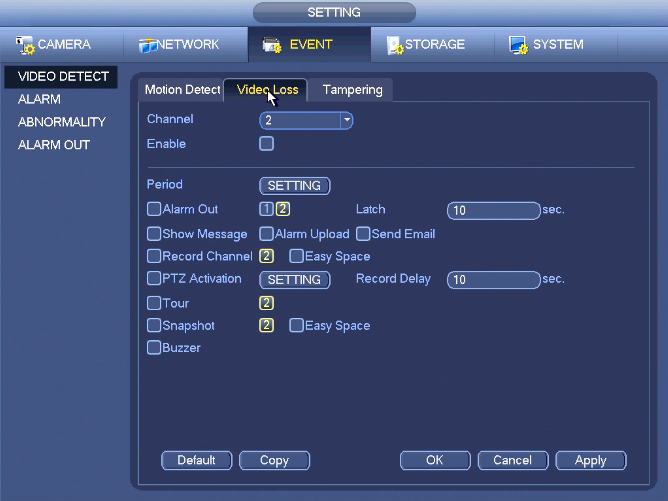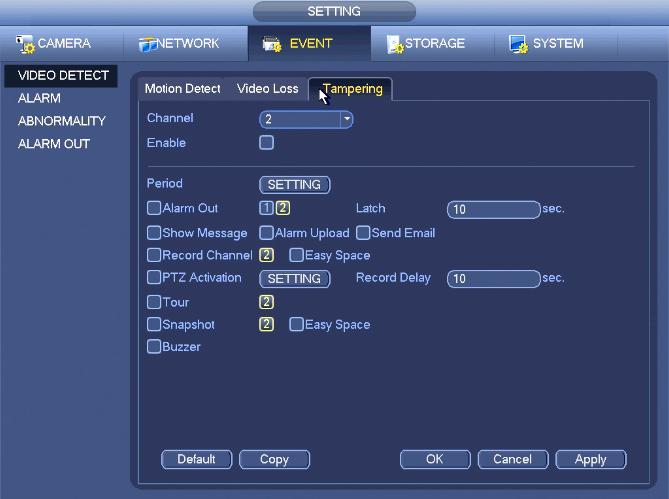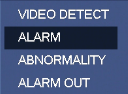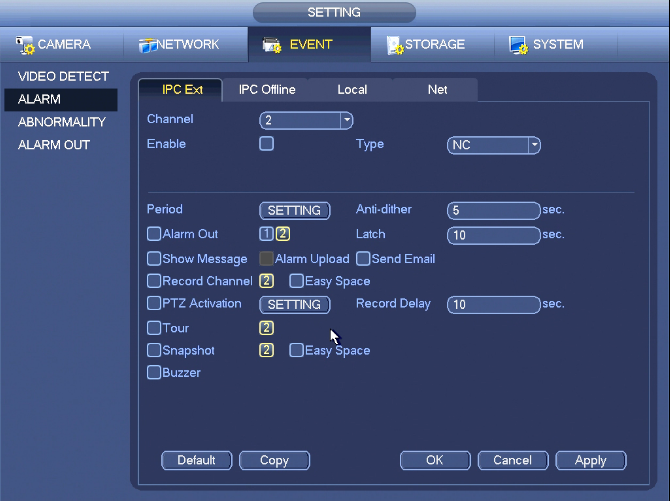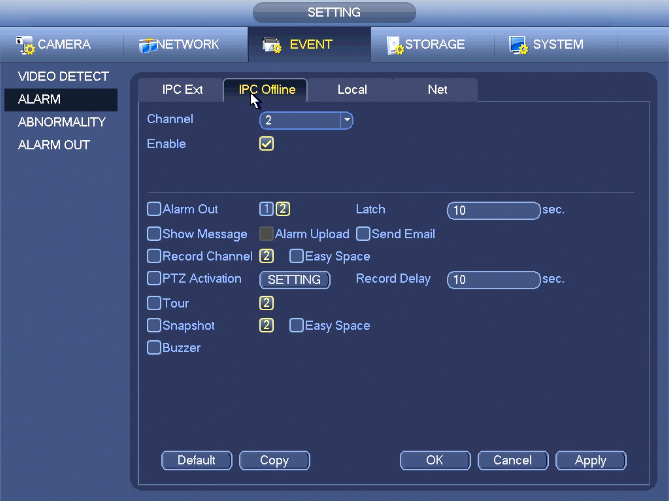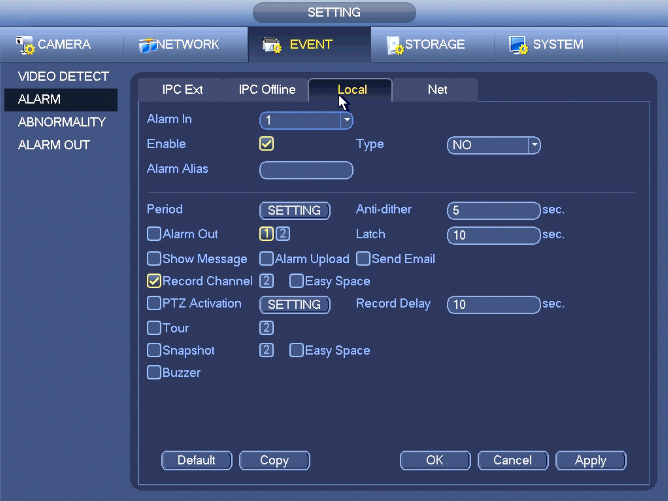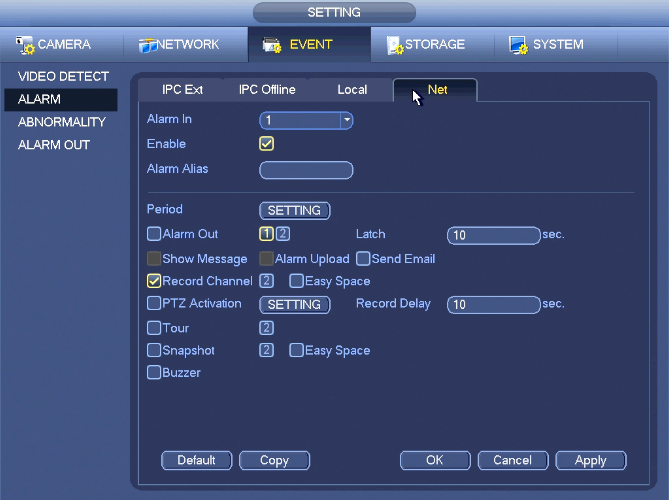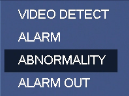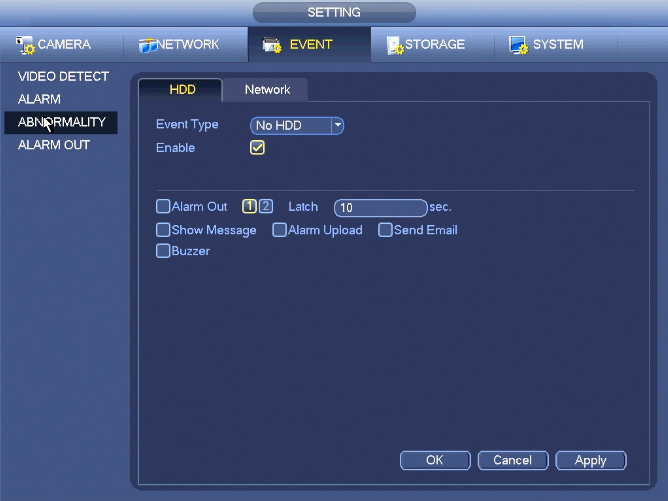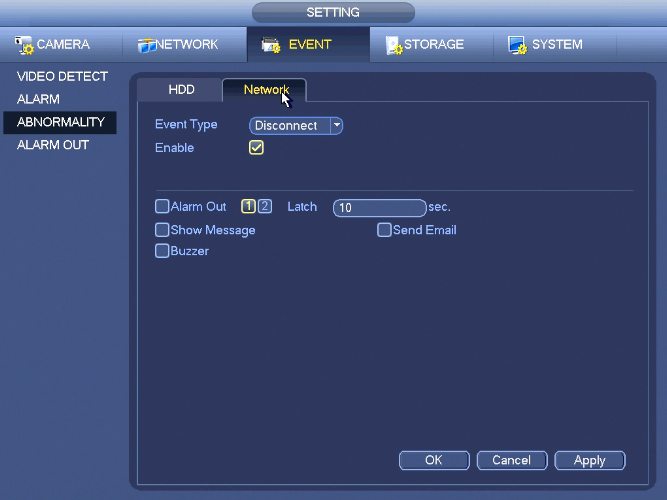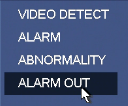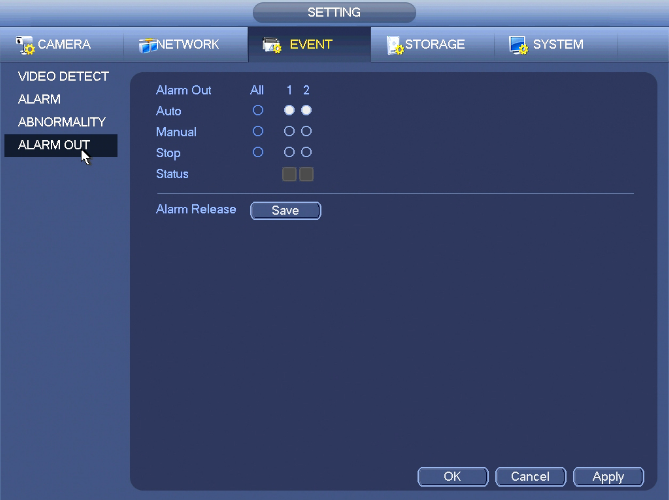Difference between revisions of "NVRiSettingEvent"
(→IPC Ext) |
(→Motion Detect) |
||
| Line 5: | Line 5: | ||
====Motion Detect==== | ====Motion Detect==== | ||
[[file:NVRiSettingEventVideoDetectMotionDetect.png]] | [[file:NVRiSettingEventVideoDetectMotionDetect.png]] | ||
| + | |||
| + | ======Motion Detect====== | ||
| + | After analysis video, system can generate a motion detect alarm when the detected moving signal reached the sensitivity you set here. | ||
| + | |||
| + | Detection menu is shown as below. | ||
| + | |||
| + | * Event type: From the dropdown list you can select motion detection type. | ||
| + | * Channel: Select a channel from the dropdown list to set motion detect function. | ||
| + | * Enable: Check the box here to enable motion detect function. | ||
| + | * Region: Click select button, Here you can set motion detection zone. There are four zones for you to set. Please select a zone first and then left drag the mouse to select a zone. The corresponding color zone displays different detection zone. You can click Fn button to switch between the arm mode and disarm mode. In arm mode, you can click the direction buttons to move the green rectangle to set the motion detection zone. After you completed the setup, please click ENTER button to exit current setup. Do remember click save button to save current setup. If you click ESC button to exit the region setup interface system will not save your zone setup. | ||
| + | * Sensitivity: System supports 6 levels. The sixth level has the highest sensitivity. | ||
| + | * Anti-dither: Here you can set anti-dither time. The value ranges from 5 to 600s. The anti-dither time refers to the alarm signal lasts time. It can be seem as the alarm signal activation stays such as the buzzer, tour, PTZ activation, snapshot, channel record. The stay time here does not include the latch time. During the alarm process, the alarm signal can begin an anti-dither time if system detects the local alarm again. The screen prompt, alarm upload, email and etc will not be activated. For example, if you set the anti-dither time as 10 second, you can see the each activation may last 10s if the local alarm is activated. During the process, if system detects another local alarm signal at the fifth second, the buzzer, tour, PTZ activation, snapshot, record channel will begin another 10s while the screen prompt, alarm upload, email will not be activated again. After 10s, if system detects another alarm signal, it can generate an alarm since the anti-dither time is out. | ||
| + | * Period: Click set button. Here you can set motion detect period. System only enables motion detect operation in the specified periods. It is not for video loss or the tampering. There are two ways for you to set periods. Please note system only supports 6 periods in one day. | ||
| + | * Select icon of several dates, all checked items can be edited together. Now the icon is shown as. Click to delete a record type from one period. | ||
| + | * Click button after one date or a holiday, you can see an interface shown as in Figure 4‑85. There are four record types: regular, motion detection (MD), Alarm, MD & alarm. | ||
| + | * Alarm output: when an alarm occurs, system enables peripheral alarm devices. | ||
| + | * Latch: when motion detection complete, system auto delays detecting for a specified time. The value ranges from 1-300(Unit: second) | ||
| + | * Show message: System can pop up a message to alarm you in the local host screen if you enabled this function. | ||
| + | * Alarm upload: System can upload the alarm signal to the network (including alarm centre) if you enabled current function. | ||
| + | * Send email: System can send out email to alert you when an alarm occurs. | ||
| + | * Record channel: System auto activates motion detection channel(s) to record once an alarm occurs. Please make sure you have set MD record in Schedule interface(Main Menu->Setting->Schedule) and schedule record in manual record interface(Main Menu->Advanced->Manual Record) | ||
| + | * PTZ activation: Here you can set PTZ movement when an alarm occurs. Such as go to preset, tour &pattern when there is an alarm. Click “select” button. | ||
| + | * Record Delay: System can delay the record for specified time after alarm ended. The value ranges from 10s to 300s. | ||
| + | * Tour: Here you can enable tour function when alarm occurs. System one-window tour. | ||
| + | * Snapshot: You can enable this function to snapshoot image when a motion detect alarm occurs. | ||
| + | * Video matrix Check the box here to enable this function. When an alarm occurs, SPOT OUT port displays device video output. It displays video (1-window tour) from alarm activation channel you select at the Record channel item. | ||
| + | * Buzzer: Highlight the icon to enable this function. The buzzer beeps when alarm occurs. | ||
| + | |||
| + | Please highlight icon to select the corresponding function. After all the setups please click save button, system goes back to the previous menu. | ||
| + | |||
| + | '''Note:''' | ||
| + | |||
| + | In motion detection mode, you can not use copy/paste to set channel setup since the video in each channel may not be the same. | ||
| + | |||
| + | You can left click mouse and then drag it to set a region for motion detection. Click Fn to switch between arm/withdraw motion detection. After setting, click enter button to exit. | ||
| + | |||
====Video Loss==== | ====Video Loss==== | ||
[[file:NVRiSettingEventVideoDetectVideoLoss.png]] | [[file:NVRiSettingEventVideoDetectVideoLoss.png]] | ||
Revision as of 19:12, 2 November 2015
Contents
NVR Interface-Setting-Event
Video Detect
Motion Detect
Motion Detect
After analysis video, system can generate a motion detect alarm when the detected moving signal reached the sensitivity you set here.
Detection menu is shown as below.
- Event type: From the dropdown list you can select motion detection type.
- Channel: Select a channel from the dropdown list to set motion detect function.
- Enable: Check the box here to enable motion detect function.
- Region: Click select button, Here you can set motion detection zone. There are four zones for you to set. Please select a zone first and then left drag the mouse to select a zone. The corresponding color zone displays different detection zone. You can click Fn button to switch between the arm mode and disarm mode. In arm mode, you can click the direction buttons to move the green rectangle to set the motion detection zone. After you completed the setup, please click ENTER button to exit current setup. Do remember click save button to save current setup. If you click ESC button to exit the region setup interface system will not save your zone setup.
- Sensitivity: System supports 6 levels. The sixth level has the highest sensitivity.
- Anti-dither: Here you can set anti-dither time. The value ranges from 5 to 600s. The anti-dither time refers to the alarm signal lasts time. It can be seem as the alarm signal activation stays such as the buzzer, tour, PTZ activation, snapshot, channel record. The stay time here does not include the latch time. During the alarm process, the alarm signal can begin an anti-dither time if system detects the local alarm again. The screen prompt, alarm upload, email and etc will not be activated. For example, if you set the anti-dither time as 10 second, you can see the each activation may last 10s if the local alarm is activated. During the process, if system detects another local alarm signal at the fifth second, the buzzer, tour, PTZ activation, snapshot, record channel will begin another 10s while the screen prompt, alarm upload, email will not be activated again. After 10s, if system detects another alarm signal, it can generate an alarm since the anti-dither time is out.
- Period: Click set button. Here you can set motion detect period. System only enables motion detect operation in the specified periods. It is not for video loss or the tampering. There are two ways for you to set periods. Please note system only supports 6 periods in one day.
- Select icon of several dates, all checked items can be edited together. Now the icon is shown as. Click to delete a record type from one period.
- Click button after one date or a holiday, you can see an interface shown as in Figure 4‑85. There are four record types: regular, motion detection (MD), Alarm, MD & alarm.
- Alarm output: when an alarm occurs, system enables peripheral alarm devices.
- Latch: when motion detection complete, system auto delays detecting for a specified time. The value ranges from 1-300(Unit: second)
- Show message: System can pop up a message to alarm you in the local host screen if you enabled this function.
- Alarm upload: System can upload the alarm signal to the network (including alarm centre) if you enabled current function.
- Send email: System can send out email to alert you when an alarm occurs.
- Record channel: System auto activates motion detection channel(s) to record once an alarm occurs. Please make sure you have set MD record in Schedule interface(Main Menu->Setting->Schedule) and schedule record in manual record interface(Main Menu->Advanced->Manual Record)
- PTZ activation: Here you can set PTZ movement when an alarm occurs. Such as go to preset, tour &pattern when there is an alarm. Click “select” button.
- Record Delay: System can delay the record for specified time after alarm ended. The value ranges from 10s to 300s.
- Tour: Here you can enable tour function when alarm occurs. System one-window tour.
- Snapshot: You can enable this function to snapshoot image when a motion detect alarm occurs.
- Video matrix Check the box here to enable this function. When an alarm occurs, SPOT OUT port displays device video output. It displays video (1-window tour) from alarm activation channel you select at the Record channel item.
- Buzzer: Highlight the icon to enable this function. The buzzer beeps when alarm occurs.
Please highlight icon to select the corresponding function. After all the setups please click save button, system goes back to the previous menu.
Note:
In motion detection mode, you can not use copy/paste to set channel setup since the video in each channel may not be the same.
You can left click mouse and then drag it to set a region for motion detection. Click Fn to switch between arm/withdraw motion detection. After setting, click enter button to exit.
Video Loss
Tampering
Alarm
IPC Ext
Alarm Record
- Before you set alarm setup information, please connect alarm input and alarm output cable (such as light, siren and etc).
- The record priority is: Alarm>Motion>Regular
In the main menu, from Setting->Event-> Alarm, you can see alarm setup interface.
- Alarm in: Here is for you to select channel number.
- Event type: There are four types. Local input/network input/IPC external/IPC offline alarm.
- Local input alarm: The alarm signal system detects from the alarm input port.
- Network input alarm: It is the alarm signal from the network.
- IPC external alarm: It is the on-off alarm signal from the front-end device and can activate the local NVR.
- IPC offline alarm: Once you select this item, system can generate an alarm when the front-end IPC disconnects with the local NVR. The alarm can activate record, PTZ, snapshot and etc. The alarm can last until the IPC and the NVR connection resumes.
- Enable: Please you need to highlight this button to enable current function.
- Type: normal open or normal close.
- Click Save button to complete alarm setup interface.
- From Main Menu->Setting->Storage->Schedule
- Select alarm channel, period and the record type shall be alarm.
- Click Copy button to copy current setup to other channel(s).
- Click OK button to save alarm record information.
Alarm Snapshot
- From Main menu->Setting->Storage->schedule to enable snapshot function.
- From Main menu->Setting->Event->Alarm, you can go to Figure 4‑65 to set alarm parameter and enable snapshot function.
- Click Save button to save alarm snapshot setup.