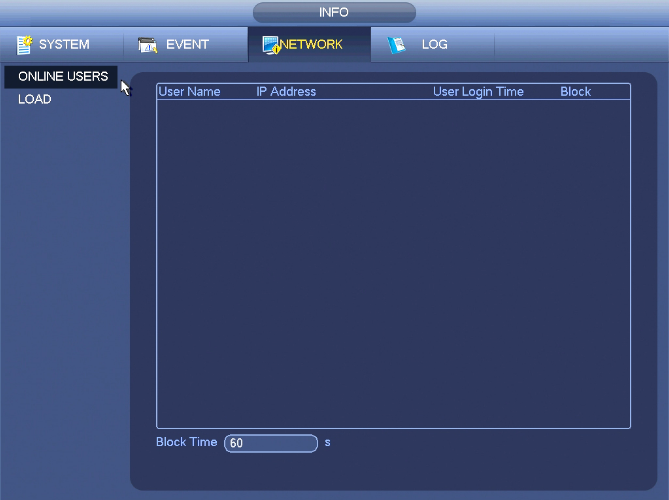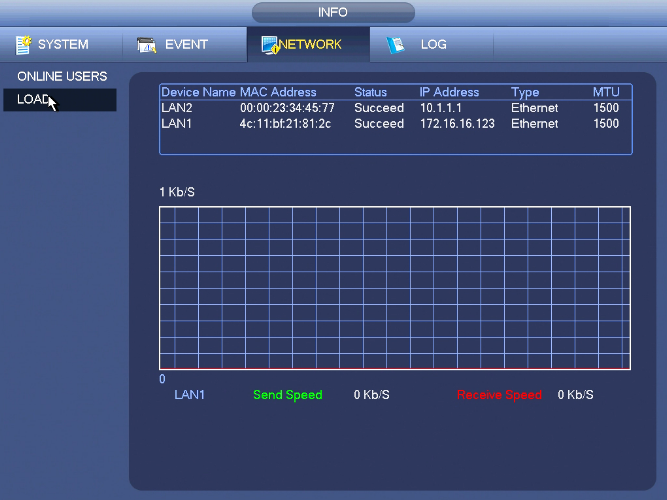Difference between revisions of "NVRiInfoNetwork"
(→Load) |
(→Online Users) |
||
| Line 10: | Line 10: | ||
===Online Users=== | ===Online Users=== | ||
[[file:NVRiInfoNetworkOnlineUsers.png]] | [[file:NVRiInfoNetworkOnlineUsers.png]] | ||
| + | |||
| + | Here is for you manage online users connected to your NVR. | ||
| + | You can click button [[file:DisconnectUserIcon]]to disconnect or block one user if you have proper system right. | ||
| + | System detects there is any newly added or deleted user in each five seconds and refresh the list automatically. | ||
| + | |||
===Load=== | ===Load=== | ||
[[file:NVRiInfoNetworkLoad.png]] | [[file:NVRiInfoNetworkLoad.png]] | ||
Revision as of 01:14, 3 November 2015
NVR Interface-Info-Network

Online Users
Here is for you manage online users connected to your NVR. You can click button File:DisconnectUserIconto disconnect or block one user if you have proper system right. System detects there is any newly added or deleted user in each five seconds and refresh the list automatically.
Load
From Main Menu->Info-Network->Load,
Network load is shown in the above image. Here you can view the follow statistics of the device network adapter. Here you can view information of all connected network adapters. The connection status is shown as offline if connection is disconnected. Click one network adapter, you can view the flow statistics such as send rate and receive rate at the top panel