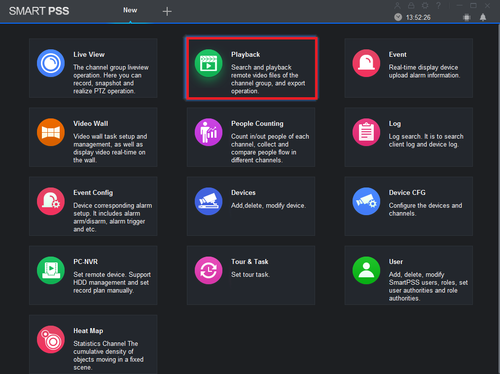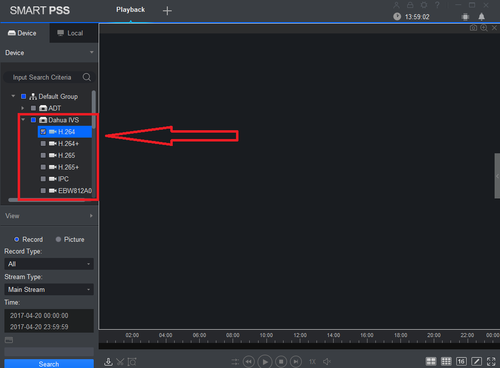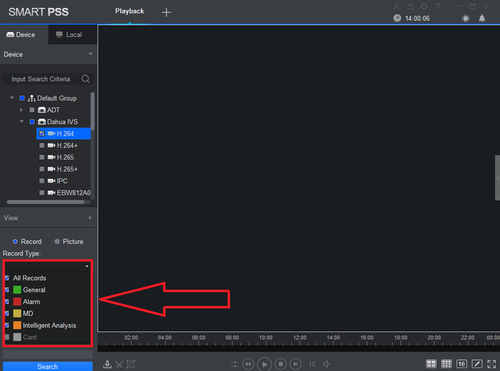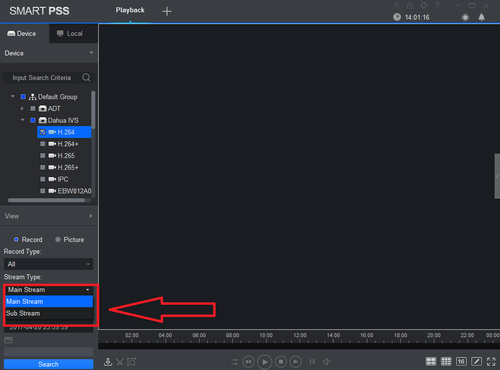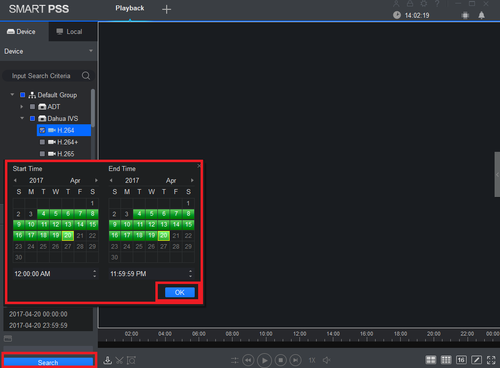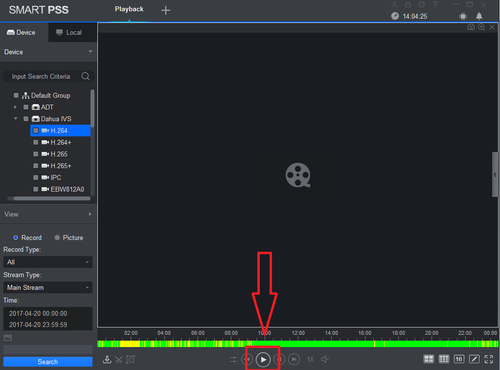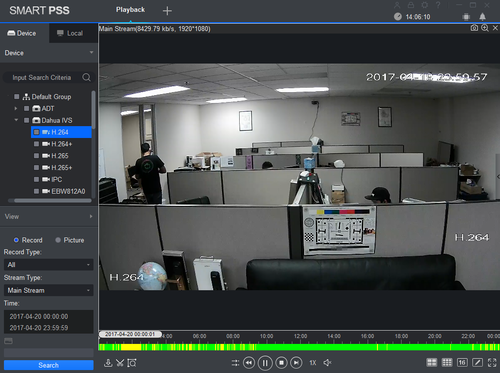Difference between revisions of "SmartPSS/PlayBack SPSS2"
(→Prerequisites) |
|||
| Line 1: | Line 1: | ||
| − | === Playback Recordings from recorder on SmartPSS 2.0=== | + | ===Playback Recordings from recorder on SmartPSS 2.0=== |
| − | |||
| − | |||
===Description=== | ===Description=== | ||
View Playback | View Playback | ||
| Line 12: | Line 10: | ||
<embedvideo service="youtube">X</embedvideo> | <embedvideo service="youtube">X</embedvideo> | ||
| − | 1. From the home menu select "Playback". | + | 1. From the home menu select "Playback". |
| − | 2. From the left hand side select device | + | [[File:Smatpss2playback1.png|500px]] |
| + | |||
| + | 2. From the left hand side select device -> camera or cameras. More than one maybe selected. | ||
| + | |||
| + | [[File:Smatpss2playback2.png|500px]] | ||
3. Select Record type. Drop down menu allows to select All Records, General, Alarm, MD (Motion Detection), and Intelligent Analysis. | 3. Select Record type. Drop down menu allows to select All Records, General, Alarm, MD (Motion Detection), and Intelligent Analysis. | ||
| + | |||
| + | [[File:Smatpss2playback3.png|500px]] | ||
4. Select Stream Type (Main Stream or Sub Stream). | 4. Select Stream Type (Main Stream or Sub Stream). | ||
| − | 5. Select Date and time. | + | [[File:Smatpss2playback4.png|500px]] |
| + | |||
| + | 5. Select Date and time -> Select OK -> Select Search. | ||
| + | |||
| + | [[File:Smatpss2playback5.png|500px]] | ||
6. Click on the Play button. | 6. Click on the Play button. | ||
| + | |||
| + | [[File:Smatpss2playback6.png|500px]] | ||
| + | |||
| + | [[File:Smatpss2playback7.png|500px]] | ||
Revision as of 21:16, 20 April 2017
Contents
Playback Recordings from recorder on SmartPSS 2.0
Description
View Playback
Prerequisites
- SmartPSS 2.0
- Device Access
Video Instructions
1. From the home menu select "Playback".
2. From the left hand side select device -> camera or cameras. More than one maybe selected.
3. Select Record type. Drop down menu allows to select All Records, General, Alarm, MD (Motion Detection), and Intelligent Analysis.
4. Select Stream Type (Main Stream or Sub Stream).
5. Select Date and time -> Select OK -> Select Search.
6. Click on the Play button.