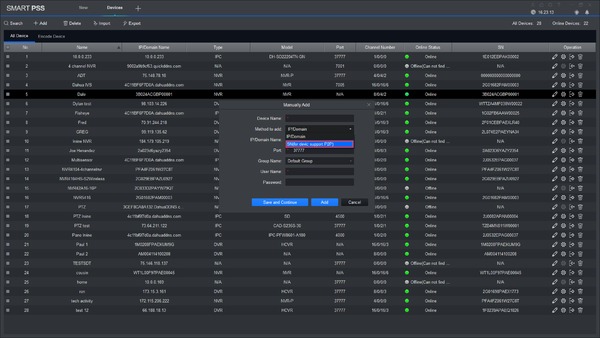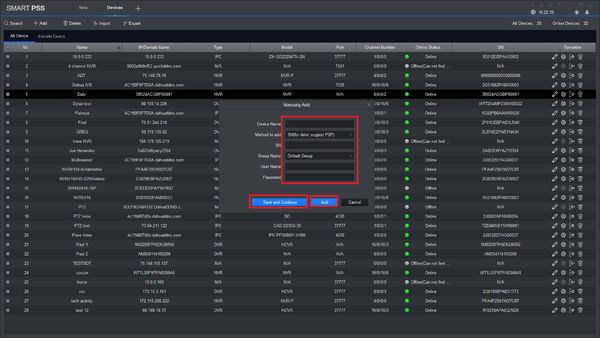Difference between revisions of "SmartPSS/Add Device P2P SPSS2"
| Line 33: | Line 33: | ||
3. Click Add, change method to P2P. | 3. Click Add, change method to P2P. | ||
| + | |||
[[File:AddDevicesP2PSPSS2.png|600px]] | [[File:AddDevicesP2PSPSS2.png|600px]] | ||
| + | |||
4. Enter credentials, save and then add. | 4. Enter credentials, save and then add. | ||
| − | |||
| − | |||
| − | |||
| − | |||
| + | [[File:AddDevicesP2PSPSS3.png|600px]] | ||
Revision as of 21:27, 20 April 2017
Contents
Setup Remote Access via P2P using SmartPSS
Description
This allows you to view cameras on SmartPSS using P2P.
Prerequisites
- SmartPSS
SmartPSS Download
How to Install SmartPSS - SN Number of device located on bottom of device recorder. Can also be located from the local menu of the recorder under menu -> system info or from Dahua Web service under Setup -> Network -> P2P
- P2P must be enabled from the main menu of the recorder under Settings -> Network -> P2P or from Dahua Web Service under Setup -> Network -> P2P.
Video Instructions
Step by Step Instructions
1. Locate the serial number of your NVR or DVR. The serial number can be found at the following locations:
- On the underside or side of the unit
- In the web interface, under Info->Version
- On the system interface under Main Menu->Settings->Network->P2P
- On the system interface under Main Menu->Info->System->Version
2. Launch SmartPSS and select Device.
3. Click Add, change method to P2P.
4. Enter credentials, save and then add.
Links
| Related Articles in Category:SmartPSS | ||
|---|---|---|
| <DynamicPageList>
category = SmartPSS count=5 </DynamicPageList> |
<DynamicPageList> category = SmartPSS offset = 5 count= 5 </DynamicPageList> |
<DynamicPageList>
category = SmartPSS offset = 10 count=5 </DynamicPageList> |
| Related Articles in Category:P2P |
|---|
| <DynamicPageList>
category = P2P count=5 </DynamicPageList> |