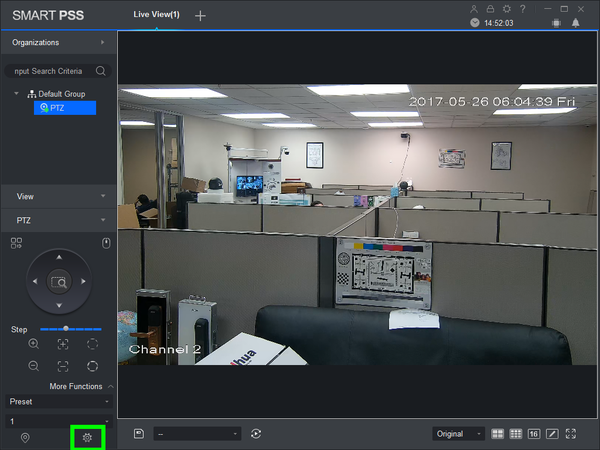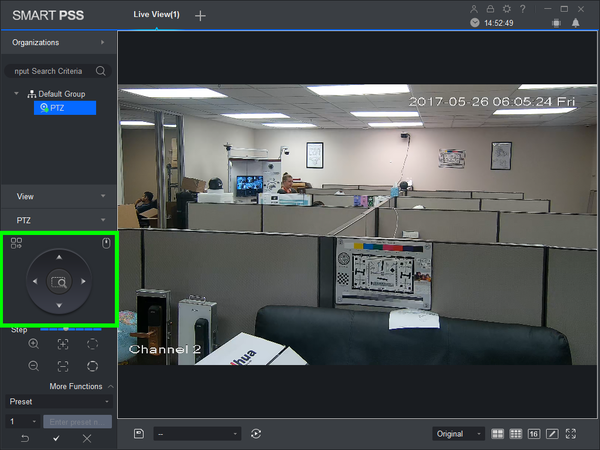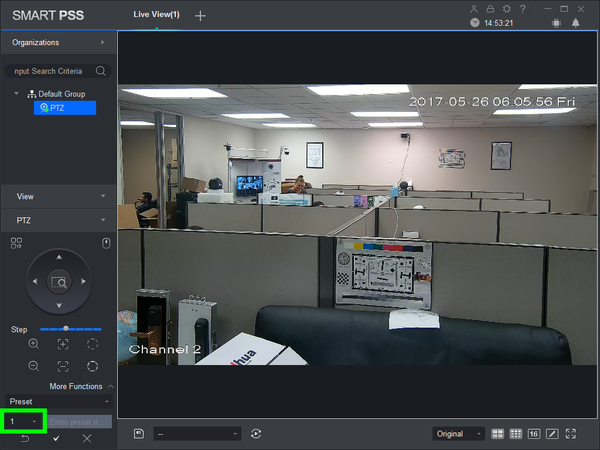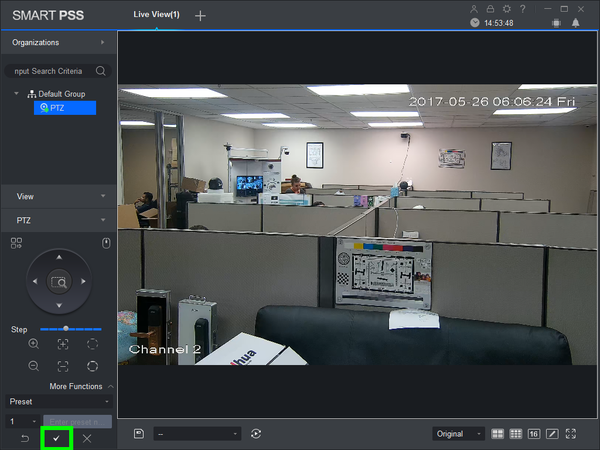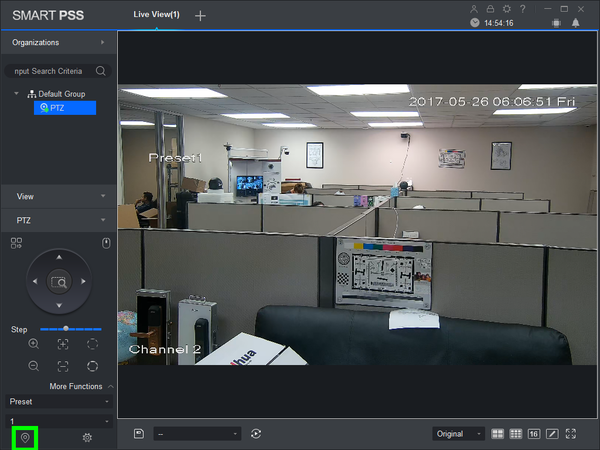Difference between revisions of "PTZ/SmartPSS 2.0/Preset"
(Created page with "==How to Setup A Preset in SmartPSS 2.0== ===Description=== The Scan feature allows you to set a predetermined path from Point A to Point B ===Prerequisites=== * Dahua Network...") |
(→Step by Step Instructions) |
||
| Line 30: | Line 30: | ||
[[file:PTZ_Scan_SmartPSS2.0_4.png|600px]] | [[file:PTZ_Scan_SmartPSS2.0_4.png|600px]] | ||
| + | |||
| + | 6. Click the, "Gear" icon. | ||
| + | |||
| + | [[file:PTZ_Preset_SmartPSS2.0_1.png|600px]] | ||
| + | |||
| + | 7. Use the arrow keys to establish where you wish to set a preset. | ||
| + | |||
| + | [[file:PTZ_Preset_SmartPSS2.0_2.png|600px]] | ||
| + | |||
| + | 8. Input the preset number you wish to establish. | ||
| + | |||
| + | [[file:PTZ_Preset_SmartPSS2.0_3.png|600px]] | ||
| + | |||
| + | 9. Click the, "Check" to save the preset. | ||
| + | |||
| + | [[file:PTZ_Preset_SmartPSS2.0_4.png|600px]] | ||
| + | |||
| + | 10. To move the PTZ to the established preset, input the preset number, and click the, "Goto" icon. | ||
| + | |||
| + | [[file:PTZ_Preset_SmartPSS2.0_5.png|600px]] | ||
Revision as of 22:00, 25 May 2017
Contents
How to Setup A Preset in SmartPSS 2.0
Description
The Scan feature allows you to set a predetermined path from Point A to Point B
Prerequisites
- Dahua Network PTZ
- IP Address of Network PTZ
- SmartPSS 2.0
- PTZ added to SmartPSS Device List
Video Instructions
Step by Step Instructions
1. Launch SmartPSS.
2. Click, "Liveview"
3. Double click the PTZ on the device list on the left, and double click the video feed to bring the PTZ up full screen.
4. Click, "PTZ"
5. Click, "More Functions" in the lower left.
6. Click the, "Gear" icon.
7. Use the arrow keys to establish where you wish to set a preset.
8. Input the preset number you wish to establish.
9. Click the, "Check" to save the preset.
10. To move the PTZ to the established preset, input the preset number, and click the, "Goto" icon.