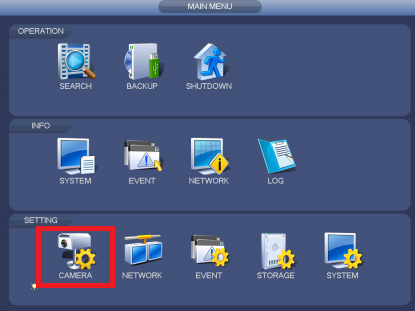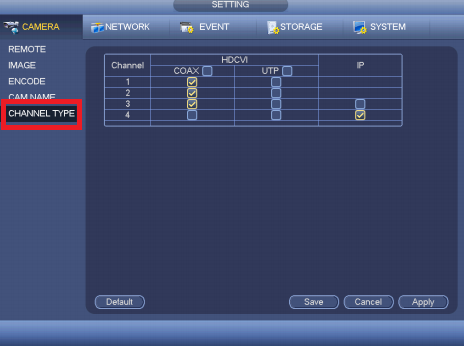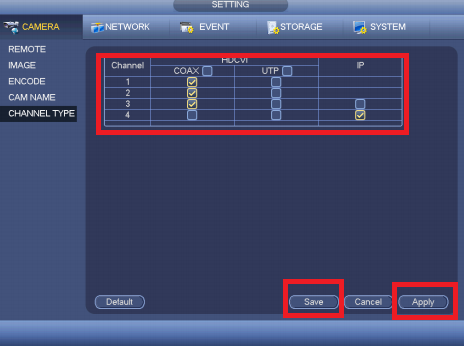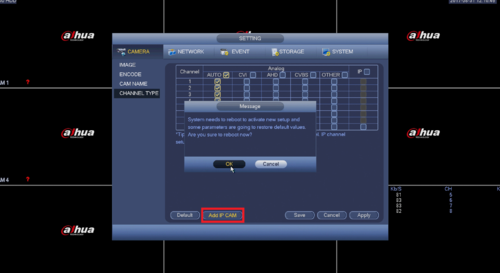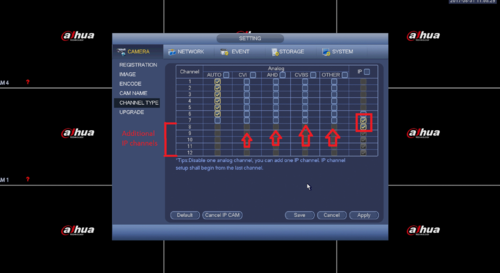Difference between revisions of "DVR/Change to HDCVI Analog and IP"
(→Description) |
|||
| Line 1: | Line 1: | ||
==How to Change Between HDCVI, Analog, and IP== | ==How to Change Between HDCVI, Analog, and IP== | ||
===Description=== | ===Description=== | ||
| − | Follow these step by step instructions to | + | Follow these step-by-step instructions to change a HDCVI, analog, or IP channel on an HDCVI recorder. |
| + | |||
===Prerequisites=== | ===Prerequisites=== | ||
*HCVR | *HCVR | ||
Revision as of 22:09, 1 September 2017
Contents
How to Change Between HDCVI, Analog, and IP
Description
Follow these step-by-step instructions to change a HDCVI, analog, or IP channel on an HDCVI recorder.
Prerequisites
- HCVR
- HDCVI, Analog, or IP cameras (optional)
Video Instructions
Step by Step Instructions for HCVR
1. From the Main Menu Select Camera.
2. Select Channel Type
3. Check off which channels are to be Coaxial, UTP and IP. Note: You can make one any of the channels IP ➞ Select Apply and Save.
Device will reboot once changes are saved.
Step by Step Instructions for XVR
1. From the Main Menu Select Camera.
2. Select Channel Type
3. If you are trying to activate this XVR's additional IP channels then select "Add IP CAM", this will require a reboot.
4. If you need to designate a Coaxial channel for IP in addition to bonus channels then you can occupy those channels with IP in a reverse sequential order. If you need to force a Coaxial channel for CVI AHD CVBS or other, this would be the place, although this process should be automatic.