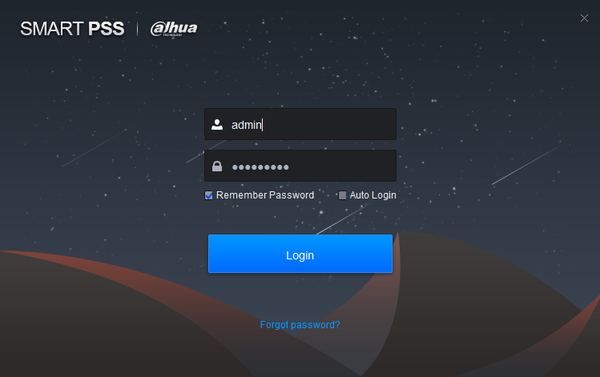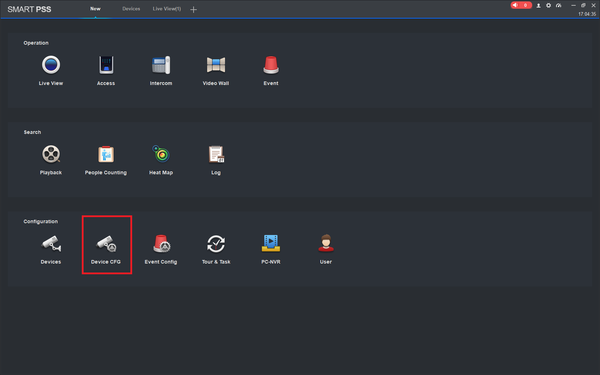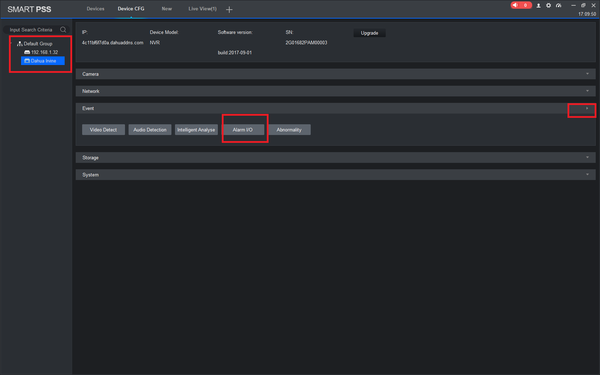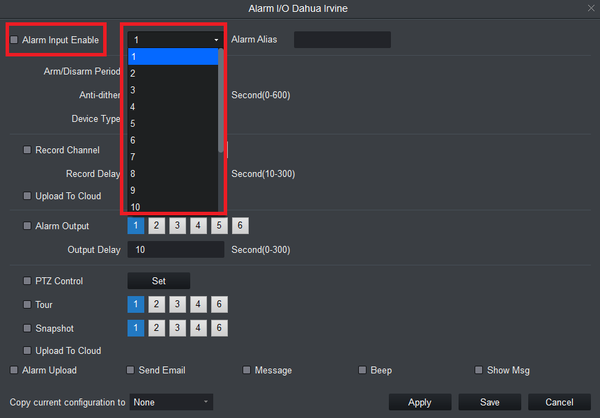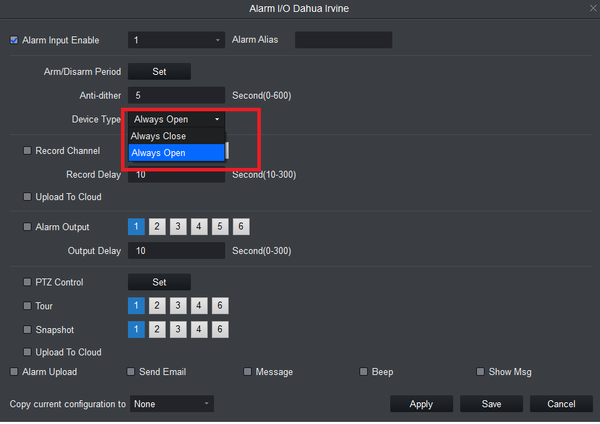Difference between revisions of "NVR/Recording Setup/Alarm Recording Setup SmartPSS 2.0"
(→Step by Step Instructions) |
(→Step by Step Instructions) |
||
| Line 43: | Line 43: | ||
[[file:alarmsmartpss2_02.png|600px]] | [[file:alarmsmartpss2_02.png|600px]] | ||
| + | |||
| + | 6.Check mark Alarm Input Enable -> Select channel. | ||
| + | |||
| + | [[file:alarmsmartpss2_03.png|600px]] | ||
| + | |||
| + | 7.Select either, "Always Open" or "Always Closed" | ||
| + | <gallery> | ||
| + | File:PhysicalAlarmRecordSetup13Large.JPG|NO - Normally Open | ||
| + | File:PhysicalAlarmRecordSetup1Large.JPG|NC -Normally Close | ||
| + | </gallery> | ||
| + | |||
| + | [[file:alarmsmartpss2_04.png|600px]] | ||
Revision as of 00:29, 14 October 2017
Contents
How to Setup Alarm Recording Using A Physical Alarm via SmartPSS 2.0
Description
How to Setup Alarm Recording Using A Physical Alarm via SmartPSS 2.0
Prerequisites
- A NVR or IP Camera with an Alarm Out
- A low voltage physical alarm
- Dual pair 24 gauge run to the physical alarm
- Alarm block
Step by Step Instructions
1. Identify which alarm out block you wish to use to connect your physical alarm. For this example we are going to use, "Alarm Out Channel 1"
2. Connect the cable to your physical alarm.
3. Connect the cable to the alarm block on the ports labeled, "IN1" and "Ground"
4. Log into SmartPSS -> Select "Device Configuration" from the home page.
5.From the left hand side select device -> Expand Event -> Select Alarm I/O
6.Check mark Alarm Input Enable -> Select channel.
7.Select either, "Always Open" or "Always Closed"