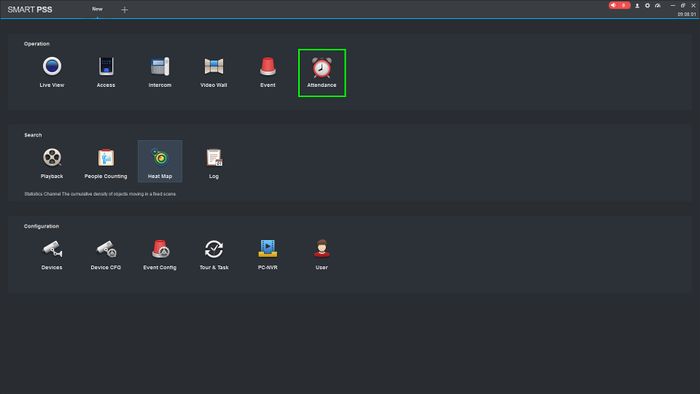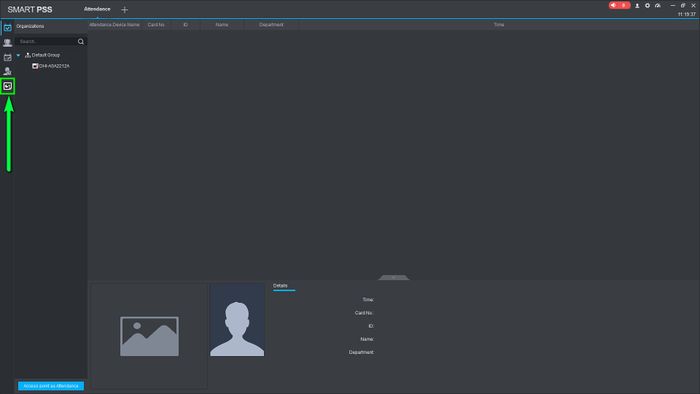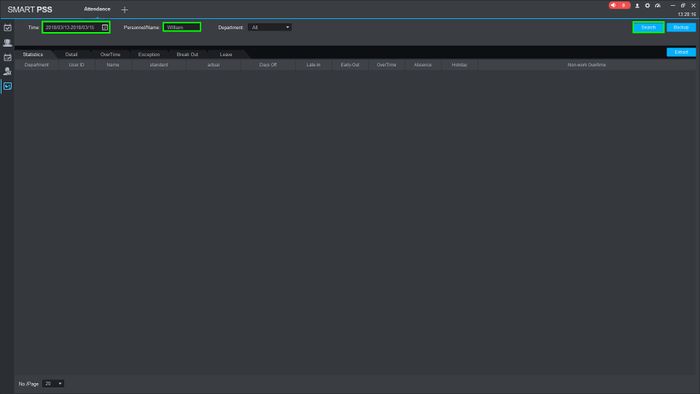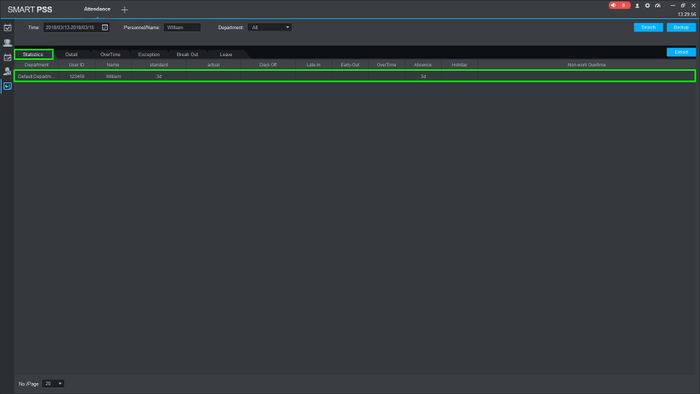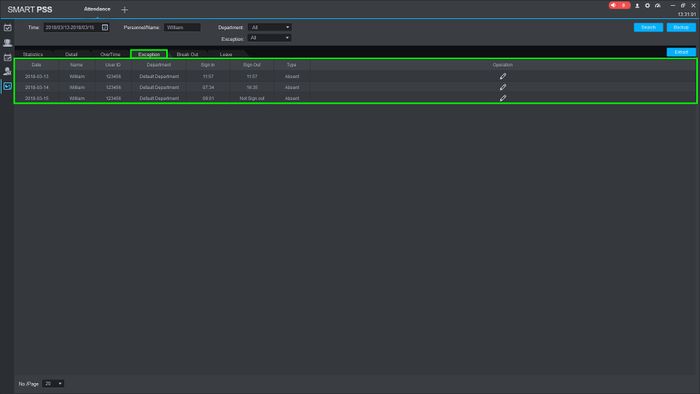Difference between revisions of "Time Attendance/SmartPSS/Run a Report"
(Created page with "=Run a Report= ==Description== ==Prerequisites== ==Video Instructions== <embedvideo service="youtube">https://www.youtube.com/watch?v=EXAMPLE</embedvideo> ==Step by Step Instr...") |
|||
| Line 1: | Line 1: | ||
=Run a Report= | =Run a Report= | ||
==Description== | ==Description== | ||
| + | This article will go over running reports on the ASA2212A | ||
==Prerequisites== | ==Prerequisites== | ||
| − | + | *SmartPSS v2.02 | |
| − | + | *ASA2212A | |
==Step by Step Instructions== | ==Step by Step Instructions== | ||
| − | 1. | + | 1.Open SmartPSS and go to Attendance |
| − | [[File: | + | |
| + | [[File:ReportASA2212ASPSS-1.jpg|700px]] | ||
| + | |||
| + | 2.Click on the "Report" icon on the left | ||
| + | |||
| + | [[File:ReportASA2212ASPSS-2.jpg|700px]] | ||
| + | |||
| + | 3.Select the desired time-frame and the user then click on "Search" | ||
| + | |||
| + | [[File:ReportASA2212ASPSS-3.jpg|700px]] | ||
| + | |||
| + | 4.The statistics will populate and you can change between the tabs to look at other information | ||
| + | |||
| + | [[File:ReportASA2212ASPSS-4.jpg|700px]] | ||
| + | |||
| + | 5.Click on search on each of the tabs to populate the information. | ||
| + | |||
| + | [[File:ReportASA2212ASPSS-5.jpg|700px]] | ||
Revision as of 18:20, 27 March 2018
Run a Report
Description
This article will go over running reports on the ASA2212A
Prerequisites
- SmartPSS v2.02
- ASA2212A
Step by Step Instructions
1.Open SmartPSS and go to Attendance
2.Click on the "Report" icon on the left
3.Select the desired time-frame and the user then click on "Search"
4.The statistics will populate and you can change between the tabs to look at other information
5.Click on search on each of the tabs to populate the information.