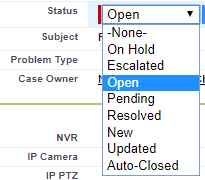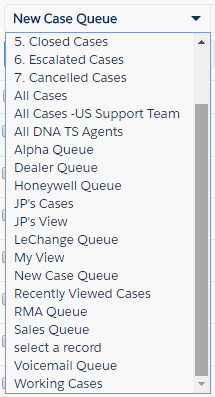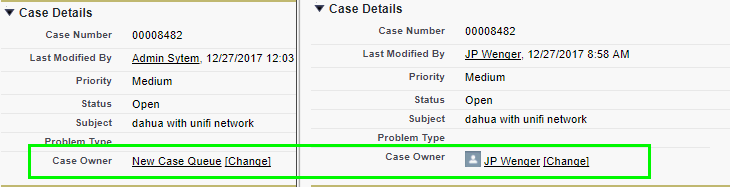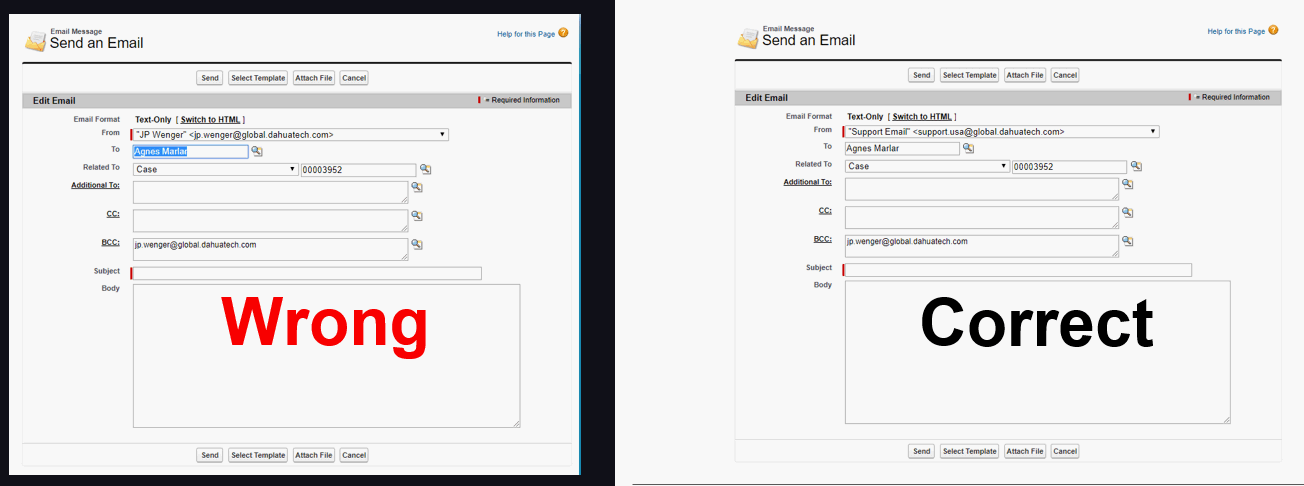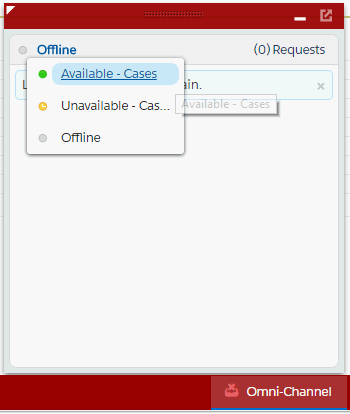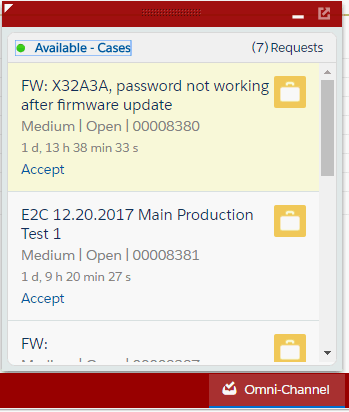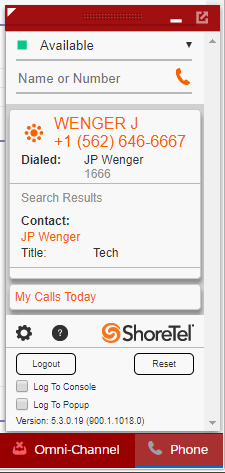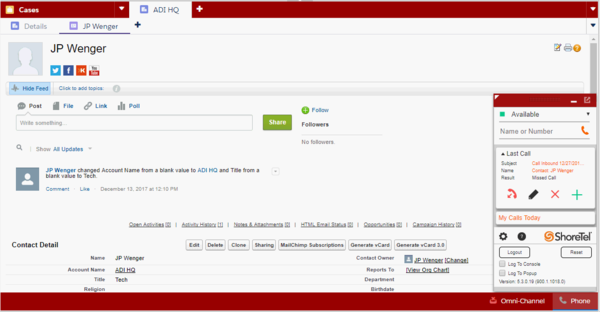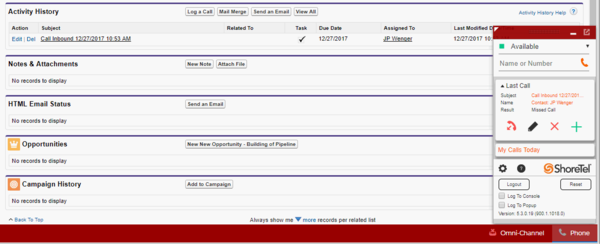Difference between revisions of ":Salesforce Quick Reference"
(→Auto-Close) |
(→Case Status) |
||
| Line 25: | Line 25: | ||
;New | ;New | ||
:Case is available to all agents. Same as Open | :Case is available to all agents. Same as Open | ||
| + | |||
| + | ;Pending RMA Approval | ||
| + | :Case is pending manager approval for a RMA | ||
| + | |||
| + | ;RMA Approved | ||
| + | :Manager has approved RMA | ||
| + | |||
==Auto-Close== | ==Auto-Close== | ||
Cases with a status of, "Pending" will auto close and status will change to, "Auto-Closed" after 3 days of inactivity. | Cases with a status of, "Pending" will auto close and status will change to, "Auto-Closed" after 3 days of inactivity. | ||
Latest revision as of 18:56, 17 April 2018
Contents
Salesforce Quick Reference
Case Status
Always change this field first.
- -None-
- Case is available to all agents. Same as Open
- On Hold
- Not in use, yet.
- Escalated
- Not in use, yet.
- Open
- Case is available to all agents. Any agent able and willing to take the case, may do so, and assign the case to themselves
- Pending
- Email to customer has been sent, case has been opened, and we are waiting for a response from customer.
- Resolved
- Issue resolve, no further action needed.
- New
- Case is available to all agents. Same as Open
- Pending RMA Approval
- Case is pending manager approval for a RMA
- RMA Approved
- Manager has approved RMA
Auto-Close
Cases with a status of, "Pending" will auto close and status will change to, "Auto-Closed" after 3 days of inactivity.
Case Owner
The following case owners are Queues, and if a case is assigned to any of the below, the case is available for any agent to take ownership of:
- All DNA TS Agents
- Alpha Queue
- Dealer Queue
- Internal Queue
- LeChange Queue
- New Case Queue
- Voicemail Queue
The following queues are currently not in use or off limits for Dahua Technical Support:
- Leads Queue
- Honeywell Queue (Except Michael's Team)
- Alpha Queue (Except Alpha Team)
Email Policy
No emails are to be sent to any outside customer, or Dahua Sales staff via Outlook or Office.com. All correspondence must be sent through Salesforce. No exceptions. Customer should be sent an email for every case. Outbound email should always be changed to, "Support.USA@Global.Dahuatech.com" or the email that corresponds to the queue that case originally came from.
Case Level
Case level is an indication of the level of difficulty based on certain criteria:
Level 0
- Pre-Sales / AFK
- Caller doesn’t own a system yet
- Caller is away from system, and we are unable to troubleshoot
Level 1
- Do not require a remote login
- Can be resolved in 20 minutes or less
Level 2
- Requires a call back
- Requires Remote Desktop
- Requires monitoring to assess if issue was resolved
- Requires hands on testing
- Second time customer has called in about this issue
Level 3
- Requires R&D input
- Third or more attempt by customer to get issue resolved
- Issue has been unresolved for 7 days or more
Phone Numbers
| Number | Purpose | Extension |
| (877) 606-1590 | Main Technical Support Line | x4640 |
| (866) 302-6735 | Dealer Support Line | x8339 |
| (877) 609-1936 | Alpha Support Line | x5545 |
| (800) 883-4120 | LeChange(Retail) | TBD |
Email Addresses
| Queue | |
| support.usa@global.dahuatech.com | Main Technical Support Queue |
| dealersupport.usa@global.dahuatech.com | Dealer Queue |
| alphasupport.usa@global.dahuatech.com | Alpha Queue |
| support.usa@lechange.com | LeChange(Retail) Queue |
| support1.usa@global.dahuatech.com | Voicemail Queue |
| InternalSupport.USA@global.dahuatech.com | Internal Queue |
Omni-Channel
Omni Channel is a Salesforce feature that will dynamically route open cases to agents in the appropriate queue.
Available for Cases - Open cases will dynamically be presented to you. Clicking, "Accept" will change owner of that case.
Unavailable for Cases - Cases will not be routed to your inbox.
Shoretel Plugin
Click "Update" to Save the Details of each Call
After each call is completed, before handling another call, click the “DONE” button in the CTI widget. This ensures that the details of the call are properly recorded in the application.
If the caller exists in the sytem, their information will pop up automatically.
If you scroll down to, "Activity History" you will see all the open tickets for this contact.