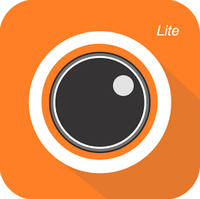Difference between revisions of "Mobile/Intro to Mobile"
(Created page with "==Introduction to Mobile Applications (iDMSS andgDMSS)== Mobile app instructions on installing on the Android and or iPhone. * Go to the App Store or Google Play to find the...") |
|||
| Line 3: | Line 3: | ||
* Go to the App Store or Google Play to find the mobile application. | * Go to the App Store or Google Play to find the mobile application. | ||
| + | |||
| + | [[File:app-store-website.jpg|200px]] | ||
| + | |||
* Once there please find the appropriate app for your phone: | * Once there please find the appropriate app for your phone: | ||
| + | |||
| + | [[File:mobilein01.png|200px]] | ||
| + | |||
** For iPhone search for iDMSS | ** For iPhone search for iDMSS | ||
** For Android search for gDMSS. | ** For Android search for gDMSS. | ||
| + | |||
| + | [[File:DMSSLite.png|200px]] | ||
| + | |||
** NOTE: the lite version are free. | ** NOTE: the lite version are free. | ||
* Tap the install/get button. | * Tap the install/get button. | ||
| + | |||
| + | [[File:mobilein04.png|200px]] | ||
| + | |||
* Let it install. | * Let it install. | ||
| + | |||
| + | [[File:mobilein05.png|200px]] | ||
| + | |||
* Once the app is installed you will need to tap to open it. | * Once the app is installed you will need to tap to open it. | ||
| + | |||
| + | [[File:DMSSLite.png|200px]] | ||
| + | |||
* When open, the Live View page will come up. | * When open, the Live View page will come up. | ||
| + | |||
| + | |||
| + | |||
** You will need to Tap on the Bullet point Icon that you see in the top left hand corner. | ** You will need to Tap on the Bullet point Icon that you see in the top left hand corner. | ||
* Once the Home Menu is showing, Tap on Device Manager | * Once the Home Menu is showing, Tap on Device Manager | ||
| + | |||
| + | [[File:mobilein10.png|200px]] | ||
| + | |||
* In the Device Manager section, Tap on the Plus Sign on the top Right hand corner. | * In the Device Manager section, Tap on the Plus Sign on the top Right hand corner. | ||
| + | |||
| + | [[File:mobilein11.png|200px]] | ||
| + | |||
* There you will have a choice of how you would like to add the device: | * There you will have a choice of how you would like to add the device: | ||
** P2P | ** P2P | ||
| Line 20: | Line 47: | ||
** IP/Domain | ** IP/Domain | ||
** WIFI configuration. | ** WIFI configuration. | ||
| + | |||
| + | [[File:mobilein12.png|200px]] | ||
Revision as of 21:23, 11 December 2015
Introduction to Mobile Applications (iDMSS andgDMSS)
Mobile app instructions on installing on the Android and or iPhone.
- Go to the App Store or Google Play to find the mobile application.
- Once there please find the appropriate app for your phone:
- For iPhone search for iDMSS
- For Android search for gDMSS.
- NOTE: the lite version are free.
- Tap the install/get button.
- Let it install.
- Once the app is installed you will need to tap to open it.
- When open, the Live View page will come up.
- You will need to Tap on the Bullet point Icon that you see in the top left hand corner.
- Once the Home Menu is showing, Tap on Device Manager
- In the Device Manager section, Tap on the Plus Sign on the top Right hand corner.
- There you will have a choice of how you would like to add the device:
- P2P
- Quick DDNS
- Dahua DDNS
- IP/Domain
- WIFI configuration.